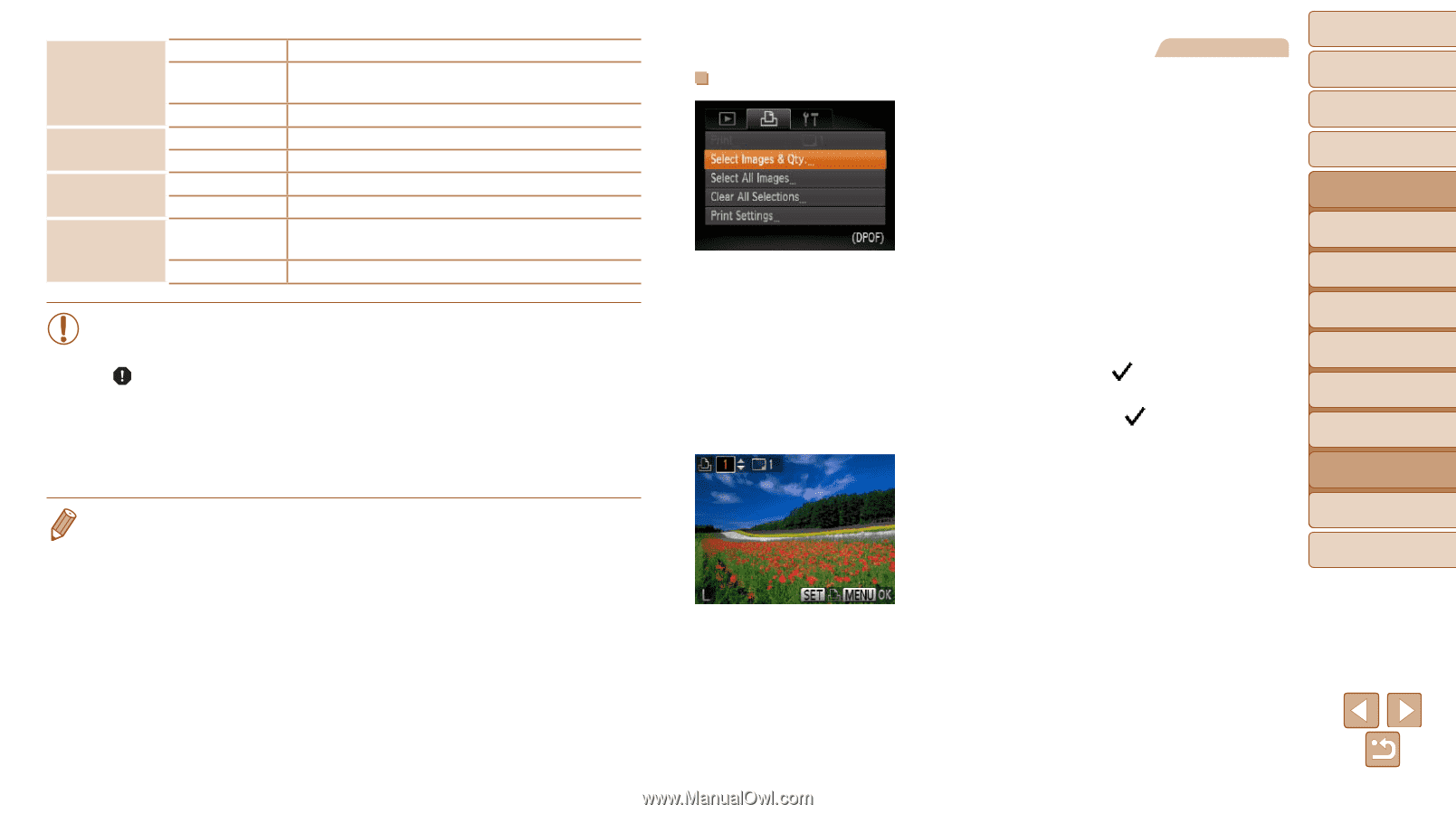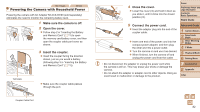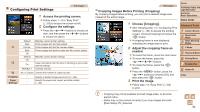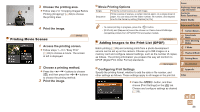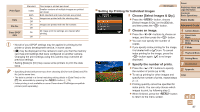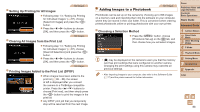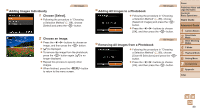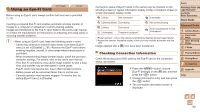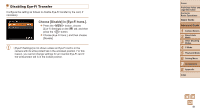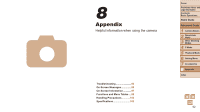Canon PowerShot A2500 User Guide - Page 87
Setting Up Printing for Individual Images, Choose an image., Specify the number of prints.
 |
View all Canon PowerShot A2500 manuals
Add to My Manuals
Save this manual to your list of manuals |
Page 87 highlights
Print Type Date File No. Clear DPOF data Standard Index Both On Off On Off On Off One image is printed per sheet. Smaller versions of multiple images are printed per sheet. Both standard and index formats are printed. Images are printed with the shooting date. - Images are printed with the file number. - All image print list settings are cleared after printing. - • Not all of your DPOF settings may be applied in printing by the printer or photo development service, in some cases. • [ ] may be displayed on the camera to warn you that the memory card has print settings that were configured on another camera. Changing the print settings using this camera may overwrite all previous settings. • Setting [Date] to [On] may cause some printers to print the date twice. • Specifying [Index] will prevent you from choosing [On] for both [Date] and [File No.] at the same time. • The date is printed in a format matching setting details in [Date/Time] on the [3] tab, accessible by pressing the button (=12). • Index printing is not available on some Canon-brand PictBridge-compatible printers (sold separately). Still Images Setting Up Printing for Individual Images 1 Choose [Select Images & Qty.]. zzPress the button, choose [Select Images & Qty.] on the [2] tab, and then press the button. 2 Choose an image. zzPress the buttons to choose an image, and then press the button. XXYou can now specify the number of copies. zzIf you specify index printing for the image, it is labeled with a [ ] icon. To cancel index printing for the image, press the button again. [ ] is no longer displayed. 3 Specify the number of prints. zzPress the buttons to specify the number of prints (up to 99). zzTo set up printing for other images and specify the number of prints, repeat steps 2 - 3. zzPrinting quantity cannot be specified for index prints. You can only choose which images to print, by following step 2. zzWhen finished, press the button to return to the menu screen. Cover Preliminary Notes and Legal Information Contents: Basic Operations Basic Guide Advanced Guide 1 Camera Basics 2 Smart Auto Mode 3 Other Shooting Modes 4 P Mode 5 Playback Mode 6 Setting Menu 7 Accessories 8 Appendix Index 87