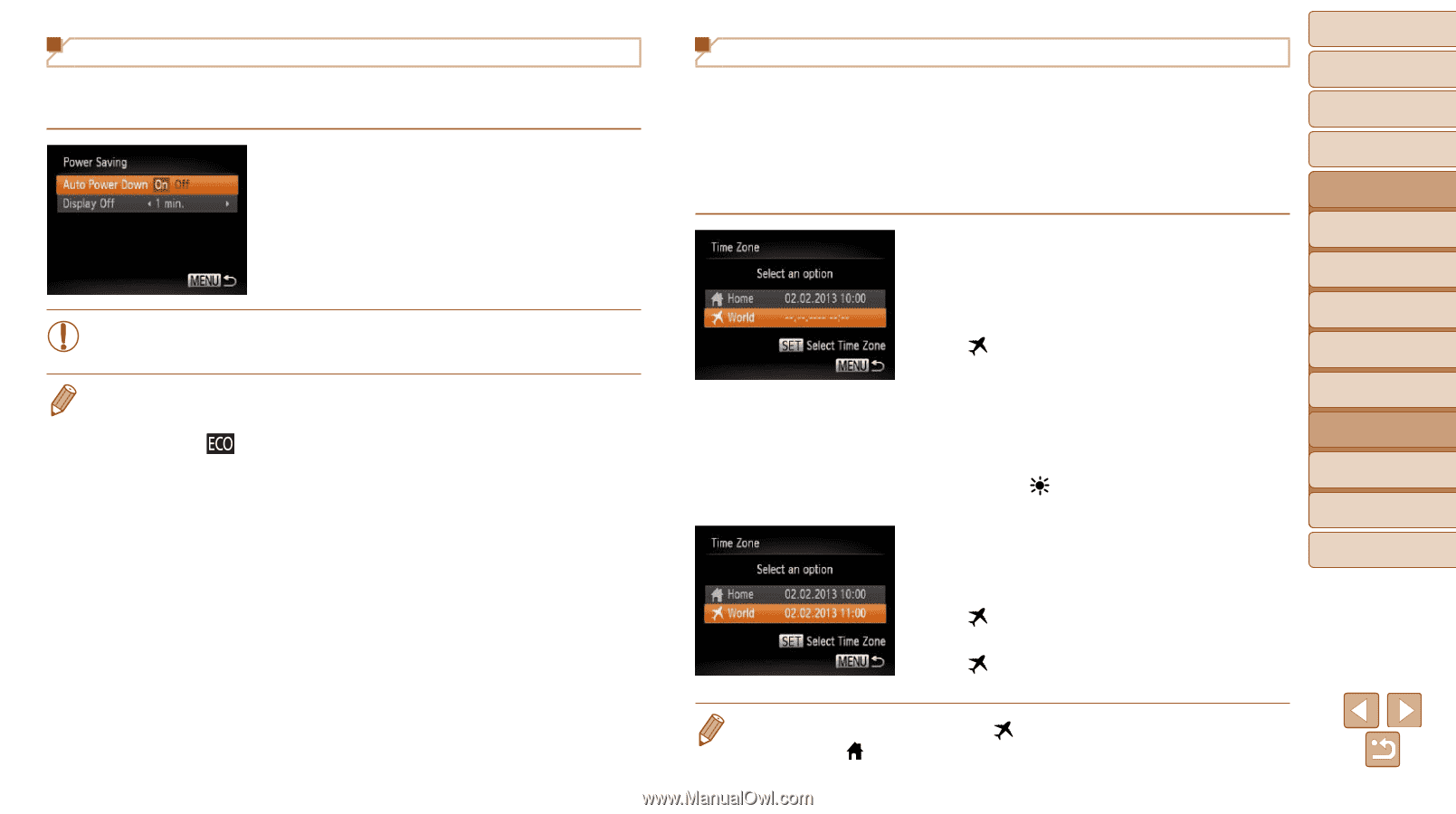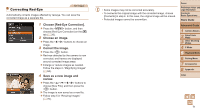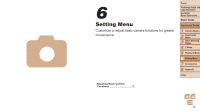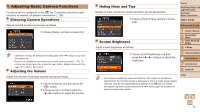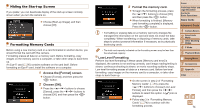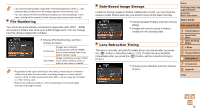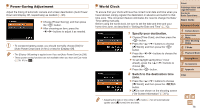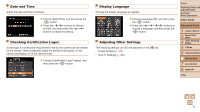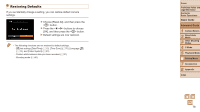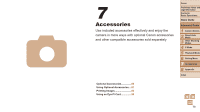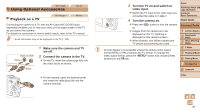Canon PowerShot A2500 User Guide - Page 76
Specify your destination., Switch to the destination time, zone.
 |
View all Canon PowerShot A2500 manuals
Add to My Manuals
Save this manual to your list of manuals |
Page 76 highlights
Power-Saving Adjustment Adjust the timing of automatic camera and screen deactivation (Auto Power Down and Display Off, respectively) as needed (=23). zzChoose [Power Saving], and then press the button. zzAfter choosing an item, press the buttons to adjust it as needed. • To conserve battery power, you should normally choose [On] for [Auto Power Down] and [1 min.] or less for [Display Off]. • The [Display Off] setting is applied even if you set [Auto Power Down] to [Off]. • These power-saving functions are not available when you have set Eco mode (=35, 57) to [ ]. World Clock To ensure that your shots will have the correct local date and time when you travel abroad, simply register the destination in advance and switch to that time zone. This convenient feature eliminates the need to change the Date/ Time setting manually. Before using the world clock, be sure to set the date and time and your home time zone, as described in "Setting the Date and Time" (=12). 1 Specify your destination. zzChoose [Time Zone], and then press the button. zzPress the buttons to choose [ World], and then press the button. zzPress the buttons to choose the destination. zzTo set daylight saving time (1 hour ahead), press the buttons to choose [ ]. zzPress the button. 2 Switch to the destination time zone. zzPress the buttons to choose [ World], and then press the button. XX[ ] is now shown on the shooting screen ("On-Screen Information" (=97)). Cover Preliminary Notes and Legal Information Contents: Basic Operations Basic Guide Advanced Guide 1 Camera Basics 2 Smart Auto Mode 3 Other Shooting Modes 4 P Mode 5 Playback Mode 6 Setting Menu 7 Accessories 8 Appendix Index • Adjusting the date or time while in [ ] mode (=12) will automatically update your [ Home] time and date. 76