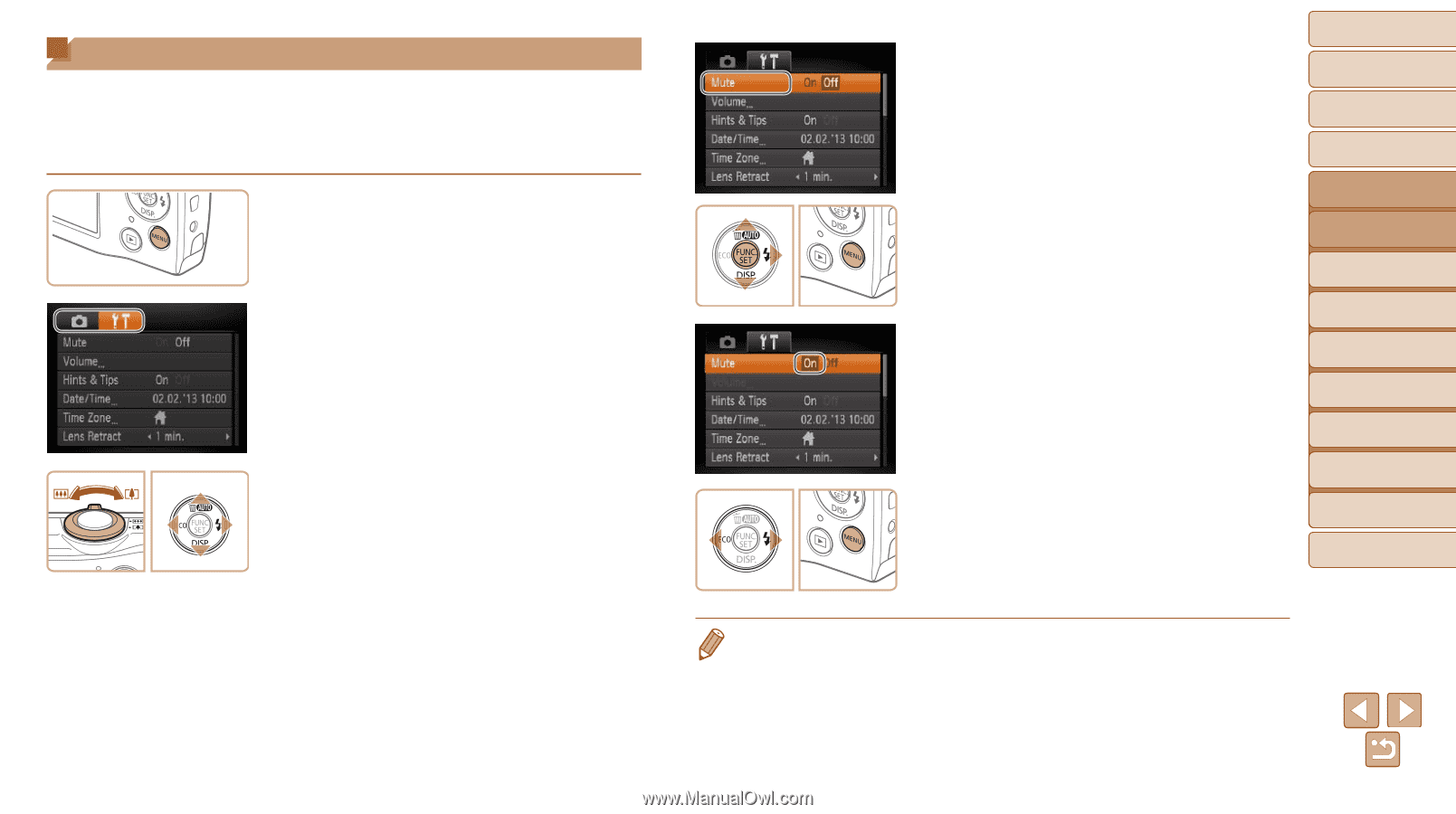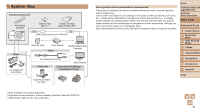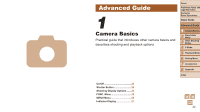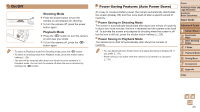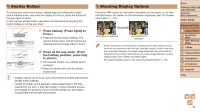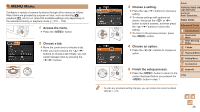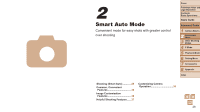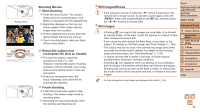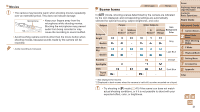Canon PowerShot A2500 User Guide - Page 26
MENU Menu
 |
View all Canon PowerShot A2500 manuals
Add to My Manuals
Save this manual to your list of manuals |
Page 26 highlights
MENU Menu Configure a variety of camera functions through other menus as follows. Menu items are grouped by purpose on tabs, such as shooting [4], playback [1], and so on. Note that available settings vary depending on the selected shooting or playback mode (=101 - 102). 1 Access the menu. zzPress the button. 2 Choose a tab. zzMove the zoom lever to choose a tab. zzAfter you have pressed the buttons to choose a tab initially, you can switch between tabs by pressing the buttons. 3 Choose a setting. zzPress the buttons to choose a setting. zzTo choose settings with options not shown, first press the or button to switch screens, and then press the buttons to select the setting. zzTo return to the previous screen, press the button. 4 Choose an option. zzPress the buttons to choose an option. 5 Finish the setup process. zzPress the button to return to the screen displayed before you pressed the button in step 1. Cover Preliminary Notes and Legal Information Contents: Basic Operations Basic Guide Advanced Guide 1 Camera Basics 2 Smart Auto Mode 3 Other Shooting Modes 4 P Mode 5 Playback Mode 6 Setting Menu 7 Accessories 8 Appendix Index • To undo any accidental setting changes, you can restore the camera's default settings (=78). 26