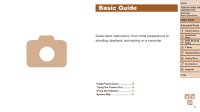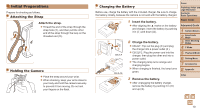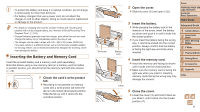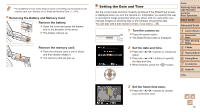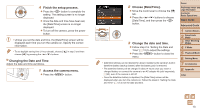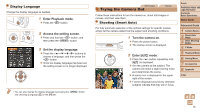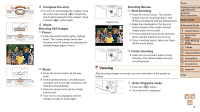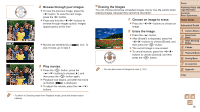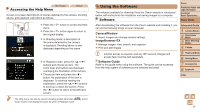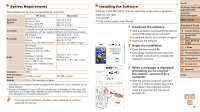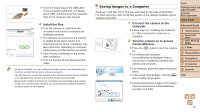Canon PowerShot A2500 User Guide - Page 14
Trying the Camera Out - settings
 |
View all Canon PowerShot A2500 manuals
Add to My Manuals
Save this manual to your list of manuals |
Page 14 highlights
Display Language Change the display language as needed. 1 Enter Playback mode. zzPress the button. 2 Access the setting screen. zzPress and hold the button, and then press the button. 3 Set the display language. zzPress the buttons to choose a language, and then press the button. XXOnce the display language has been set, the setting screen is no longer displayed. • You can also change the display language by pressing the button and choosing [Language ] on the [3] tab. Still Images Trying the Camera Out Movies Follow these instructions to turn the camera on, shoot still images or movies, and then view them. Shooting (Smart Auto) For fully automatic selection of the optimal settings for specific scenes, simply let the camera determine the subject and shooting conditions. 1 Turn the camera on. zzPress the power button. XXThe startup screen is displayed. 2 Enter [ ] mode. zzPress the button repeatedly until [ ] is displayed. zzAim the camera at the subject. The camera will make a slight clicking noise as it determines the scene. XXA scene icon is displayed in the upper right of the screen. XXFrames displayed around any detected subjects indicate that they are in focus. Cover Preliminary Notes and Legal Information Contents: Basic Operations Basic Guide Advanced Guide 1 Camera Basics 2 Smart Auto Mode 3 Other Shooting Modes 4 P Mode 5 Playback Mode 6 Setting Menu 7 Accessories 8 Appendix Index 14