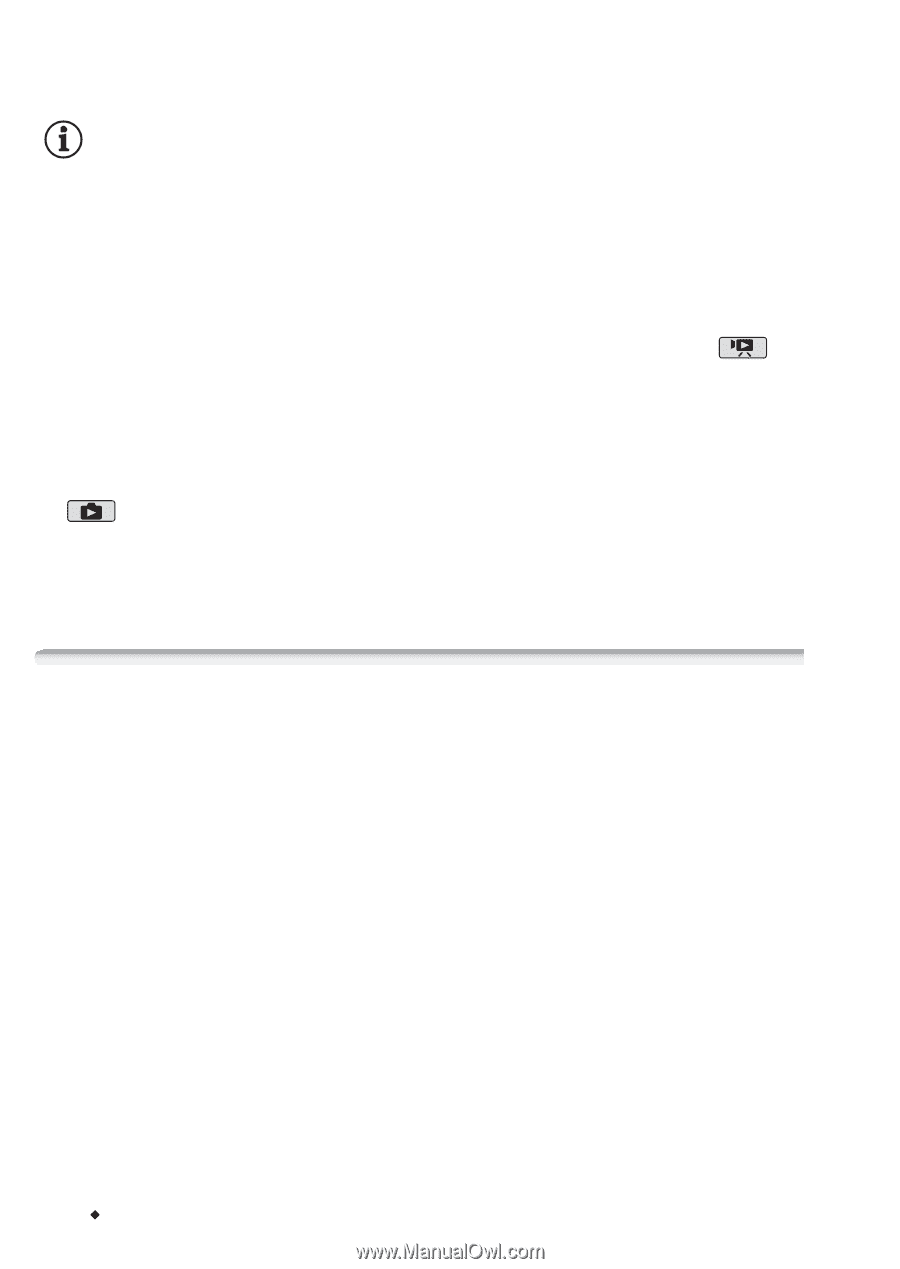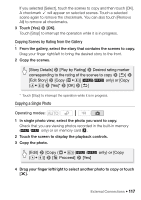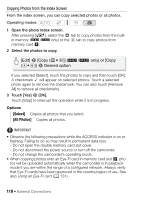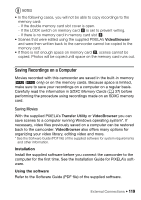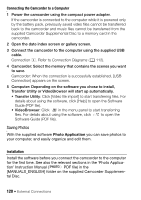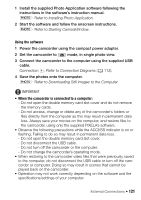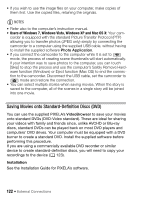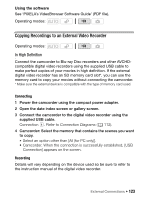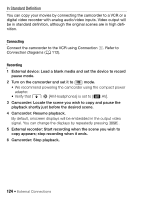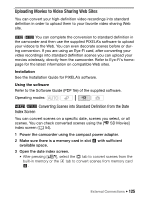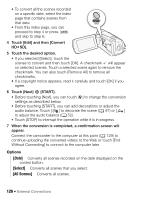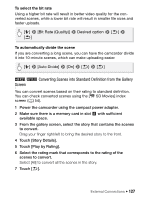Canon VIXIA HF R21 VIXIA HF R20 / HF R21 / HF R200 Instruction Manual - Page 122
Saving Movies onto Standard-Definition Discs DVD - user manual
 |
View all Canon VIXIA HF R21 manuals
Add to My Manuals
Save this manual to your list of manuals |
Page 122 highlights
• If you wish to use the image files on your computer, make copies of them first. Use the copied files, retaining the originals. NOTES • Refer also to the computer's instruction manual. • Users of Windows 7, Windows Vista, Windows XP and Mac OS X: Your cam- corder is equipped with the standard Picture Transfer Protocol (PTP) allowing you to transfer photos (JPEG only) simply by connecting the camcorder to a computer using the supplied USB cable, without having to install the supplied software Photo Application. • If you connect the camcorder to the computer while it is set to mode, the process of creating scene thumbnails will start automatically. If your intention was to save photos to the computer, you can touch [Skip] to stop the process and use the computer's Safely Remove Hardware function (Windows) or Eject function (Mac OS) to end the connection to the camcorder. Disconnect the USB cable, set the camcorder to mode and restore the connection. • You can select multiple stories when saving movies. When the story is saved to the computer, all of the scenes in a single story will be joined into one movie. Saving Movies onto Standard-Definition Discs (DVD) You can use the supplied PIXELA's VideoBrowser to save your movies onto standard DVDs (DVD-Video standard). These are ideal for sharing your videos with family and friends since, unlike AVCHD or Blu-ray discs, standard DVDs can be played back on most DVD players and computers' DVD drives. Your computer must be equipped with a DVD burner to create a standard DVD. Install the supplied software before performing this procedure. If you are using a commercially available DVD recorder or similar device to create standard-definition discs, you will need to copy your recordings to the device (0 123). Installation See the Installation Guide for PIXELA's software. 122 Š External Connections