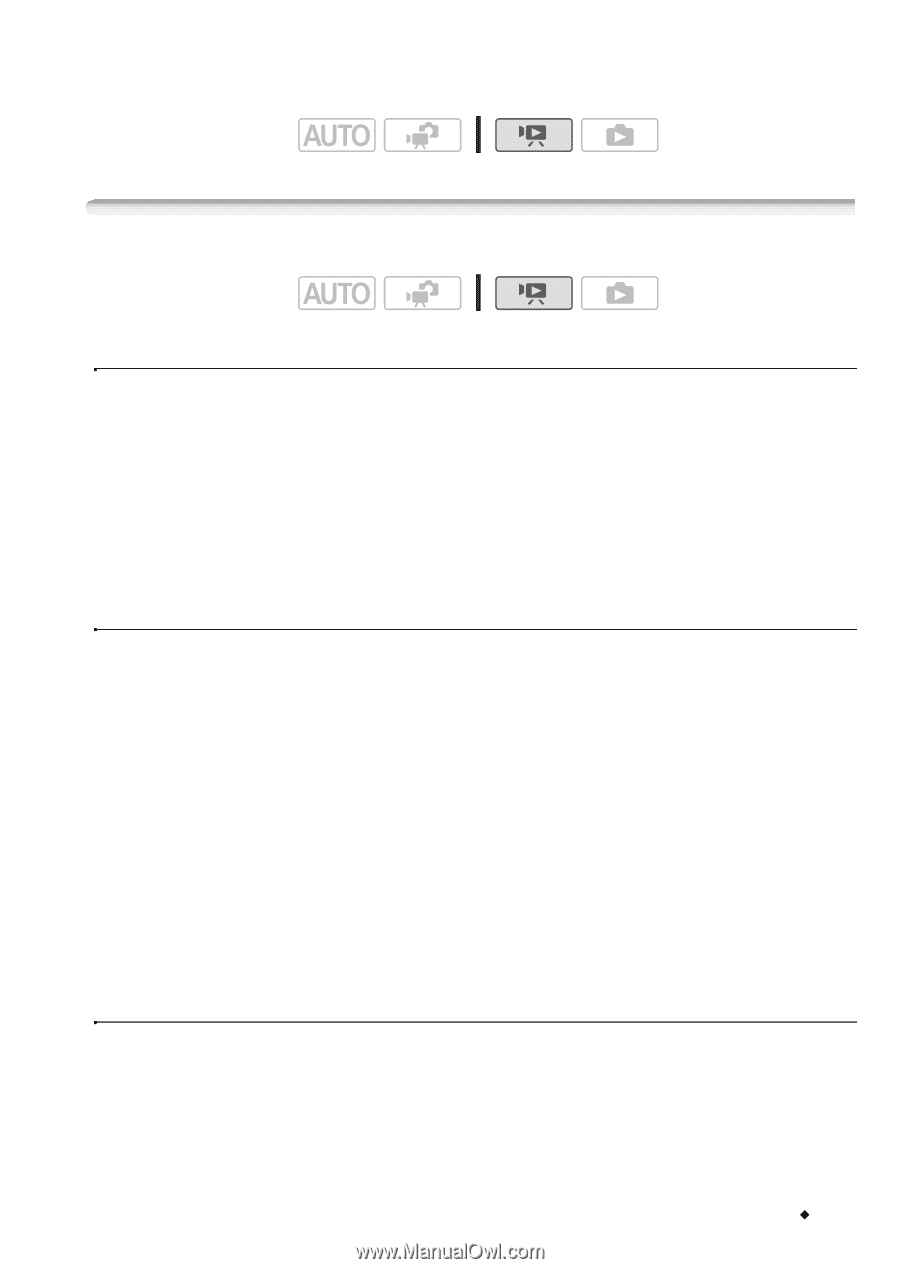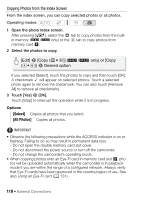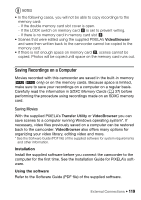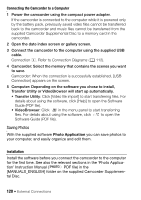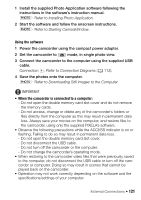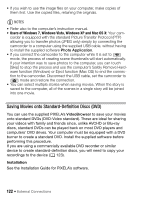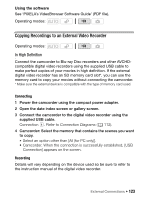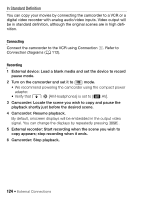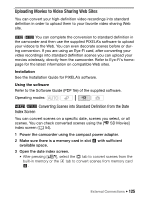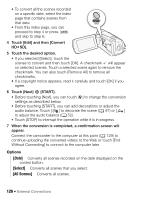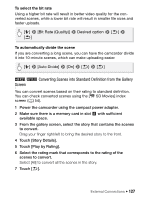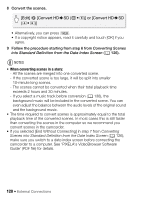Canon VIXIA HF R21 VIXIA HF R20 / HF R21 / HF R200 Instruction Manual - Page 123
Copying Recordings to an External Video Recorder
 |
View all Canon VIXIA HF R21 manuals
Add to My Manuals
Save this manual to your list of manuals |
Page 123 highlights
Using the software See 'PIXELA's VideoBrowser Software Guide' (PDF file). Operating modes: Copying Recordings to an External Video Recorder Operating modes: In High Definition Connect the camcorder to Blu-ray Disc recorders and other AVCHDcompatible digital video recorders using the supplied USB cable to make perfect copies of your movies in high definition. If the external digital video recorder has an SD memory card slot*, you can use the memory card to copy your movies without connecting the camcorder. * Make sure the external device is compatible with the type of memory card used. Connecting 1 Power the camcorder using the compact power adapter. 2 Open the date index screen or gallery screen. 3 Connect the camcorder to the digital video recorder using the supplied USB cable. Connection D. Refer to Connection Diagrams (0 112). 4 Camcorder: Select the memory that contains the scenes you want to copy. • Select an option other than [All (for PC only)]. • Camcorder: When the connection is successfully established, [USB Connection] appears on the screen. Recording Details will vary depending on the device used so be sure to refer to the instruction manual of the digital video recorder. External Connections Š 123