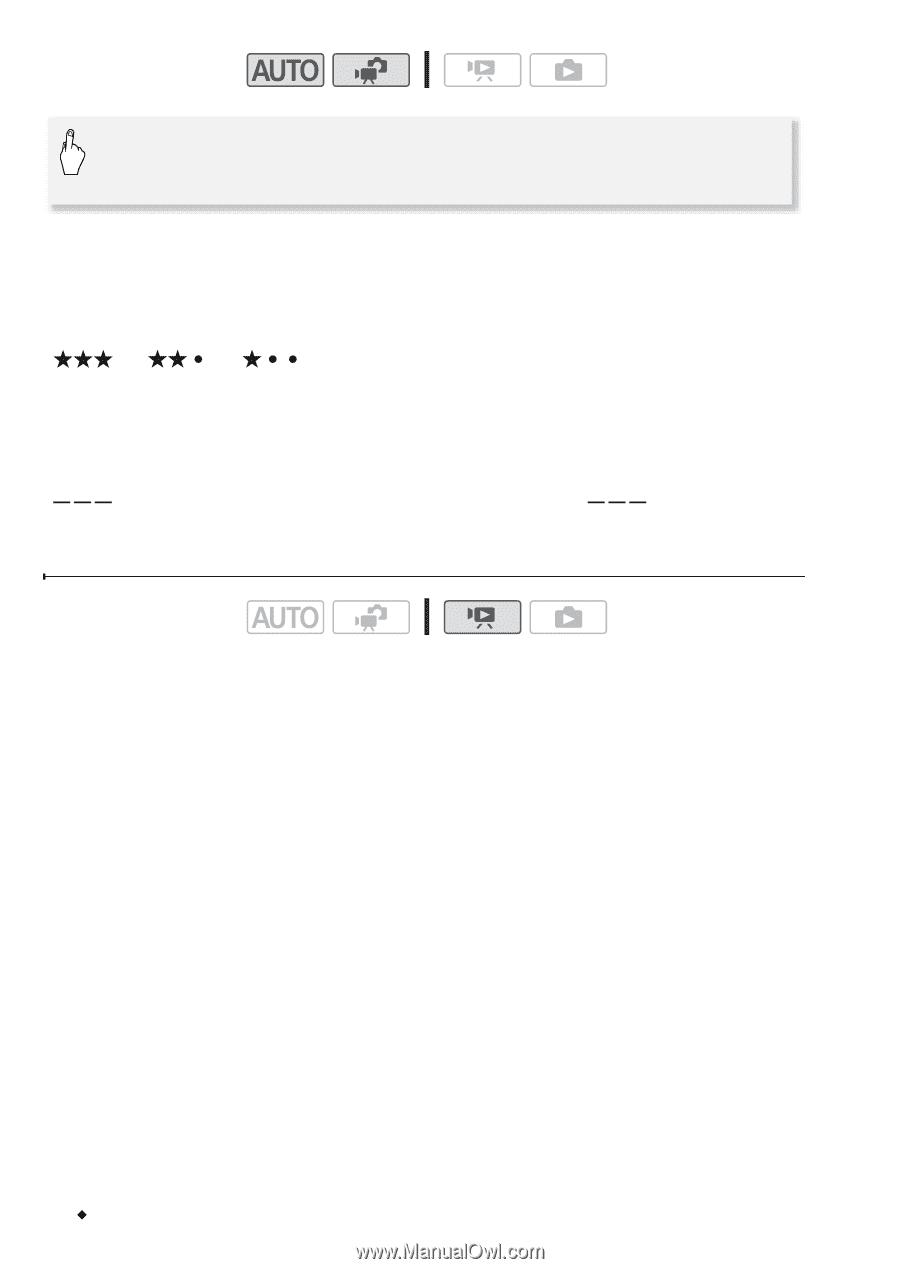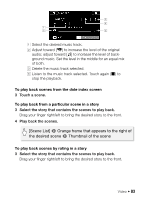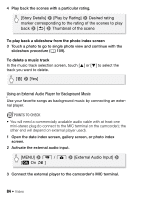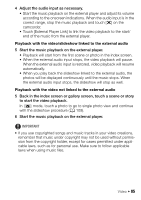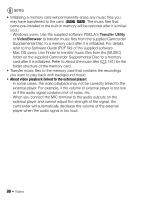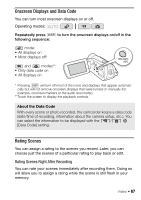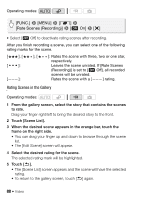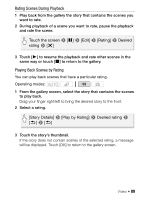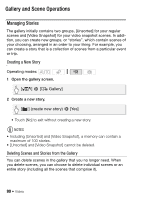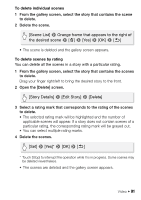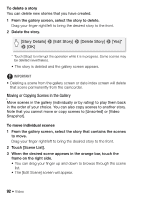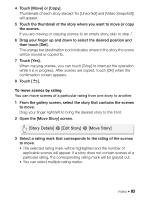Canon VIXIA HF R21 VIXIA HF R20 / HF R21 / HF R200 Instruction Manual - Page 88
Rating Scenes in the Gallery
 |
View all Canon VIXIA HF R21 manuals
Add to My Manuals
Save this manual to your list of manuals |
Page 88 highlights
Operating modes: [FUNC.] 8 [MENU] 8 [8] 8 [Rate Scenes (Recording)] 8 [A On] 8 [a] • Select [B Off] to deactivate rating scenes after recording. After you finish recording a scene, you can select one of the following rating marks for the scene. [ ], [ ], [ ]: Rates the scene with three, two or one star, respectively. Leaves the scene unrated. If [Rate Scenes (Recording)] is set to [B Off], all recorded scenes will be unrated. [ ]: Rates the scene with a [ ] rating. Rating Scenes in the Gallery Operating modes: 1 From the gallery screen, select the story that contains the scenes to rate. Drag your finger right/left to bring the desired story to the front. 2 Touch [Scene List]. 3 When the desired scene appears in the orange bar, touch the frame on the right side. • You can drag your finger up and down to browse through the scene list. • The [Edit Scene] screen will appear. 4 Select the desired rating for the scene. The selected rating mark will be highlighted. 5 Touch [f]. • The [Scene List] screen appears and the scene will have the selected rating. • To return to the gallery screen, touch [f] again. 88 Š Video