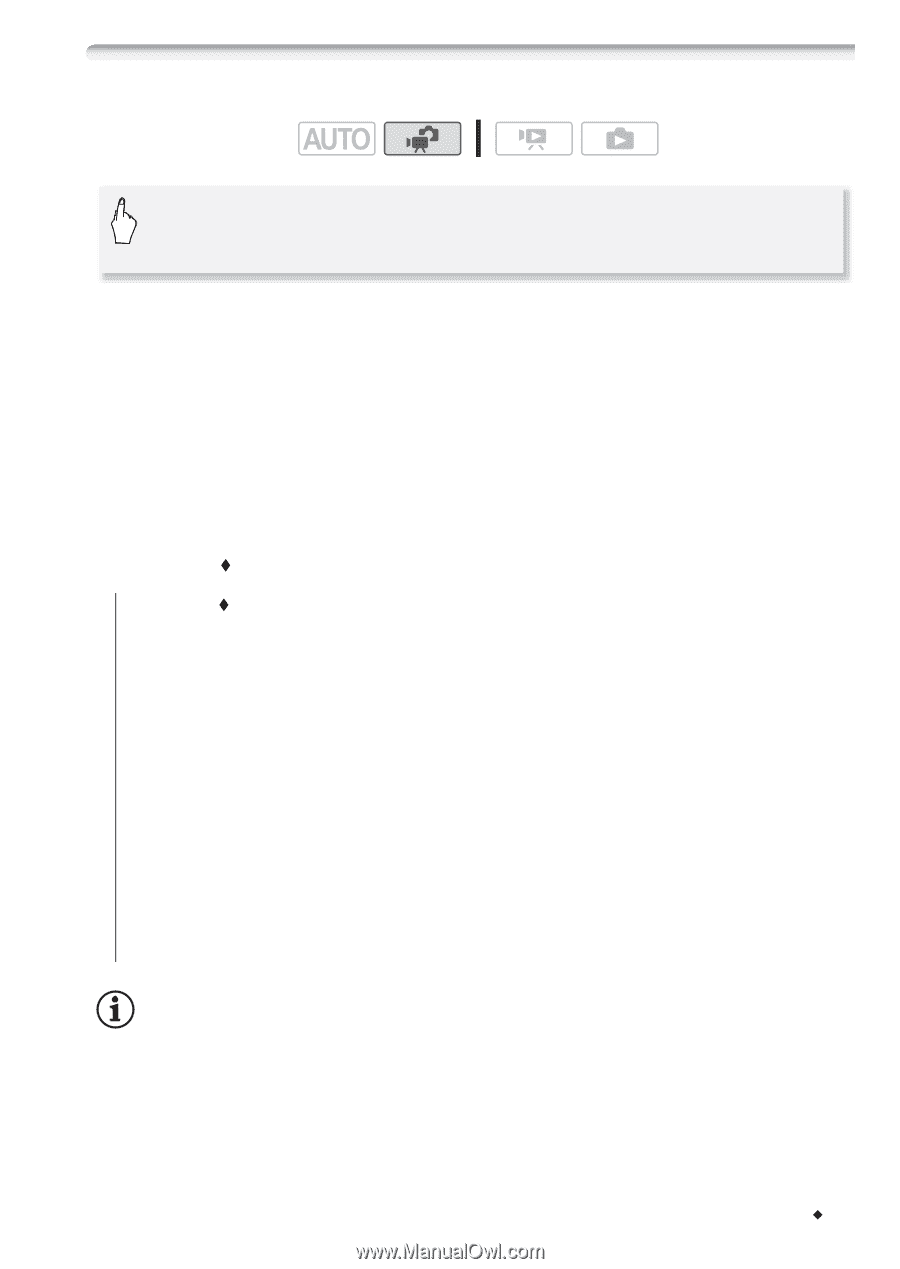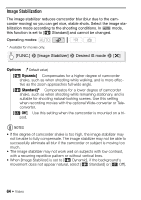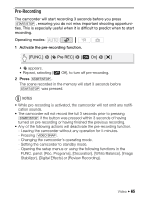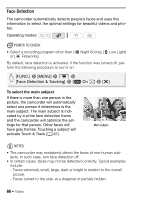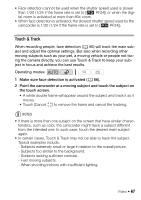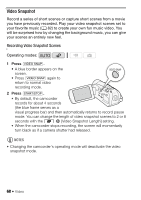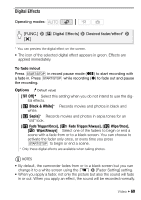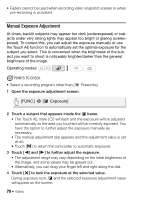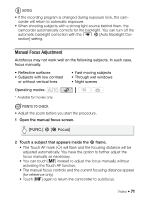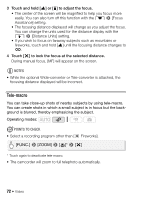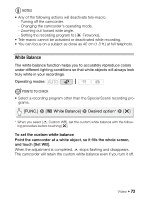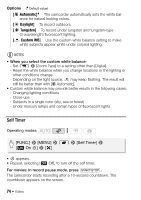Canon VIXIA HF R21 VIXIA HF R20 / HF R21 / HF R200 Instruction Manual - Page 69
Black & White], Sepia]
 |
View all Canon VIXIA HF R21 manuals
Add to My Manuals
Save this manual to your list of manuals |
Page 69 highlights
Digital Effects Operating modes: [FUNC.] 8 [O Digital Effects] 8 Desired fader/effect* 8 [a] * You can preview the digital effect on the screen. • The icon of the selected digital effect appears in green. Effects are applied immediately. To fade in/out Press g in record pause mode (M) to start recording with a fade in. Press g while recording (N) to fade out and pause the recording. Options ( Default value) [N Off] Select this setting when you do not intend to use the digital effects. [2 Black & White]* Records movies and photos in black and white. [3 Sepia]* Records movies and photos in sepia tones for an "old" look. [0 Fade Trigger/Once], [6 Fade Trigger/Always], [1 Wipe/Once], [7 Wipe/Always] Select one of the faders to begin or end a scene with a fade from or to a black screen. You can choose to activate the fader only once, or every time you press g to begin or end a scene. * Only these digital effects are available when taking photos. NOTES • By default, the camcorder fades from or to a black screen but you can change it to a white screen using the 7 8 [Fader Setting] setting. • When you apply a fader, not only the picture but also the sound will fade in or out. When you apply an effect, the sound will be recorded normally. Video Š 69