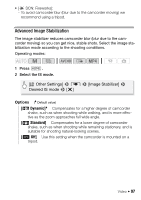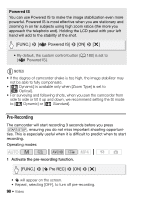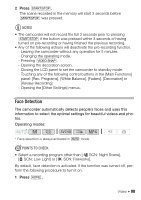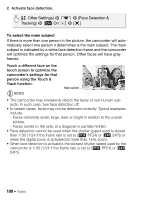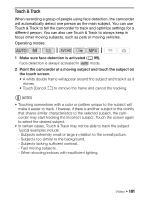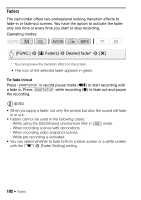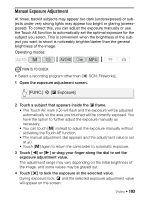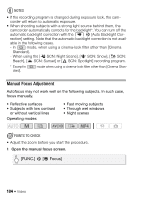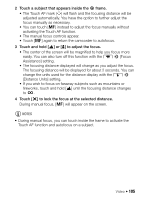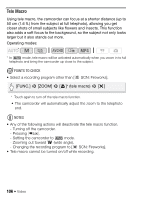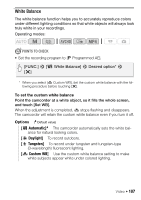Canon VIXIA HF R32 VIXIA HF R30 / HF R32 / HF R300 Instruction Manual - Page 102
Faders
 |
View all Canon VIXIA HF R32 manuals
Add to My Manuals
Save this manual to your list of manuals |
Page 102 highlights
Faders The camcorder offers two professional looking transition effects to fade-in or fade-out scenes. You have the option to activate the fader only one time or every time you start or stop recording. Operating modes: [FUNC.] > [R Faders] > Desired fader* > [X] * You can preview the transition effect on the screen. • The icon of the selected fader appears in green. To fade in/out Press Y in record pause mode (Û) to start recording with a fade in. Press Y while recording (Ü) to fade out and pause the recording. NOTES • When you apply a fader, not only the picture but also the sound will fade in or out. • Faders cannot be used in the following cases: - While using the [Old Movies] cinema-look filter in mode. - When recording scenes with decorations. - When recording video snapshot scenes. - While pre-recording is activated. • You can select whether to fade to/from a black screen or a white screen with the p > [Fader Setting] setting. 102 Š Video