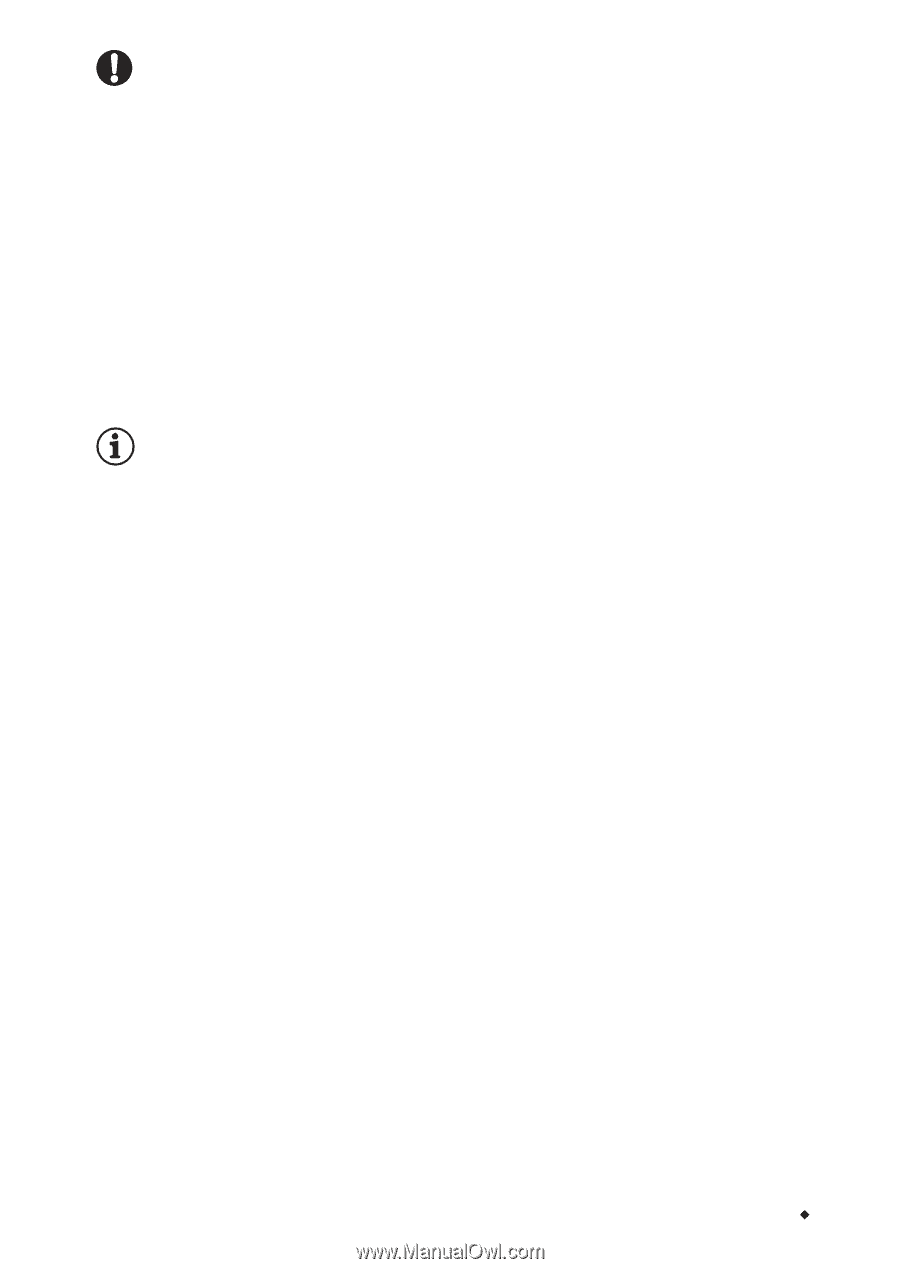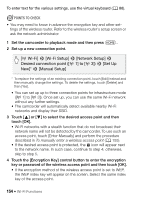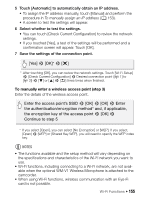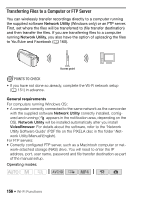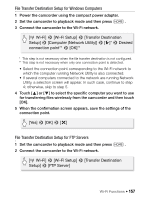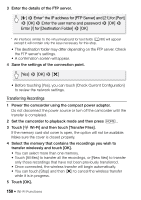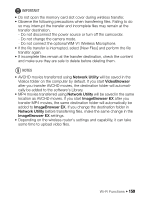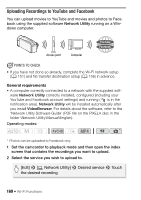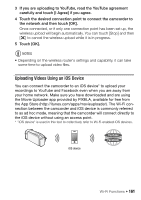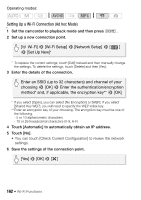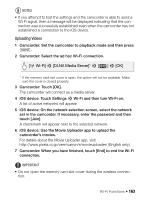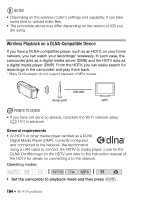Canon VIXIA HF R32 VIXIA HF R30 / HF R32 / HF R300 Instruction Manual - Page 159
Important, Notes
 |
View all Canon VIXIA HF R32 manuals
Add to My Manuals
Save this manual to your list of manuals |
Page 159 highlights
IMPORTANT • Do not open the memory card slot cover during wireless transfer. • Observe the following precautions when transferring files. Failing to do so may interrupt the transfer and incomplete files may remain at the transfer destination. - Do not disconnect the power source or turn off the camcorder. - Do not change the camera mode. - Do not connect the optional WM-V1 Wireless Microphone. • If the file transfer is interrupted, select [New Files] and perform the file transfer again. • If incomplete files remain at the transfer destination, check the content and make sure they are safe to delete before deleting them. NOTES • AVCHD movies transferred using Network Utility will be saved in the Videos folder on the computer by default. If you start VideoBrowser after you transfer AVCHD movies, the destination folder will automatically be added to the software's Library. • MP4 movies transferred using Network Utility will be saved in the same location as AVCHD movies. If you start ImageBrowser EX after you transfer MP4 movies, the same destination folder will automatically be added to ImageBrowser EX. If you change the destination folder in Network Utility before transferring files, make the same change in the ImageBrowser EX settings. • Depending on the wireless router's settings and capability, it can take some time to upload video files. Wi-Fi Functions Š 159