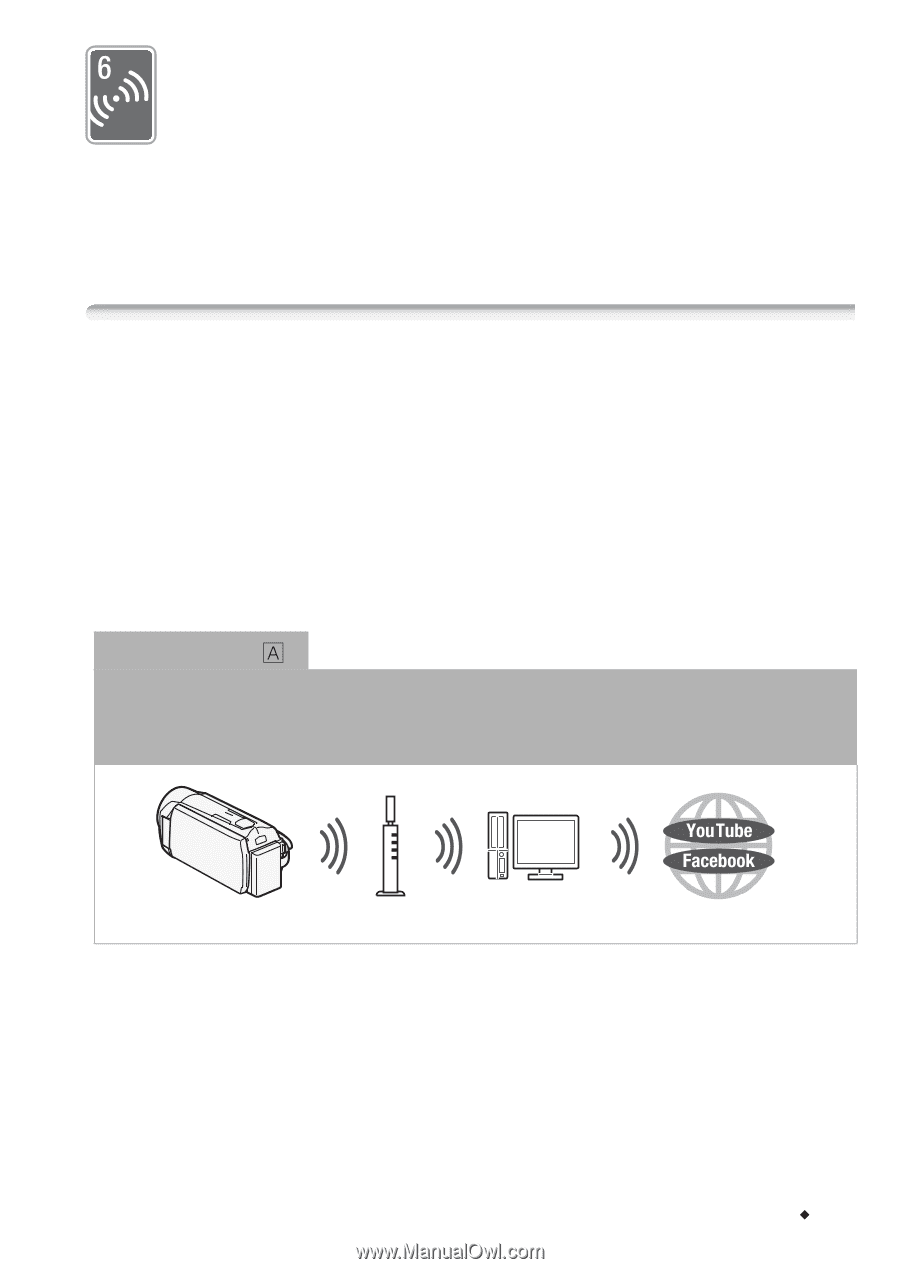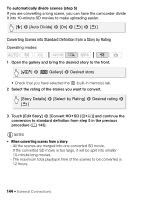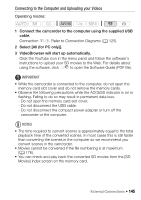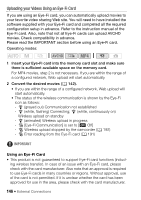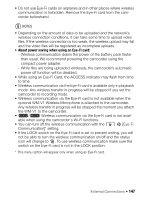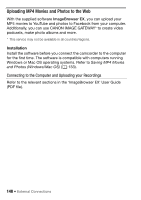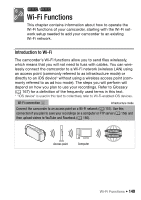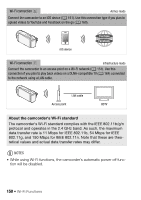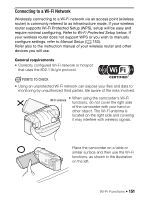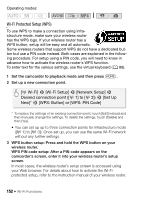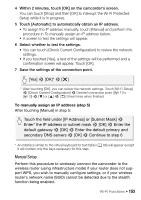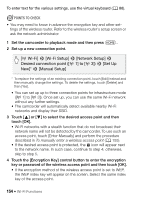Canon VIXIA HF R32 VIXIA HF R30 / HF R32 / HF R300 Instruction Manual - Page 149
Wi-Fi Functions
 |
View all Canon VIXIA HF R32 manuals
Add to My Manuals
Save this manual to your list of manuals |
Page 149 highlights
&/% Wi-Fi Functions This chapter contains information about how to operate the Wi-Fi functions of your camcorder, starting with the Wi-Fi network setup needed to add your camcorder to an existing Wi-Fi network. Introduction to Wi-Fi The camcorder's Wi-Fi functions allow you to send files wirelessly, which means that you will not need to fuss with cables. You can wirelessly connect the camcorder to a Wi-Fi network (wireless LAN) using an access point (commonly referred to as infrastructure mode) or directly to an iOS device* without using a wireless access point (commonly referred to as ad hoc mode). The steps you will perform will depend on how you plan to use your recordings. Refer to Glossary (A 167) for a definition of the frequently used terms in this text. * "iOS device" is used in this text to collectively refer to Wi-Fi-enabled iOS devices. Wi-Fi connection Infrastructure mode Connect the camcorder to an access point on a Wi-Fi network (A 151). Use this connection if you plan to save your recordings on a computer or FTP server (A 156) and then upload videos to YouTube and Facebook (A 160). Access point Computer Wi-Fi Functions Š 149