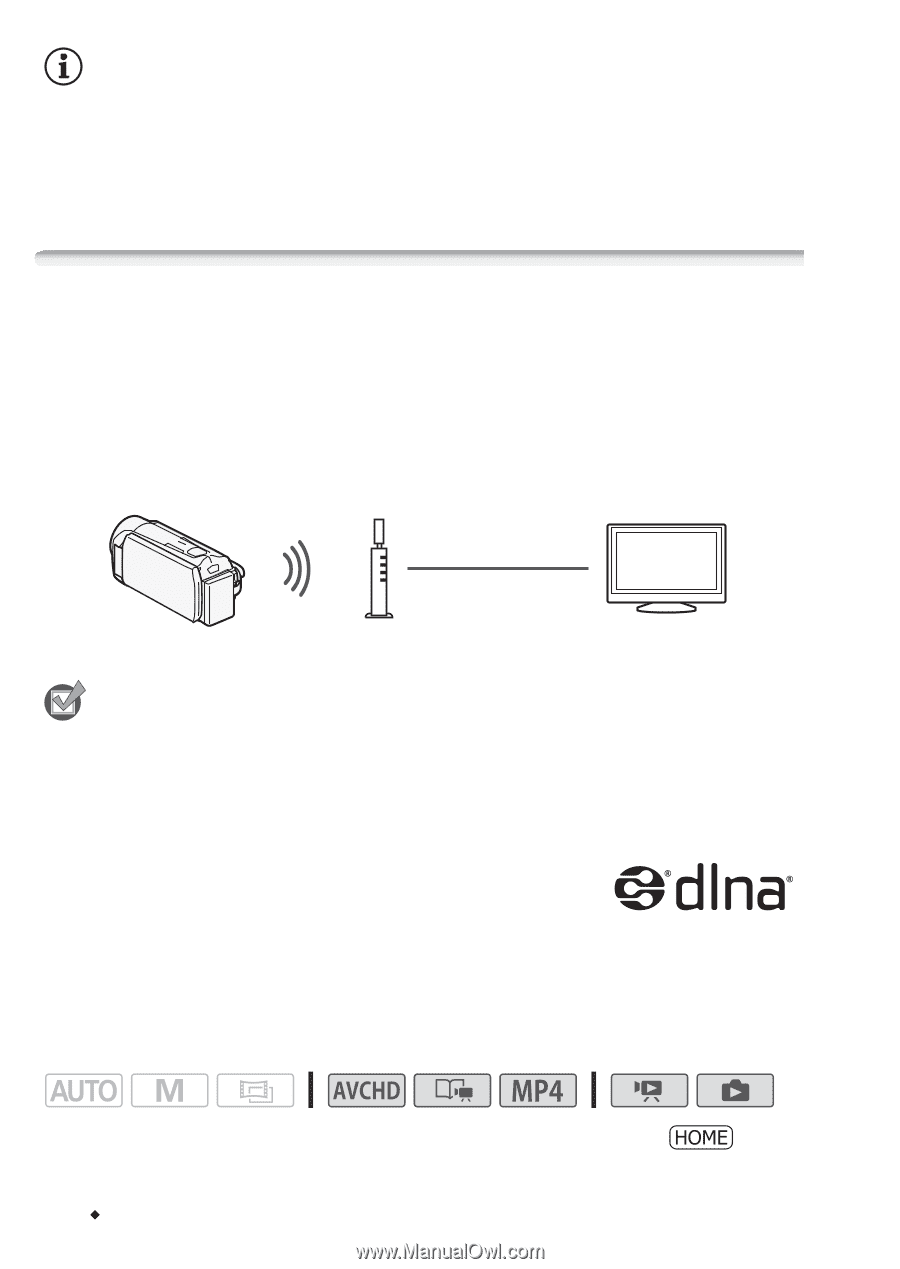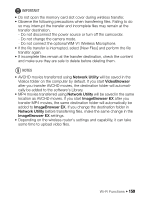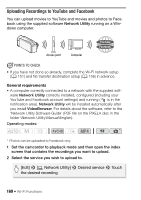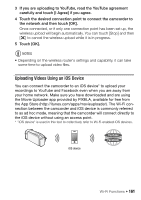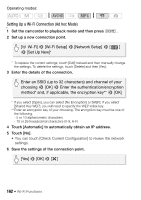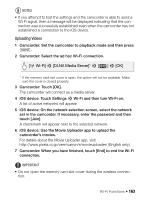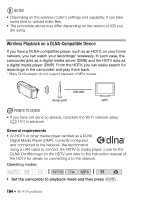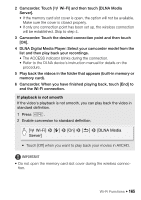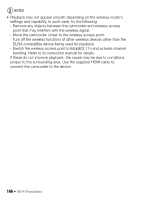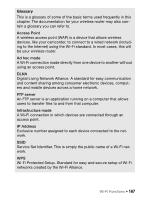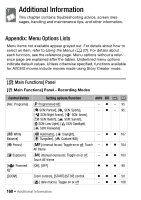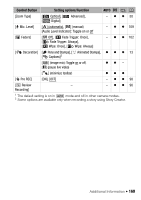Canon VIXIA HF R32 VIXIA HF R30 / HF R32 / HF R300 Instruction Manual - Page 164
Wireless Playback on a DLNA-Compatible Device
 |
View all Canon VIXIA HF R32 manuals
Add to My Manuals
Save this manual to your list of manuals |
Page 164 highlights
NOTES • Depending on the wireless router's settings and capability, it can take some time to upload video files. • The procedure above may differ depending on the version of iOS you are using. Wireless Playback on a DLNA-Compatible Device If you have a DLNA-compatible player, such as an HDTV, on your home network, you can watch your recordings* wirelessly. In such case, the camcorder acts as a digital media server (DMS) and the HDTV acts as a digital media player (DMP). From the HDTV, you can easily search for recordings in the camcorder and play them back. * Many DLNA players do not support playback of MP4 movies. LAN cable Access point HDTV POINTS TO CHECK • If you have not done so already, complete the Wi-Fi network setup (A 151) in advance. General requirements • An HDTV or other media player certified as a DLNA Digital Media Player (DMP), correctly configured and connected to the network. We recommend using a LAN cable to connect the HDTV or media player. Look for the DLNA Certified logo on the HDTV and refer to the instruction manual of the HDTV for details on connecting it to the network. Operating modes: 1 Set the camcorder to playback mode and then press . 164 Š Wi-Fi Functions