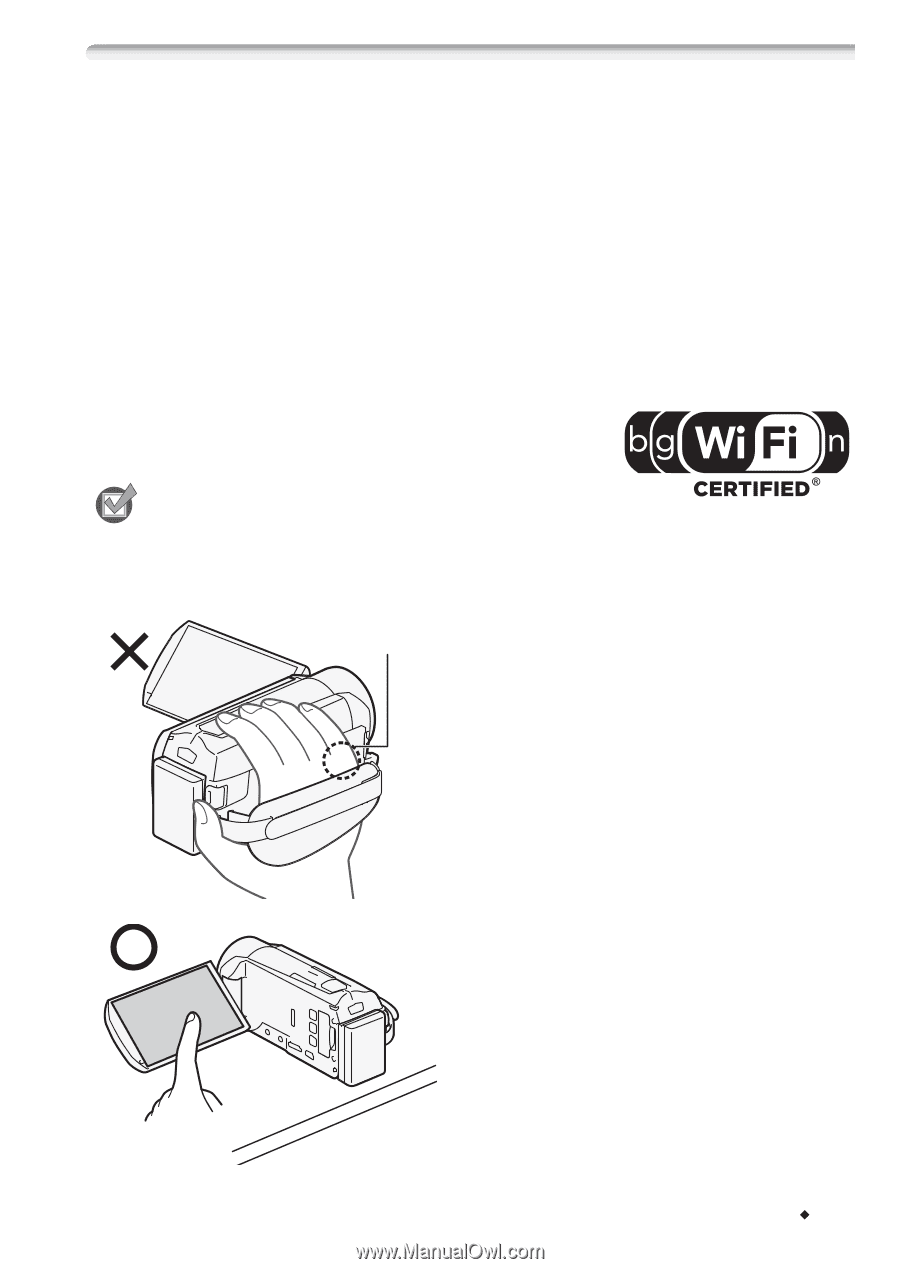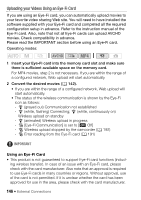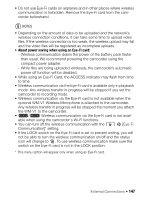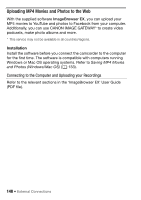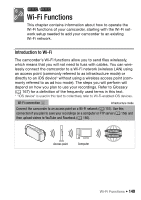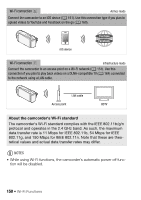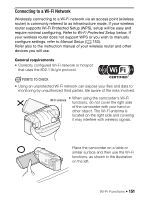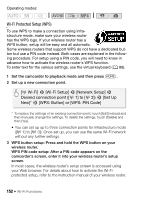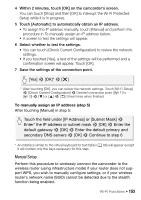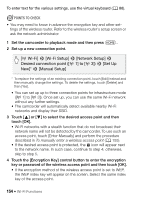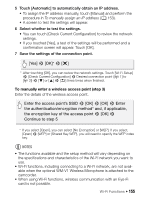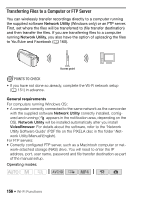Canon VIXIA HF R32 VIXIA HF R30 / HF R32 / HF R300 Instruction Manual - Page 151
Connecting to a Wi-Fi Network
 |
View all Canon VIXIA HF R32 manuals
Add to My Manuals
Save this manual to your list of manuals |
Page 151 highlights
Connecting to a Wi-Fi Network Wirelessly connecting to a Wi-Fi network via an access point (wireless router) is commonly referred to as infrastructure mode. If your wireless router supports Wi-Fi Protected Setup (WPS), setup will be easy and require minimal configuring. Refer to Wi-Fi Protected Setup below. If your wireless router does not support WPS or you wish to manually configure settings, refer to Manual Setup (A 153). Refer also to the instruction manual of your wireless router and other devices you will use. General requirements • Correctly configured Wi-Fi network or hotspot that uses the 802.11b/g/n protocol. POINTS TO CHECK • Using an unprotected Wi-Fi network can expose your files and data to monitoring by unauthorized third parties. Be aware of the risks involved. Wi-Fi antenna • When using the camcorder's Wi-Fi functions, do not cover the right side of the camcorder with your hand or other object. The Wi-Fi antenna is located on the right side and covering it may interfere with wireless signals. Place the camcorder on a table or similar surface and then use the Wi-Fi functions, as shown in the illustration on the left. Wi-Fi Functions Š 151