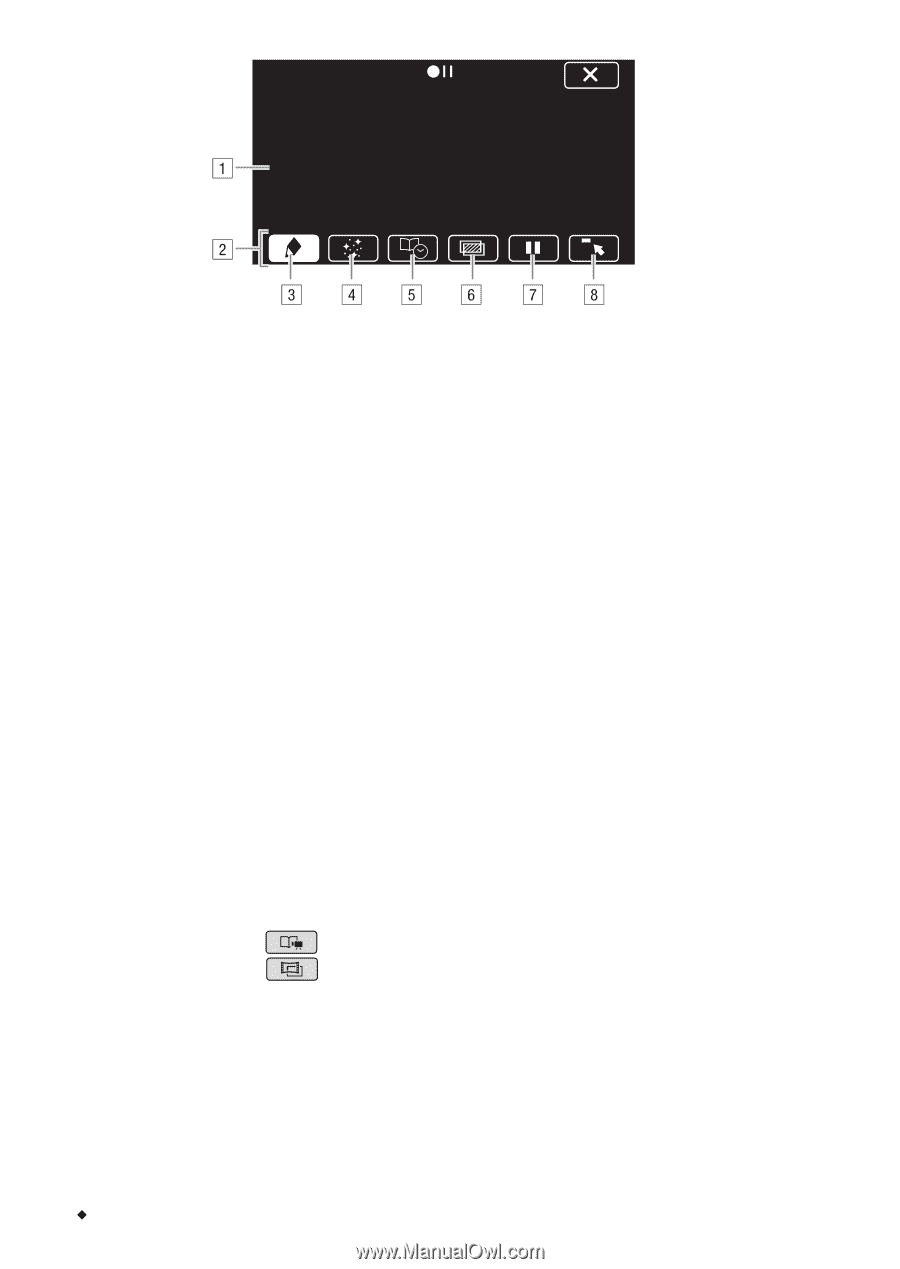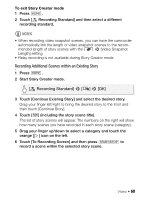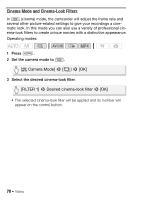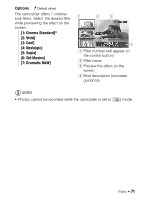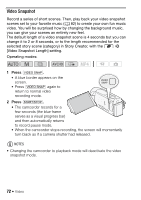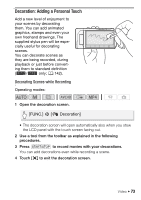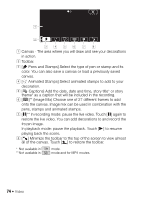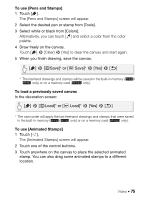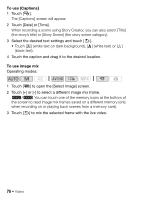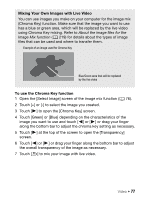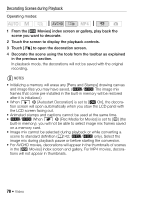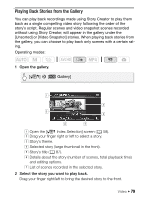Canon VIXIA HF R32 VIXIA HF R30 / HF R32 / HF R300 Instruction Manual - Page 74
Captions] Add the date, date and time, story title* or story
 |
View all Canon VIXIA HF R32 manuals
Add to My Manuals
Save this manual to your list of manuals |
Page 74 highlights
! Canvas - The area where you will draw and see your decorations in action. " Toolbar. # [Ó Pens and Stamps] Select the type of pen or stamp and its color. You can also save a canvas or load a previously saved canvas. $ [× Animated Stamps] Select animated stamps to add to your decoration. % [Ø Captions] Add the date, date and time, story title* or story theme* as a caption that will be included in the recording. & [Ü]** (Image Mix) Choose one of 27 different frames to add onto the canvas. Image mix can be used in combination with the pens, stamps and animated stamps. ' [Ý]** In recording mode: pause the live video. Touch [Ý] again to restore the live video. You can add decorations to and record the frozen image. In playback mode: pause the playback. Touch [Ð] to resume playing back the scene. ( [ß] Minimize the toolbar to the top of the screen to view almost all of the canvas. Touch [à] to restore the toolbar. * Not available in ** Not available in mode. mode and for MP4 movies. 74 Š Video