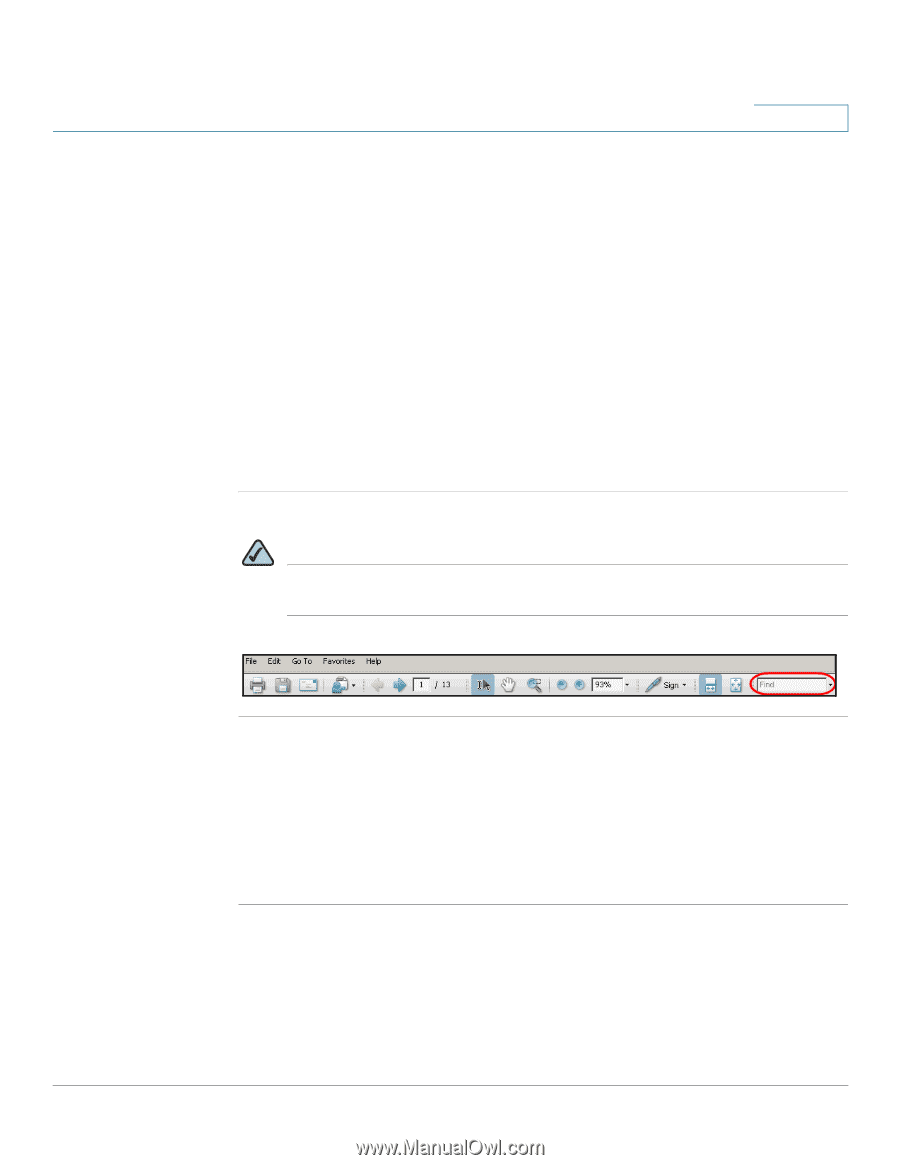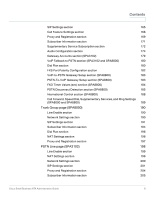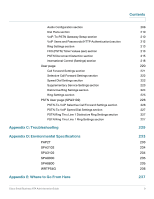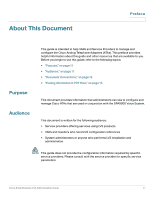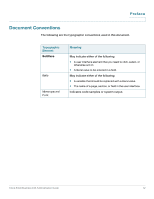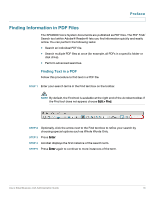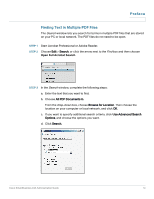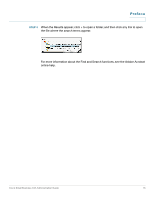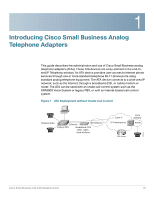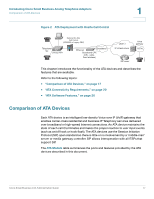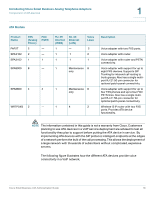Cisco SPA2102-SF Administration Guide - Page 13
Finding Information in PDF Files, Preface, Finding Text in a PDF
 |
View all Cisco SPA2102-SF manuals
Add to My Manuals
Save this manual to your list of manuals |
Page 13 highlights
Preface Finding Information in PDF Files The SPA9000 Voice System documents are published as PDF files. The PDF Find/ Search tool within Adobe® Reader® lets you find information quickly and easily online. You can perform the following tasks: • Search an individual PDF file. • Search multiple PDF files at once (for example, all PDFs in a specific folder or disk drive). • Perform advanced searches. Finding Text in a PDF Follow this procedure to find text in a PDF file. STEP 1 Enter your search terms in the Find text box on the toolbar. NOTE By default, the Find tool is available at the right end of the Acrobat toolbar. If the Find tool does not appear, choose Edit > Find. STEP 2 Optionally, click the arrow next to the Find text box to refine your search by choosing special options such as Whole Words Only. STEP 3 Press Enter. STEP 4 Acrobat displays the first instance of the search term. STEP 5 Press Enter again to continue to more instances of the term. Cisco Small Business ATA Administration Guide 13