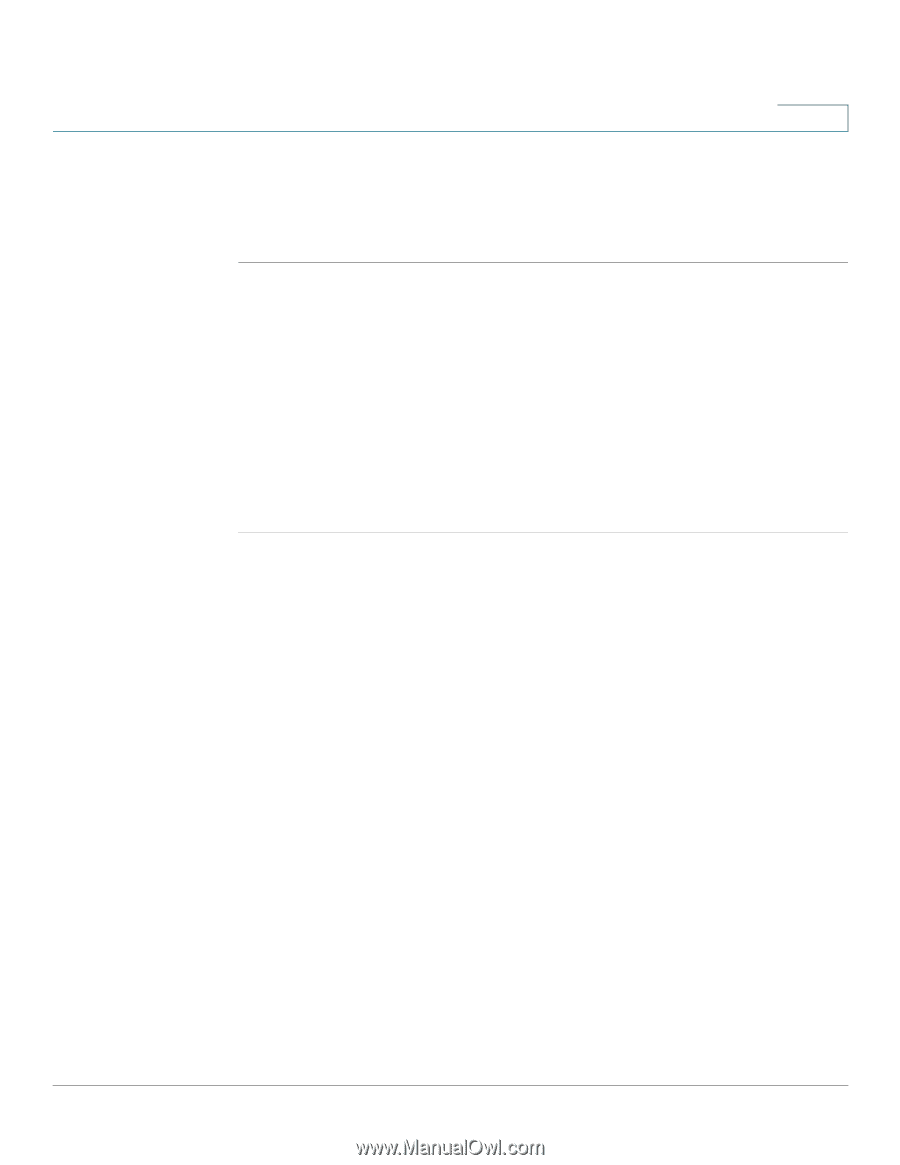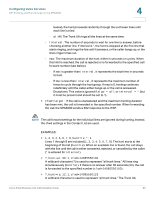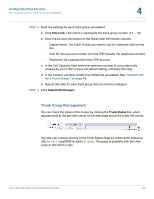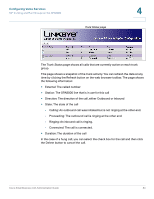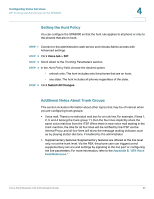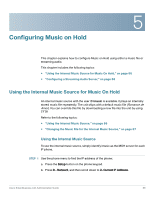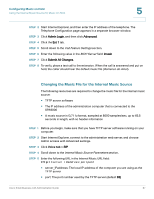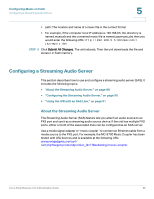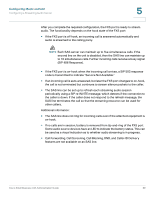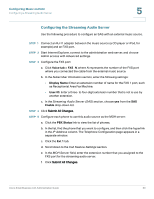Cisco SPA2102-SF Administration Guide - Page 85
Setting the Hunt Policy, Additional Notes About Trunk Groups, Configuring Voice Services, Appendix B
 |
View all Cisco SPA2102-SF manuals
Add to My Manuals
Save this manual to your list of manuals |
Page 85 highlights
Configuring Voice Services SIP Trunking and Hunt Groups on the SPA8000 4 Setting the Hunt Policy You can configure the SPA8000 so that the hunt rule applies to all phone or only to the phones that are on hook. STEP 1 Connect to the administration web server, and choose Admin access with Advanced settings. STEP 2 Click Voice tab > SIP. STEP 3 Scroll down to the Trunking Parameters section. STEP 4 In the Hunt Policy field, choose the desired option: • onhook only: The hunt includes only the phones that are on hook. • any state: The hunt includes all phones regardless of the state. STEP 5 Click Submit All Changes. Additional Notes About Trunk Groups This section includes information about other topics that may be of interest when you are configuring trunk groups: • Voice mail: There is no individual mail box for a trunk line. For example, if lines 1, 2, 3, and 4 belong the trunk group T1, then the four lines implicitly share the same voice mail box from the ITSP. When there is new voice mail waiting in the trunk mail box, the UAs for all four lines will be notified by the ITSP via the internal Proxy, and all four lines will show the message waiting indicator, such as by playing stutter dial tone, if enabled by the administrator. • Supplementary features: Supplementary features are offered at the line level only, not at the trunk level. Via the PBX, the phone user can trigger/control supplementary service and settings by signaling to the line port or configuring the line parameters. For more information, refer to the Appendix B, "ATA Voice Field Reference." Cisco Small Business ATA Administration Guide 85