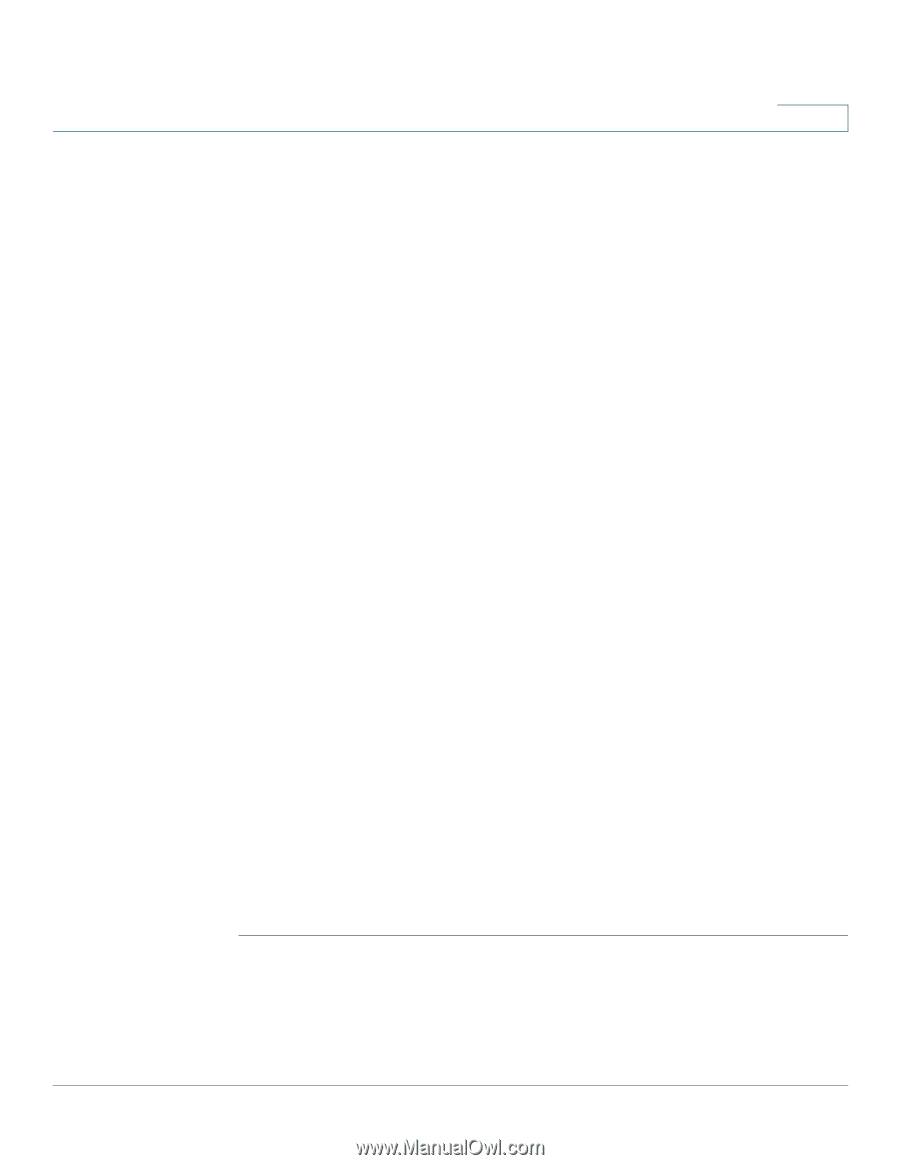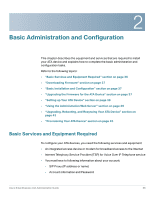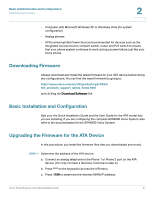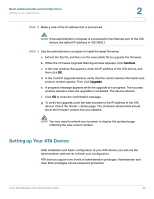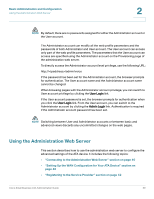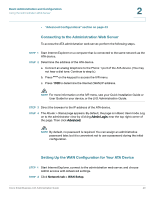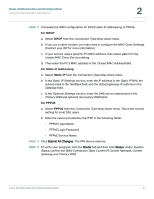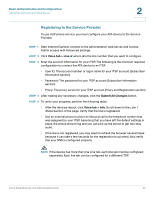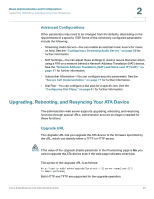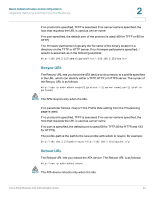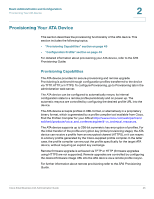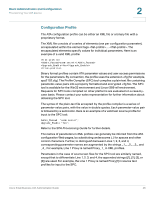Cisco SPA2102-SF Administration Guide - Page 41
For DHCP, For Static IP Addressing, Static IP, For PPPoE, PPPoE, Enable MAC Clone Service - wan web server
 |
View all Cisco SPA2102-SF manuals
Add to My Manuals
Save this manual to your list of manuals |
Page 41 highlights
Basic Administration and Configuration Using the Administration Web Server 2 STEP 3 Complete the WAN configuration for DHCP, static IP addressing, or PPPoE. For DHCP: a. Select DHCP from the Connection Type drop-down menu. b. If you use a cable modem, you may need to configure the MAC Clone Settings. (Contact your ISP for more information.) c. If your service uses a specific PC MAC address, then select yes from the Enable MAC Clone Service setting. d. Then enter the PC's MAC address in the Cloned MAC Address field. For Static IP Addressing: a. Select Static IP from the Connection Type drop-down menu. b. In the Static IP Settings section, enter the IP address in the Static IP field, the subnet mask in the NetMask field, and the default gateway IP address in the Gateway field. c. In the Optional Settings section, enter the DNS server address(es) in the Primary DNS and optional Secondary DNS fields. For PPPoE: a. Select PPPoE from the Connection Type drop-down menu. This is the correct setting for most DSL users. b. Enter the values provided by the ITSP in the following fields: • PPPoE Login Name • PPPoE Login Password • PPPoE Service Name STEP 4 Click Submit All Changes. The ATA device reboots. STEP 5 To verify your progress, click the Router tab and then click Status. Under System Status, confirm the WAN Connection Type, Current IP, Current Netmask, Current Gateway, and Primary DNS. Cisco Small Business ATA Administration Guide 41