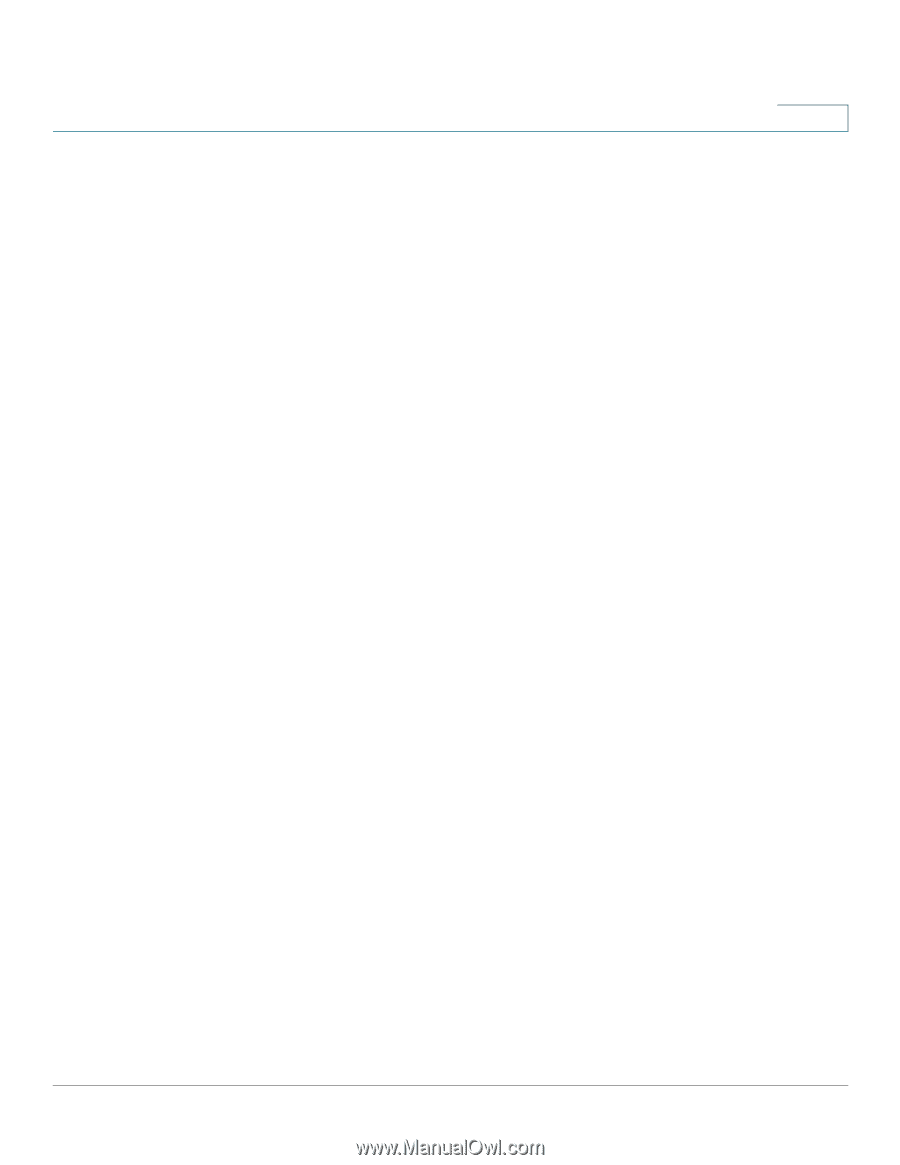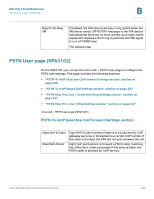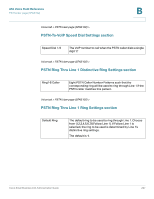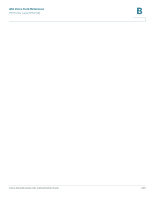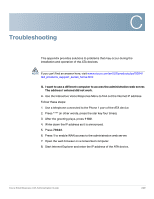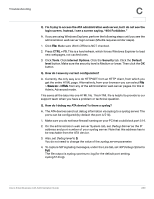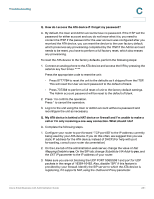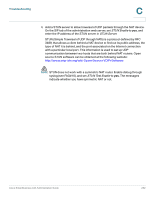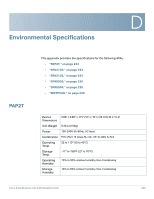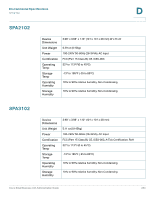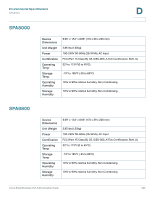Cisco SPA2102-SF Administration Guide - Page 230
Work Offline, Debug Server, syslog server, SIP Debug Option, Internet Options
 |
View all Cisco SPA2102-SF manuals
Add to My Manuals
Save this manual to your list of manuals |
Page 230 highlights
Troubleshooting C Q. I'm trying to access the ATA administration web server, but I do not see the login screen. Instead, I see a screen saying, "404 Forbidden." A. If you are using Windows Explorer, perform the following steps until you see the administration web server login screen (Mozilla requires similar steps). 1. Click File. Make sure Work Offline is NOT checked. 2. Press CTRL + F5. This is a hard refresh, which forces Windows Explorer to load new webpages, not cached ones. 3. Click Tools. Click Internet Options. Click the Security tab. Click the Default level button. Make sure the security level is Medium or lower. Then click the OK button. Q. How do I save my current configuration? A. Currently, the only way is to do HTTPGET from an HTTP client, from which you get the entire HTML page. Alternatively, from your browser you can select File > Save as > HTML from any of the administration web server pages. Do this in Admin, Advanced mode. This saves all the tabs into one HTML file. This HTML file is helpful to provide to our support team when you have a problem or technical question. Q. How do I debug my ATA device? Is there a syslog? A. The ATA devices send out debug information via syslog to a syslog server. The ports can be configured (by default the port is 514). 1. Make sure you do not have firewall running on your PC that could block port 514. 2. On the administration web server System tab, set Debug Server as the IP address and port number of your syslog server. Note that this address has to be reachable from the ATA device. 3. Also, set Debug level to 3. You do not need to change the value of the syslog server parameter. 4. To capture SIP signaling messages, under the Line tab, set SIP Debug Option to Full. The file output is syslog..log (for the default port setting, syslog.514.log). Cisco Small Business ATA Administration Guide 230