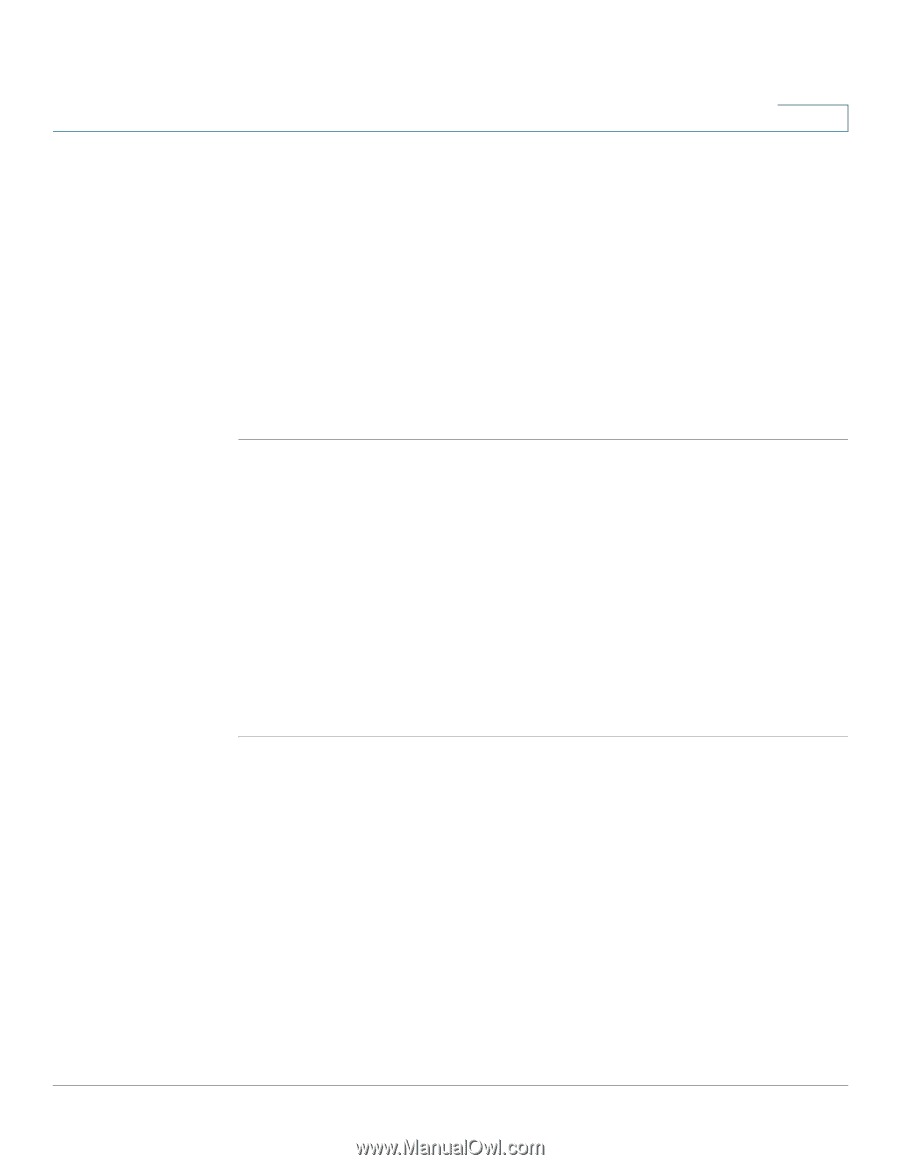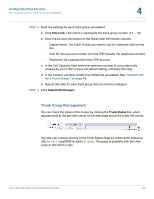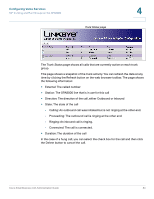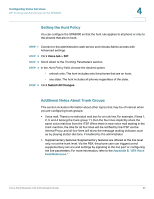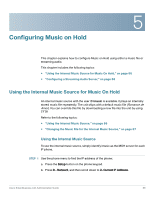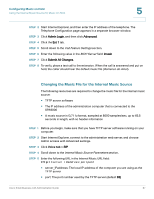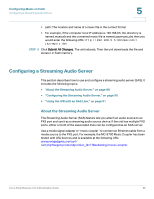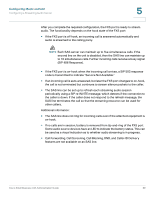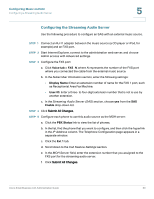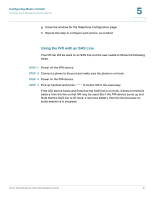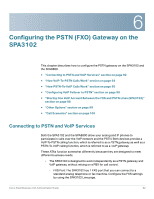Cisco SPA2102-SF Administration Guide - Page 87
Changing the Music File for the Internal Music Source, Voice, tab >
 |
View all Cisco SPA2102-SF manuals
Add to My Manuals
Save this manual to your list of manuals |
Page 87 highlights
Configuring Music on Hold Using the Internal Music Source for Music On Hold 5 STEP 2 Start Internet Explorer, and then enter the IP address of the telephone. The Telephone Configuration page appears in a separate browser window. STEP 3 Click Admin Login, and then click Advanced. STEP 4 Click the Ext 1 tab. STEP 5 Scroll down to the Call Feature Settings section. STEP 6 Enter the following value in the MOH Server field: imusic STEP 7 Click Submit All Changes. STEP 8 To verify, place a test call to the extension. When the call is answered and put on hold, the caller should hear the default music file (Romance de Amor). Changing the Music File for the Internal Music Source The following resources are required to change the music file for the internal music source: • TFTP server software • The IP address of the administration computer that is connected to the SPA9000 • A music source in G.711u format, sampled at 8000 samples/sec, up to 65.5 seconds in length, with no header information STEP 1 Before you begin, make sure that you have TFTP server software running on your computer. STEP 2 Start Internet Explorer, connect to the administration web server, and choose Admin access with Advanced settings. STEP 3 Click Voice tab > SIP. STEP 4 Scroll down to the Internal Music Source Parameters section. STEP 5 Enter the following URL in the Internal Music URL field: tftp://server_IPaddress:portpath • server_IPaddress: The local IP address of the computer you are using as the TFTP server • port: The port number used by the TFTP server (default 69) Cisco Small Business ATA Administration Guide 87