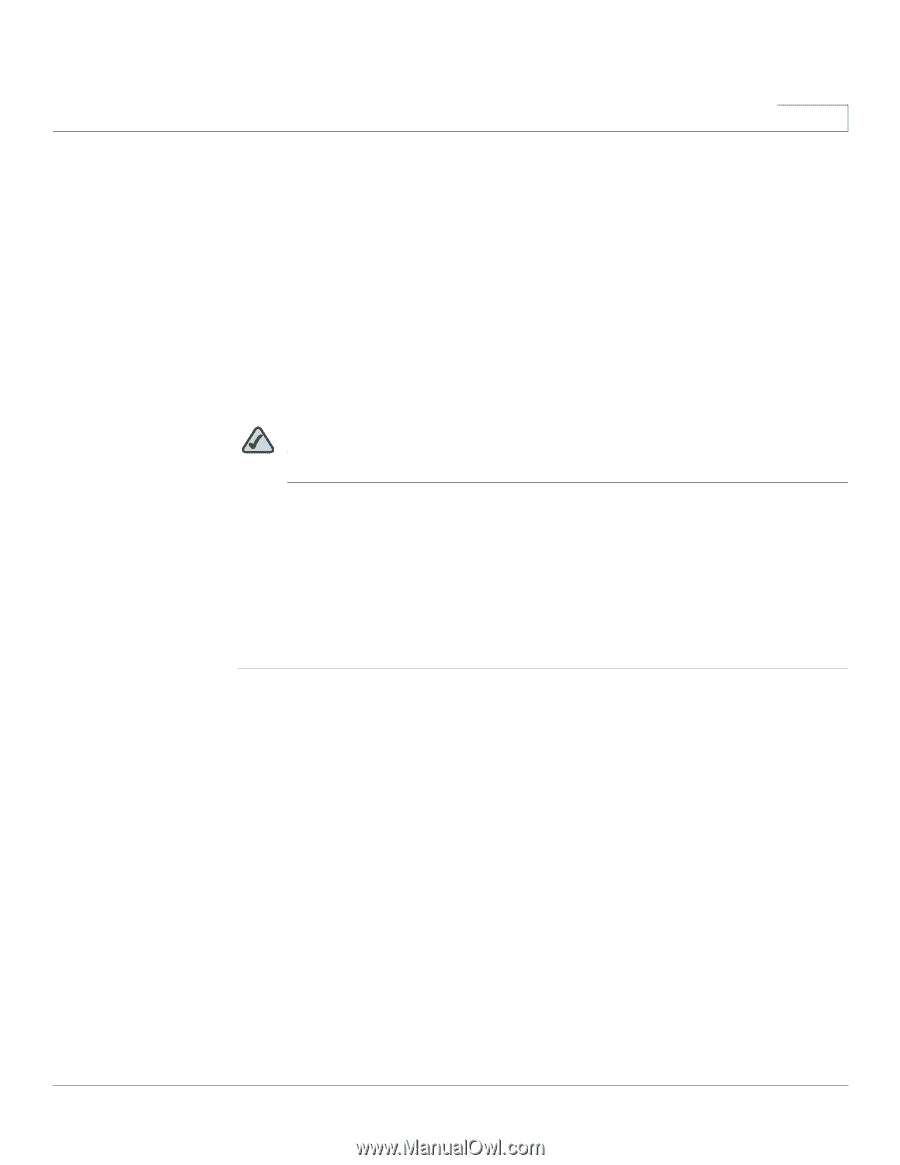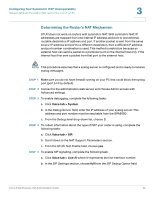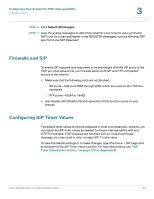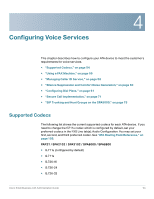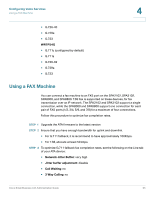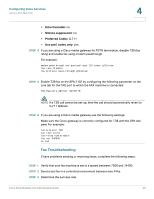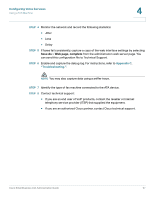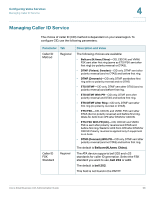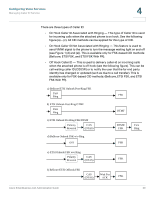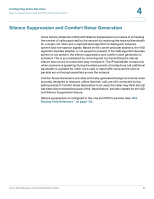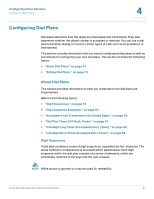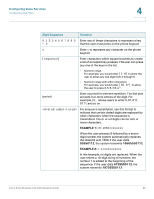Cisco SPA2102-SF Administration Guide - Page 57
Configuring Voice Services, Appendix C, Troubleshooting., Save As, Web complete
 |
View all Cisco SPA2102-SF manuals
Add to My Manuals
Save this manual to your list of manuals |
Page 57 highlights
Configuring Voice Services Using a FAX Machine 4 STEP 4 Monitor the network and record the following statistics: • Jitter • Loss • Delay STEP 5 If faxes fail consistently, capture a copy of the web interface settings by selecting Save As > Web page, complete from the administration web server page. You can send this configuration file to Technical Support. STEP 6 Enable and capture the debug log. For instructions, refer to Appendix C, "Troubleshooting.". NOTE You may also capture data using a sniffer trace. STEP 7 Identify the type of fax machine connected to the ATA device. STEP 8 Contact technical support: • If you are an end user of VoIP products, contact the reseller or Internet telephony service provider (ITSP) that supplied the equipment. • If you are an authorized Cisco partner, contact Cisco technical support. Cisco Small Business ATA Administration Guide 57