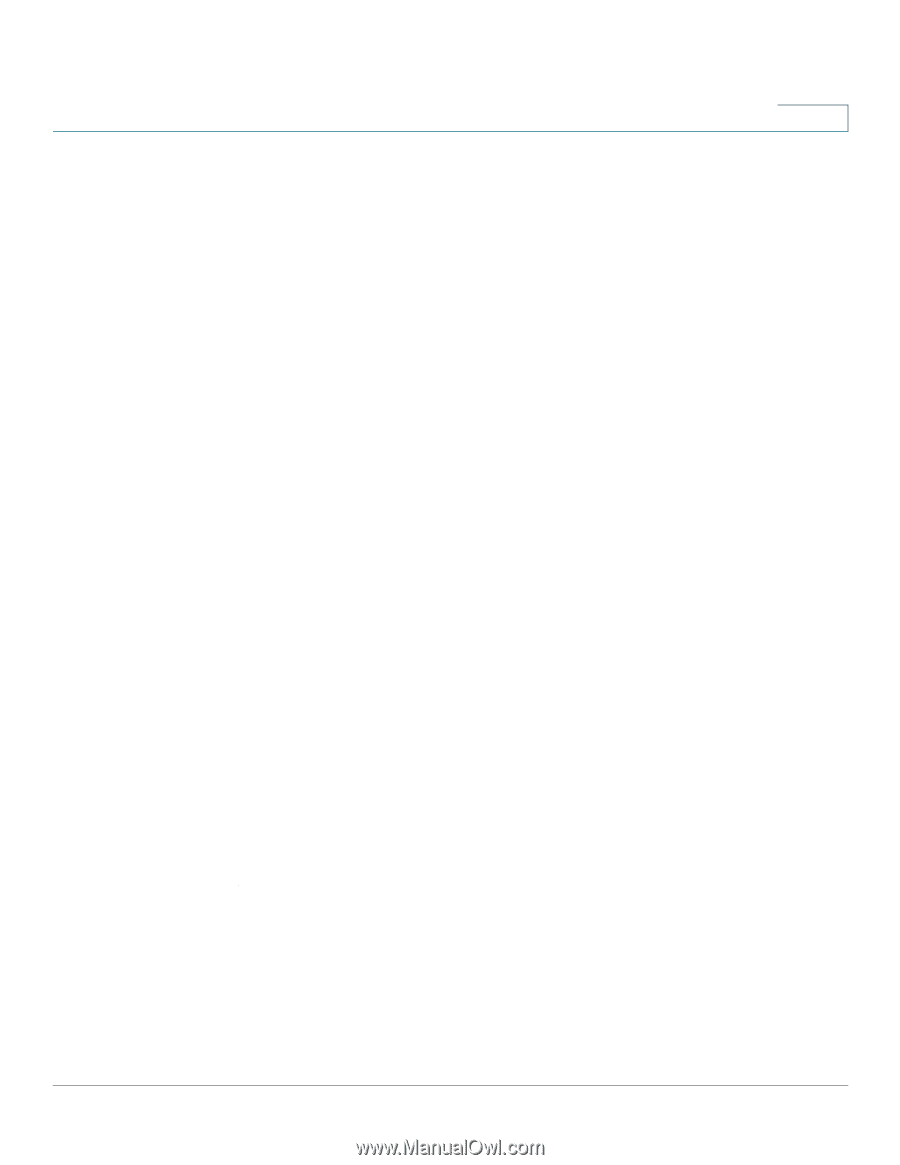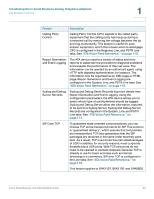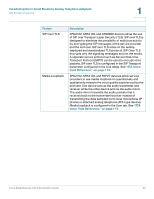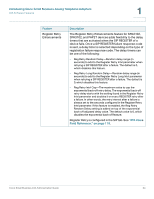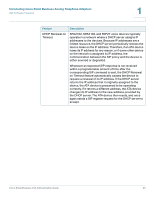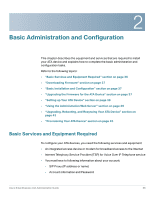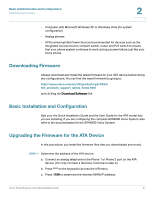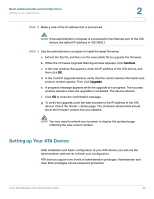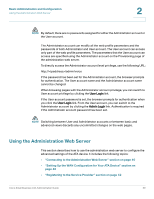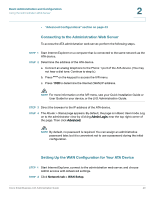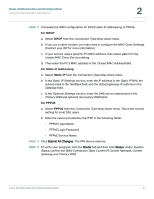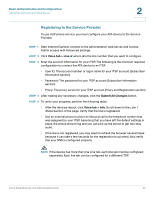Cisco SPA2102-SF Administration Guide - Page 37
Downloading Firmware, Basic Installation and Configuration, Upgrading the Firmware for the ATA - firmware upgrade
 |
View all Cisco SPA2102-SF manuals
Add to My Manuals
Save this manual to your list of manuals |
Page 37 highlights
Basic Administration and Configuration Downloading Firmware 2 • Computer with Microsoft Windows XP or Windows Vista (for system configuration) • Analog phones • UPS (uninterruptible Power Source) recommended for devices such as the Integrated Access Device, network switch, router, and PoE switch to ensure that your phone system continues to work during a power failure, just like your home phone. Downloading Firmware Always download and install the latest firmware for your ATA device before doing any configurations. You can find the latest firmware by going to: http://www.cisco.com/en/US/products/ps10024/ tsd_products_support_series_home.html and clicking the Download Software link. Basic Installation and Configuration See your the Quick Installation Guide and the User Guide for the ATA model that you are installing. If you are configuring the complete SPA9000 Voice System, also refer to the documentation for the SPA9000 Voice System. Upgrading the Firmware for the ATA Device In this procedure, you install the firmware files that you downloaded previously. STEP 1 Determine the address of the ATA device: a. Connect an analog telephone to the Phone 1 or Phone 2 port on the ATA device. (You may not hear a dial tone. Continue to step b.) b. Press **** on the keypad to access the IVR menu. c. Press 110# to determine the Internet (WAN) IP address. Cisco Small Business ATA Administration Guide 37