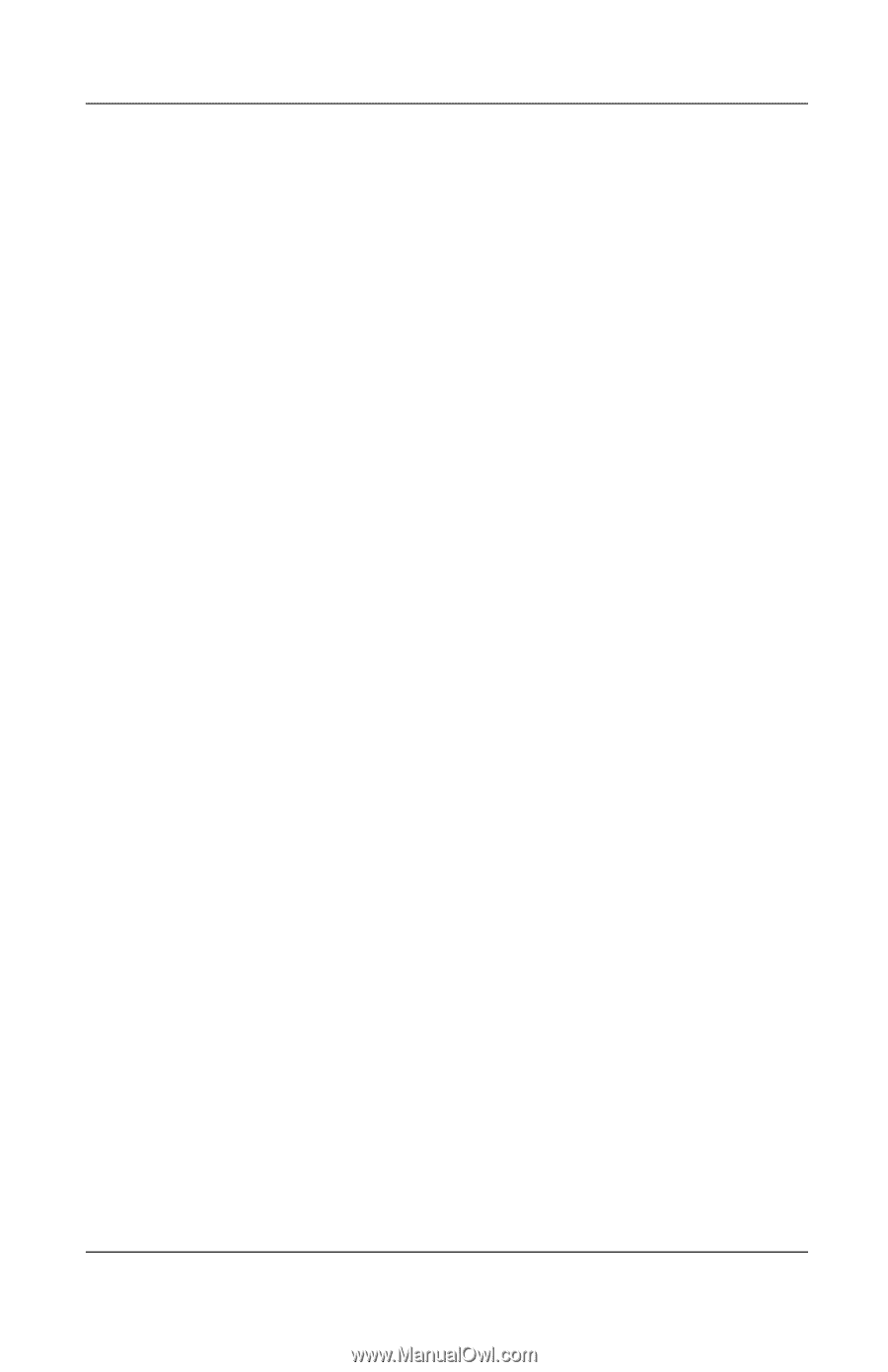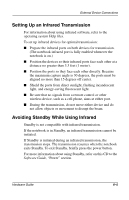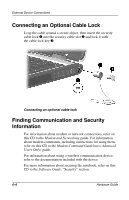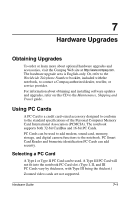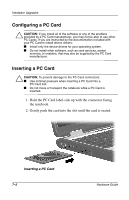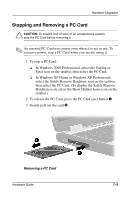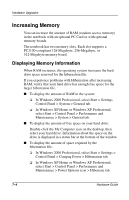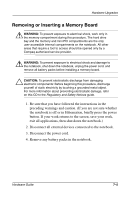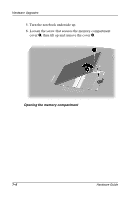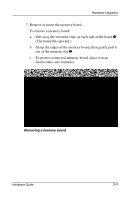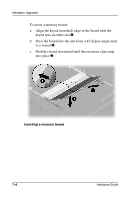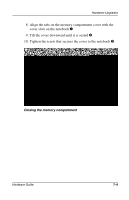Compaq Evo n800c Hardware Guide, Compaq Notebook Series - Page 101
Increasing Memory, Displaying Memory Information - problems
 |
View all Compaq Evo n800c manuals
Add to My Manuals
Save this manual to your list of manuals |
Page 101 highlights
Hardware Upgrades Increasing Memory You can increase the amount of RAM (random access memory) in the notebook with an optional PC Card or with optional memory boards. The notebook has two memory slots. Each slot supports a PC2100-compliant 128-Megabyte, 256-Megabyte, or 512-Megabyte memory board. Displaying Memory Information When RAM increases, the operating system increases the hard drive space reserved for the hibernation file. If you experience problems with Hibernation after increasing RAM, verify that your hard drive has enough free space for the larger hibernation file. ■ To display the amount of RAM in the system: ❏ In Windows 2000 Professional, select Start > Settings Control Panel > System > General tab. ❏ In Windows XP Home or Windows XP Professional, select Start > Control Panel > Performance and Maintenance > System > General tab. ■ To display the amount of free space on your hard drive: Double-click the My Computer icon on the desktop, then select your hard drive. Information about the space on the drive is displayed in a status bar at the bottom of the window. ■ To display the amount of space required by the hibernation file: ❏ In Windows 2000 Professional, select Start > Settings > Control Panel > Compaq Power > Hibernation tab. ❏ In Windows XP Home or Windows XP Professional, select Start > Control Panel > Performance and Maintenance > Power Options icon > Hibernate tab. 7-4 Hardware Guide