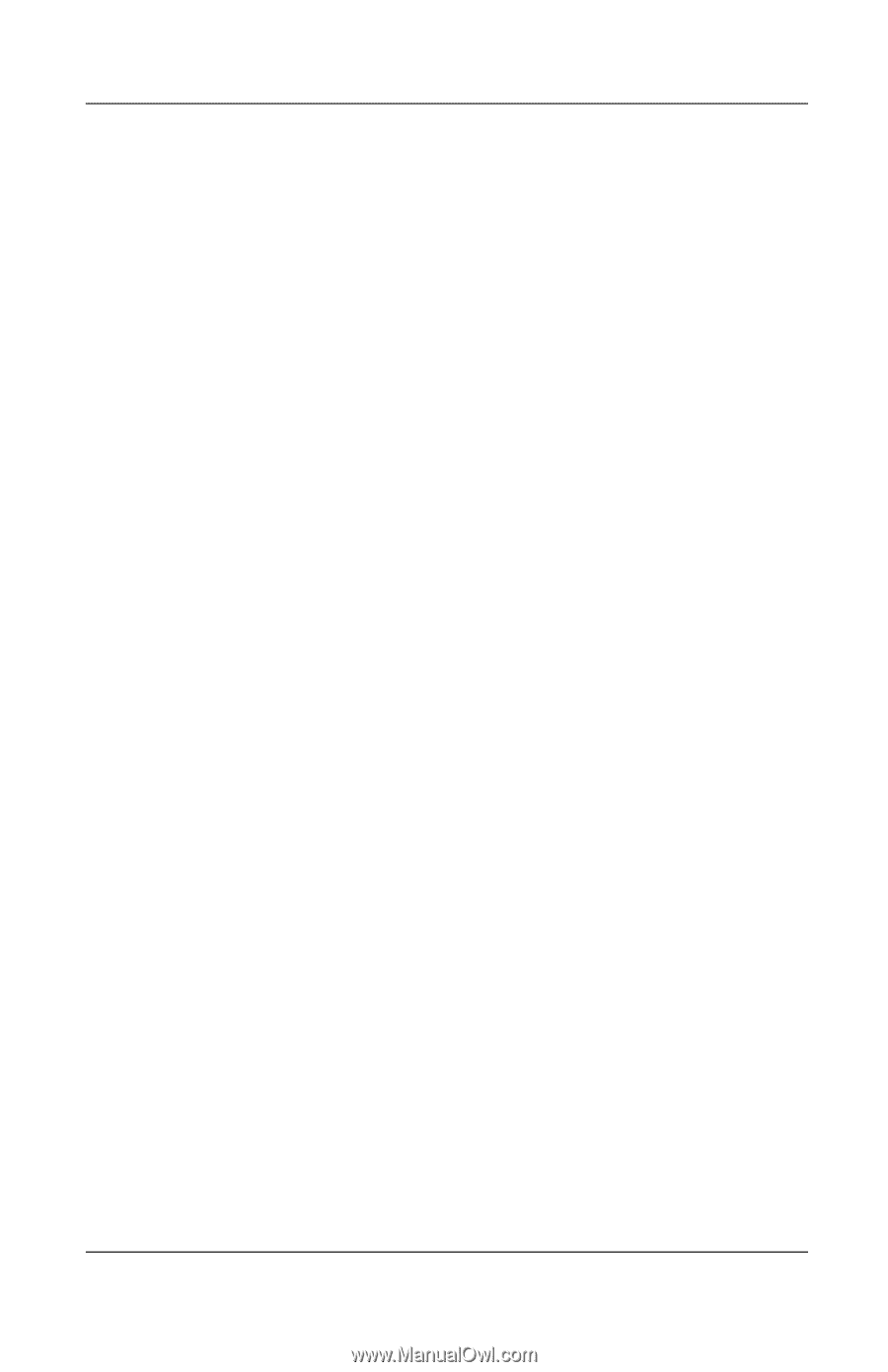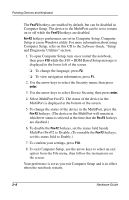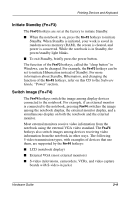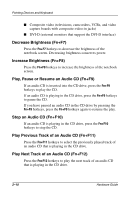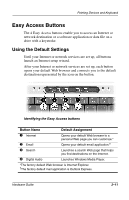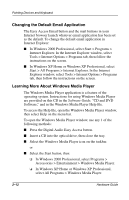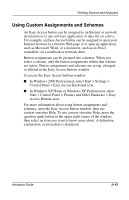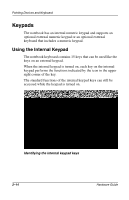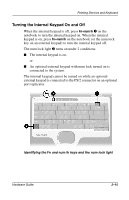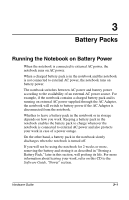Compaq Evo n800c Hardware Guide, Compaq Notebook Series - Page 40
Using Custom Assignments and Schemes
 |
View all Compaq Evo n800c manuals
Add to My Manuals
Save this manual to your list of manuals |
Page 40 highlights
Pointing Devices and Keyboard Using Custom Assignments and Schemes An Easy Access button can be assigned to an Internet or network destination or to any software application or data file on a drive. For example, an Easy Access button can be assigned to open your Internet browser to a favorite Web page or to open an application, such as Microsoft Word, or a document, such as an Excel worksheet, on a notebook or network drive. Button assignments can be grouped into schemes. When you select a scheme, only the button assignments within that scheme are active. Button assignments and schemes are set up, changed, or deleted in the Easy Access buttons window. To access the Easy Access buttons window: ■ In Windows 2000 Professional, select Start > Settings > Control Panel > Easy Access Keyboard icon. ■ In Windows XP Home or Windows XP Professional, select Start > Control Panel > Printers and Other Hardware > Easy Access Buttons icon. For more information about using button assignments and schemes, open the Easy Access button window, then use context-sensitive Help. To use context-sensitive Help, press the question mark button in the upper right corner of the window, then select an item you want to know more about. A definition, explanation, or procedure is displayed. Hardware Guide 2-13