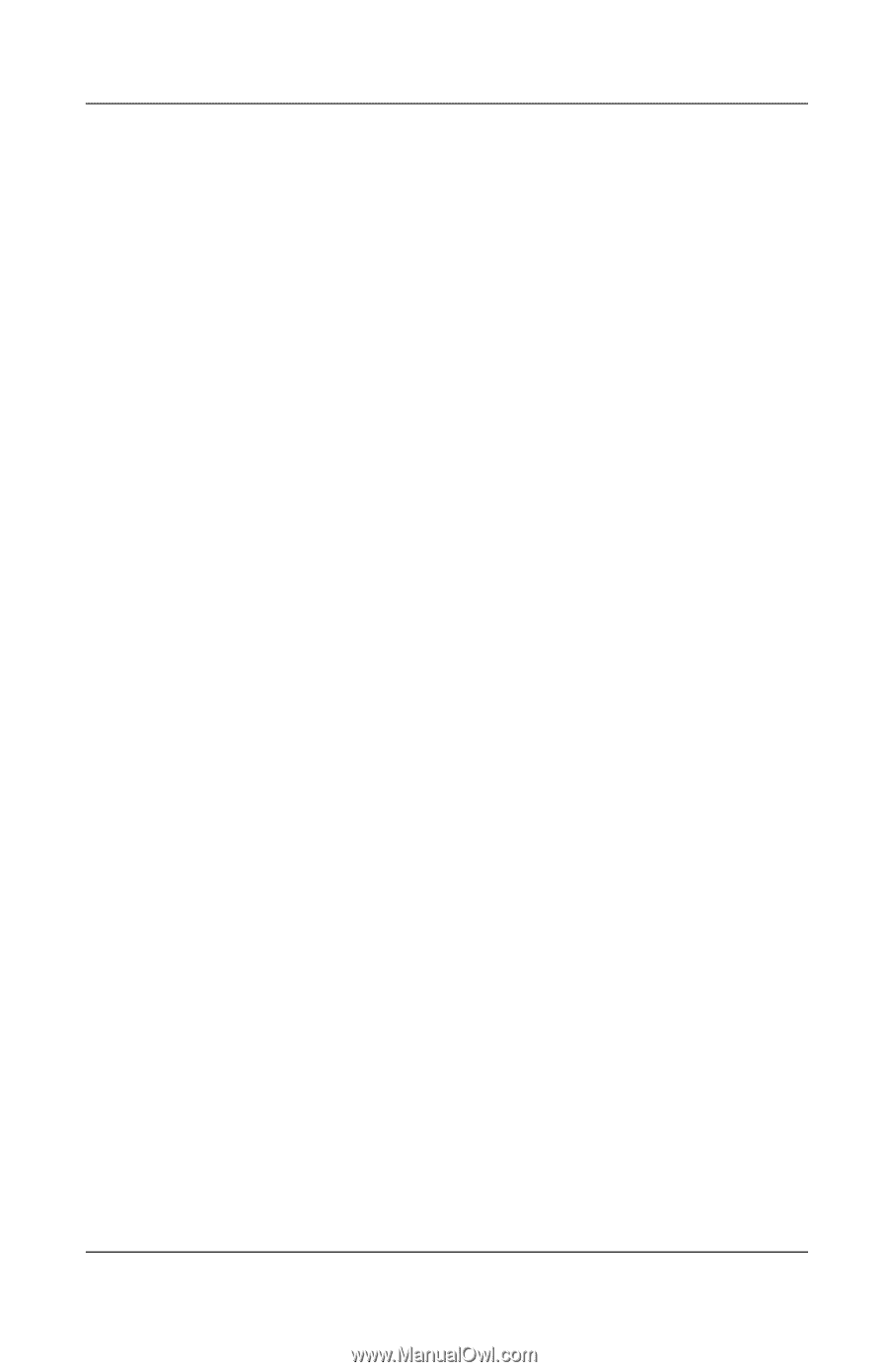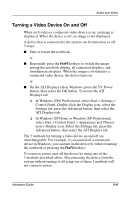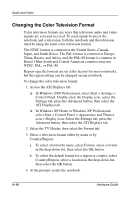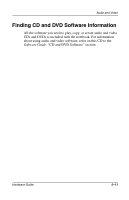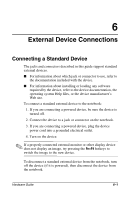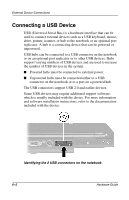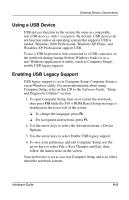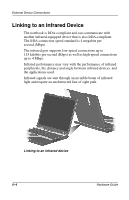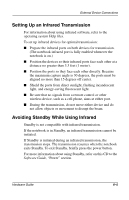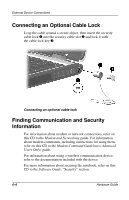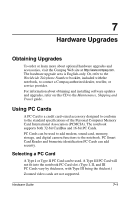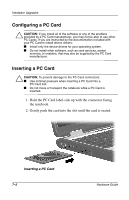Compaq Evo n800c Hardware Guide, Compaq Notebook Series - Page 94
Using a USB Device, Enabling USB Legacy Support, loaded. Windows 2000 Professional, Windows XP Home
 |
View all Compaq Evo n800c manuals
Add to My Manuals
Save this manual to your list of manuals |
Page 94 highlights
External Device Connections Using a USB Device USB devices function in the system the same as comparable non-USB devices, with 1 exception: By default, USB devices do not function unless an operating system that supports USB is loaded. Windows 2000 Professional, Windows XP Home, and Windows XP Professional support USB. To use a USB keyboard or hub connected to a USB connector on the notebook during startup (before Windows loads) or in a non-Windows application or utility (such as Computer Setup), enable USB legacy support. Enabling USB Legacy Support USB legacy support is set in Computer Setup. Computer Setup is a non-Windows utility. For more information about using Computer Setup, refer on this CD to the Software Guide, "Setup and Diagnostic Utilities" section. 1. To open Computer Setup, turn on or restart the notebook, then press F10 while the F10 = ROM Based Setup message is displayed in the lower left of the screen. ❏ To change the language, press F2. ❏ For navigation instructions, press F1. 2. Use the arrow keys to select the Advanced menu > Device Options. 3. Use the arrow keys to select Enable USB legacy support. 4. To save your preference and exit Computer Setup, use the arrow keys to select File > Save Changes and Exit, then follow the instructions on the screen. Your preference is set as you exit Computer Setup and is in effect when the notebook restarts. Hardware Guide 6-3