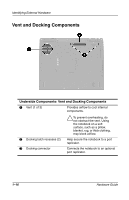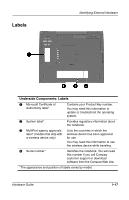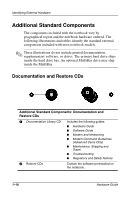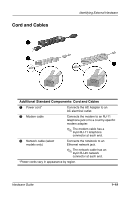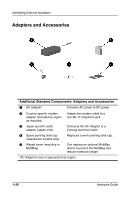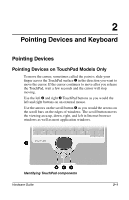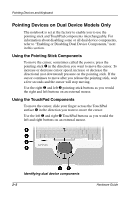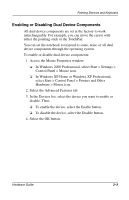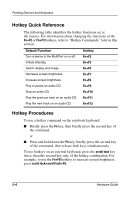Compaq Evo n800c Hardware Guide, Compaq Notebook Series - Page 28
Pointing Devices and Keyboard, Pointing Devices, Pointing Devices on TouchPad Models Only
 |
View all Compaq Evo n800c manuals
Add to My Manuals
Save this manual to your list of manuals |
Page 28 highlights
2 Pointing Devices and Keyboard Pointing Devices Pointing Devices on TouchPad Models Only To move the cursor, sometimes called the pointer, slide your finger across the TouchPad surface 1 in the direction you want to move the cursor. If the cursor continues to move after you release the TouchPad, wait a few seconds and the cursor will stop moving. Use the left 2 and right 3 TouchPad buttons as you would the left and right buttons on an external mouse. Use the arrows on the scroll button 4 as you would the arrows on the scroll bars on the edges of windows. The scroll button moves the viewing area up, down, right, and left in Internet browser windows as well as most application windows. Identifying TouchPad components Hardware Guide 2-1
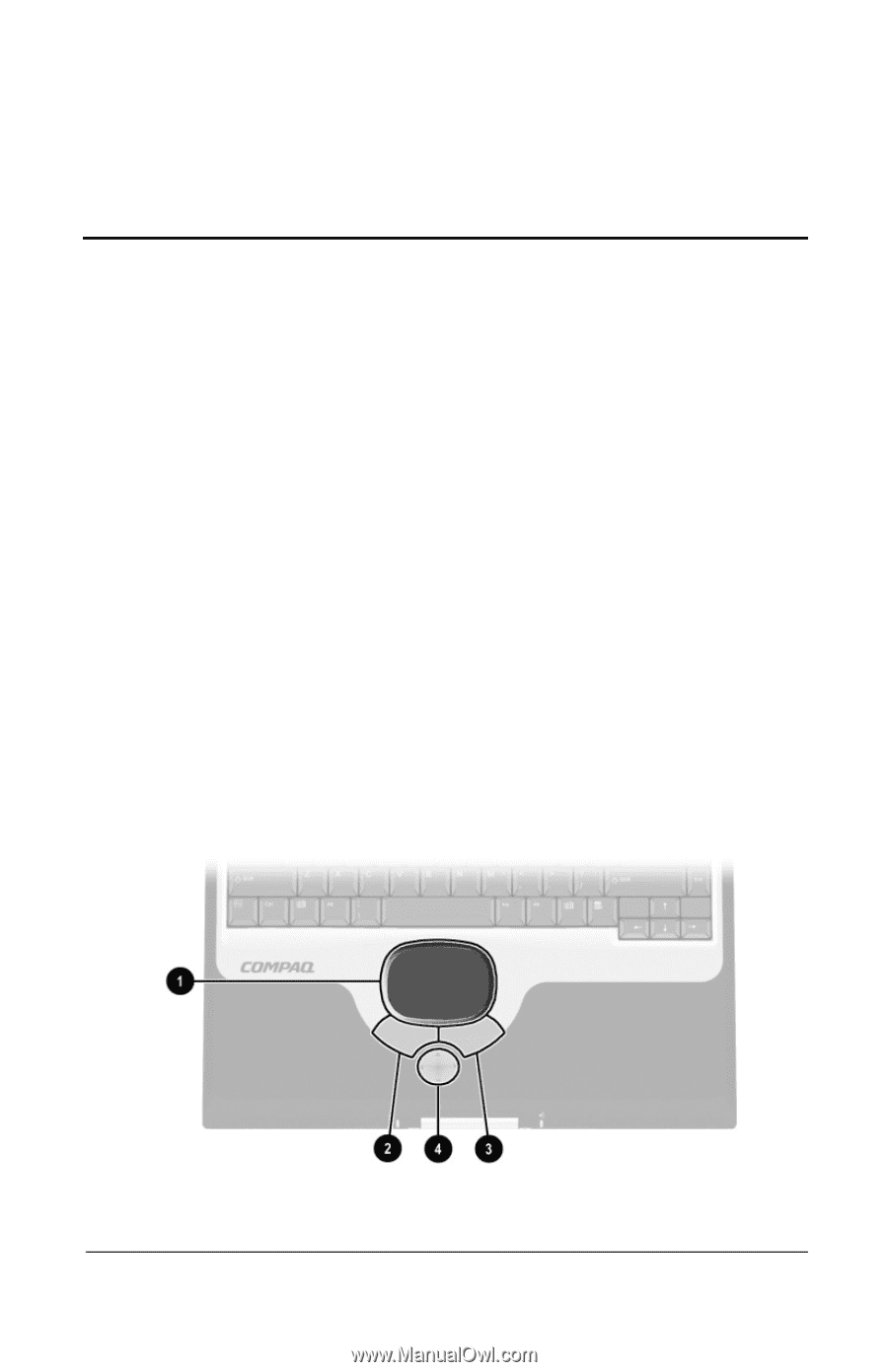
Hardware Guide
2–1
2
Pointing Devices and Keyboard
Pointing Devices
Pointing Devices on TouchPad Models Only
To move the cursor, sometimes called the
pointer,
slide your
finger across the TouchPad surface
1
in the direction you want to
move the cursor. If the cursor continues to move after you release
the TouchPad, wait a few seconds and the cursor will stop
moving.
Use the left
2
and right
3
TouchPad buttons as you would the
left and right buttons on an external mouse.
Use the arrows on the scroll button
4
as you would the arrows on
the scroll bars on the edges of windows. The scroll button moves
the viewing area up, down, right, and left in Internet browser
windows as well as most application windows.
Identifying TouchPad components