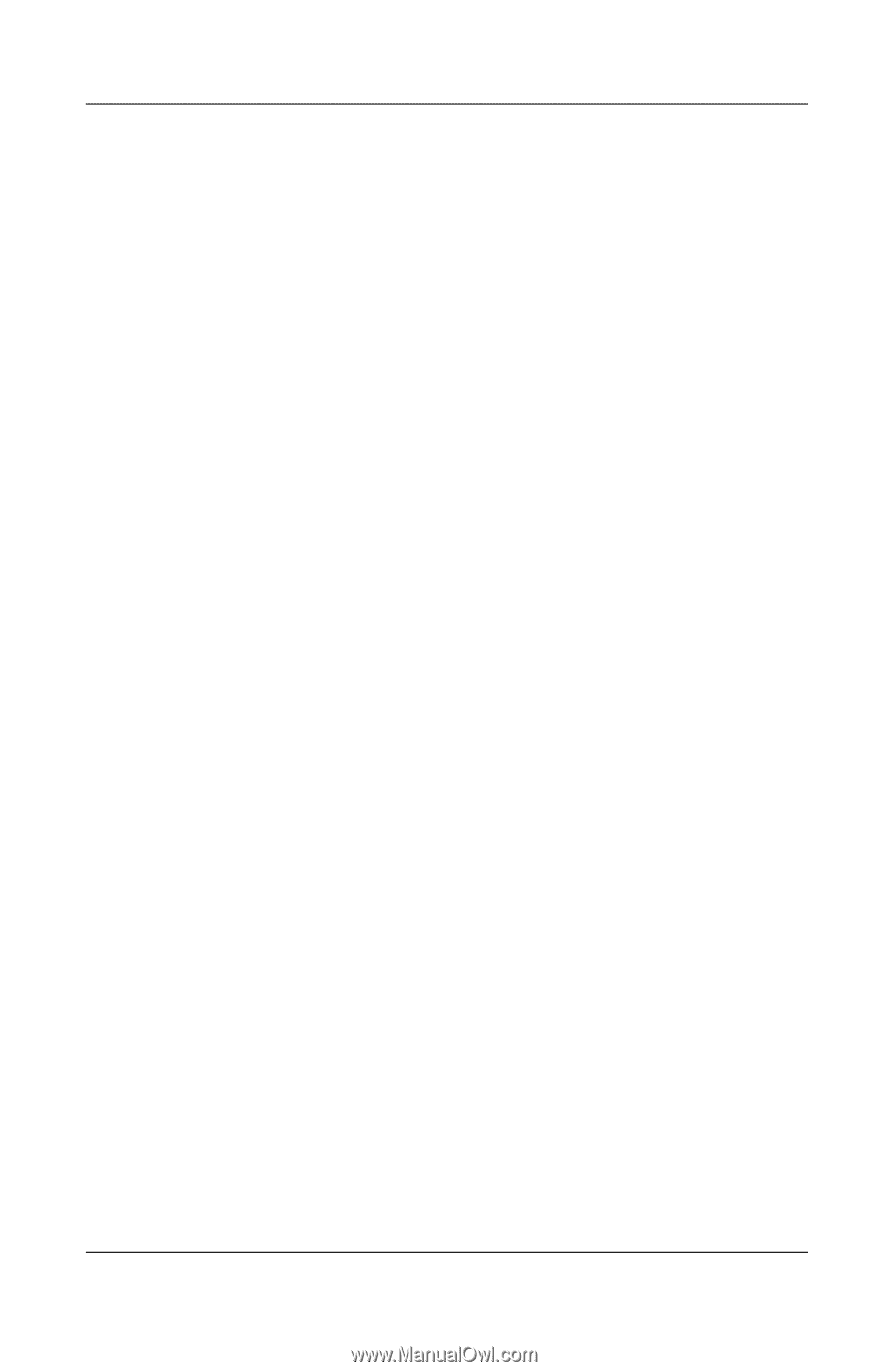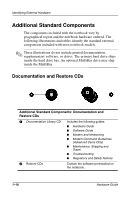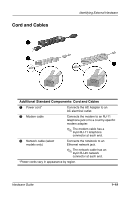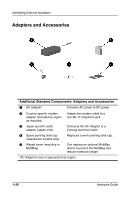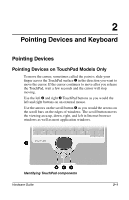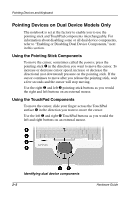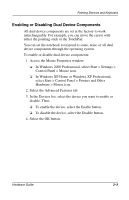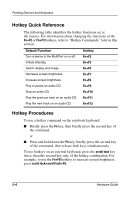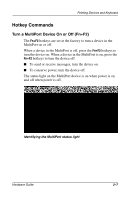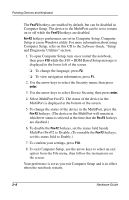Compaq Evo n800c Hardware Guide, Compaq Notebook Series - Page 30
Enabling or Disabling Dual Device Components, select Start > Control Panel > Printers and Other
 |
View all Compaq Evo n800c manuals
Add to My Manuals
Save this manual to your list of manuals |
Page 30 highlights
Pointing Devices and Keyboard Enabling or Disabling Dual Device Components All dual device components are set at the factory to work interchangeably. For example, you can move the cursor with either the pointing-stick or the TouchPad. You can set the notebook to respond to some, none, or all dual device components through the operating system. To enable or disable dual device components: 1. Access the Mouse Properties window: ❏ In Windows 2000 Professional, select Start > Settings > Control Panel > Mouse icon. ❏ In Windows XP Home or Windows XP Professional, select Start > Control Panel > Printers and Other Hardware > Mouse icon. 2. Select the Advanced Features tab. 3. In the Devices list, select the device you want to enable or disable. Then: ❏ To enable the device, select the Enable button. ❏ To disable the device, select the Disable button. 4. Select the OK button. Hardware Guide 2-3