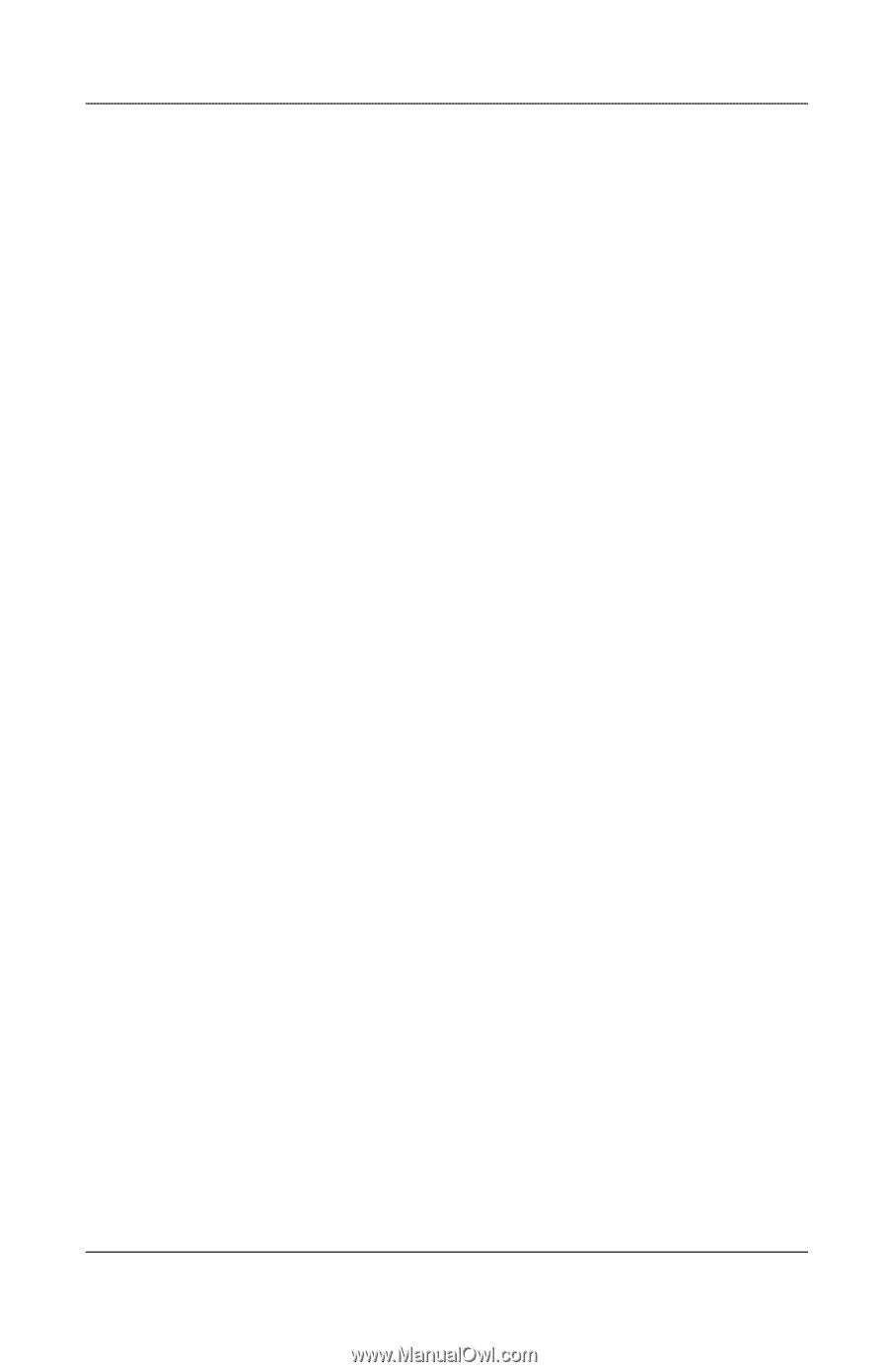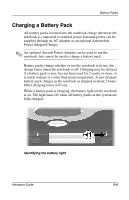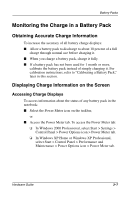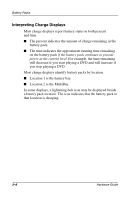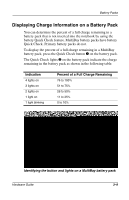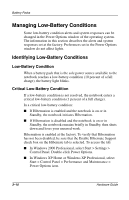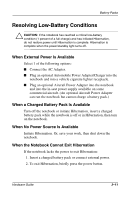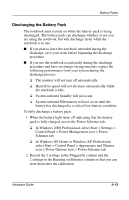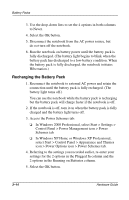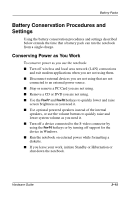Compaq Evo n800c Hardware Guide, Compaq Notebook Series - Page 54
Managing Low-Battery Conditions
 |
View all Compaq Evo n800c manuals
Add to My Manuals
Save this manual to your list of manuals |
Page 54 highlights
Battery Packs Managing Low-Battery Conditions Some low-battery condition alerts and system responses can be changed in the Power Options window of the operating system. The information in this section describes the alerts and system responses set at the factory. Preferences set in the Power Options window do not affect lights. Identifying Low-Battery Conditions Low-Battery Condition When a battery pack that is the sole power source available to the notebook reaches a low-battery condition (10 percent of a full charge), the battery light blinks. Critical Low-Battery Condition If a low-battery condition is not resolved, the notebook enters a critical low-battery condition (1 percent of a full charge). In a critical low-battery condition: ■ If Hibernation is enabled and the notebook is on or in Standby, the notebook initiates Hibernation. ■ If Hibernation is disabled and the notebook is on or in Standby, the notebook remains briefly in Standby, then shuts down and loses your unsaved work. Hibernation is enabled at the factory. To verify that Hibernation has not been disabled, be sure that the Enable Hibernate Support check box on the Hibernate tab is selected. To access the tab: ■ In Windows 2000 Professional, select Start > Settings > Control Panel. Double-click Power Options. ■ In Windows XP Home or Windows XP Professional, select Start > Control Panel > Performance and Maintenance > Power Options icon. 3-10 Hardware Guide