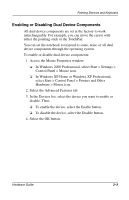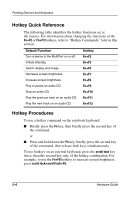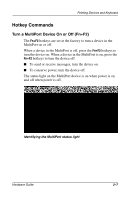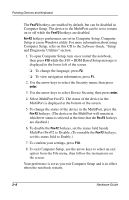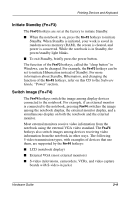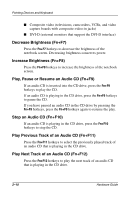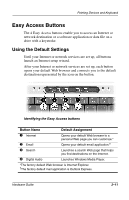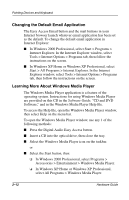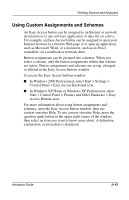Compaq Evo n800c Hardware Guide, Compaq Notebook Series - Page 35
MultiPort Fn+F2 to Disable. To reenable the, Software Guide
 |
View all Compaq Evo n800c manuals
Add to My Manuals
Save this manual to your list of manuals |
Page 35 highlights
Pointing Devices and Keyboard The Fn+F2 hotkeys are enabled by default, but can be disabled in Computer Setup. The device in the MultiPort can be set to remain on or off while the Fn+F2 hotkeys are disabled. Fn+F2 hotkeys preferences are set in Computer Setup. Computer Setup is a non-Windows utility. For more information about using Computer Setup, refer on this CD to the Software Guide, "Setup and Diagnostic Utilities" section. 1. To open Computer Setup, turn on or restart the notebook, then press F10 while the F10 = ROM Based Setup message is displayed in the lower left of the screen. ❏ To change the language, press F2. ❏ To view navigation information, press F1. 2. Use the arrow keys to select the Security menu, then press enter. 3. Use the arrow keys to select Device Security, then press enter. 4. Select MultiPort Fn+F2. The status of the device in the MultiPort is displayed at the bottom of the screen. 5. To change the status of the device in the MultiPort, press the Fn+F2 hotkeys. (The device in the MultiPort will remain in whichever status is selected at the time that the Fn+F2 hotkeys are disabled.) 6. To disable the Fn+F2 hotkeys, set the status field beside MultiPort Fn+F2 to Disable. (To reenable the Fn+F2 hotkeys, set this status field to Enable.) 7. To confirm your settings, press F10. 8. To exit Computer Setup, use the arrow keys to select an exit option from the File menu, then follow the instructions on the screen. Your preference is set as you exit Computer Setup and is in effect when the notebook restarts. 2-8 Hardware Guide