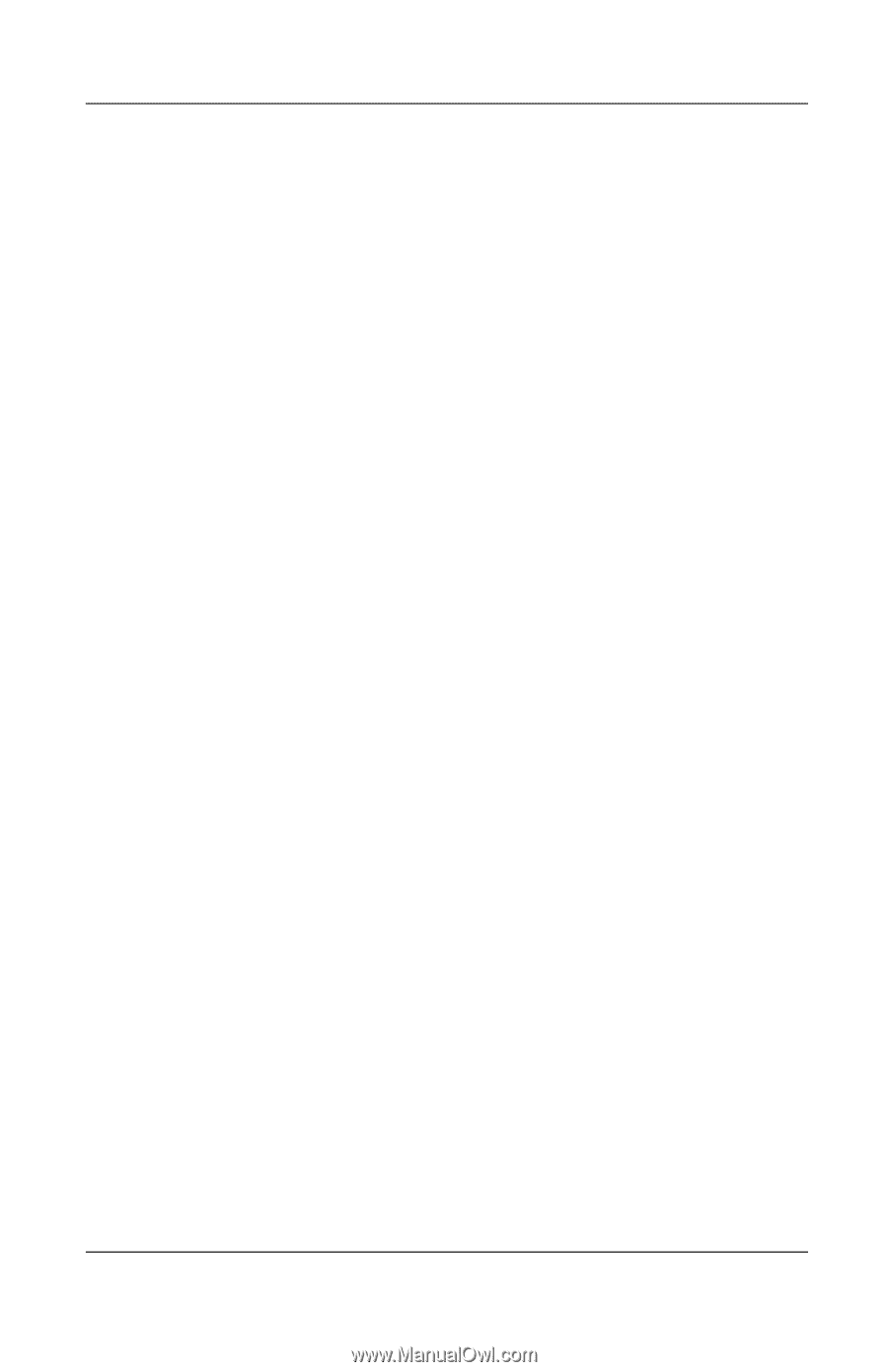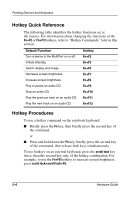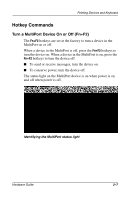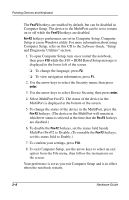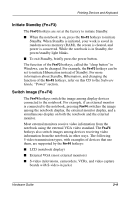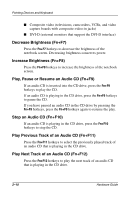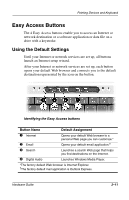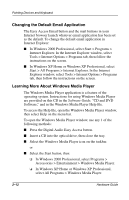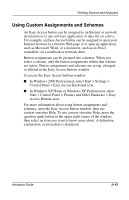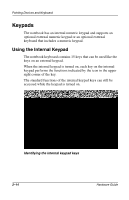Compaq Evo n800c Hardware Guide, Compaq Notebook Series - Page 36
Initiate Standby (Fn+F3), Switch Image (Fn+F4), Software, Guide - ram
 |
View all Compaq Evo n800c manuals
Add to My Manuals
Save this manual to your list of manuals |
Page 36 highlights
Pointing Devices and Keyboard Initiate Standby (Fn+F3) The Fn+F3 hotkeys are set at the factory to initiate Standby. ■ When the notebook is on, press the Fn+F3 hotkeys to initiate Standby. When Standby is initiated, your work is saved in random access memory (RAM), the screen is cleared, and power is conserved. While the notebook is in Standby, the power/standby light blinks. ■ To exit Standby, briefly press the power button. The function of the Fn+F3 hotkeys, called the "sleep button" in Windows, can be changed. For example, the Fn+F3 hotkeys can be set to initiate Hibernation instead of Standby. For more information about Standby, Hibernation, and changing the function of the Fn+F3 hotkeys, refer on this CD to the Software Guide, "Power" section. Switch Image (Fn+F4) The Fn+F4 hotkeys switch the image among display devices connected to the notebook. For example, if an external monitor is connected to the notebook, pressing Fn+F4 switches the image among the notebook display, the external monitor display, and a simultaneous display on both the notebook and the external monitor. Most external monitors receive video information from the notebook using the external VGA video standard. The Fn+F4 hotkeys also switch images among devices receiving video information from the notebook in other ways. The following 5 video transmission types, with examples of devices that use them, are supported by the Fn+F4 hotkeys: ■ LCD (notebook display) ■ External VGA (most external monitors) ■ S-video (televisions, camcorders, VCRs, and video capture boards with S-video-in jacks) Hardware Guide 2-9