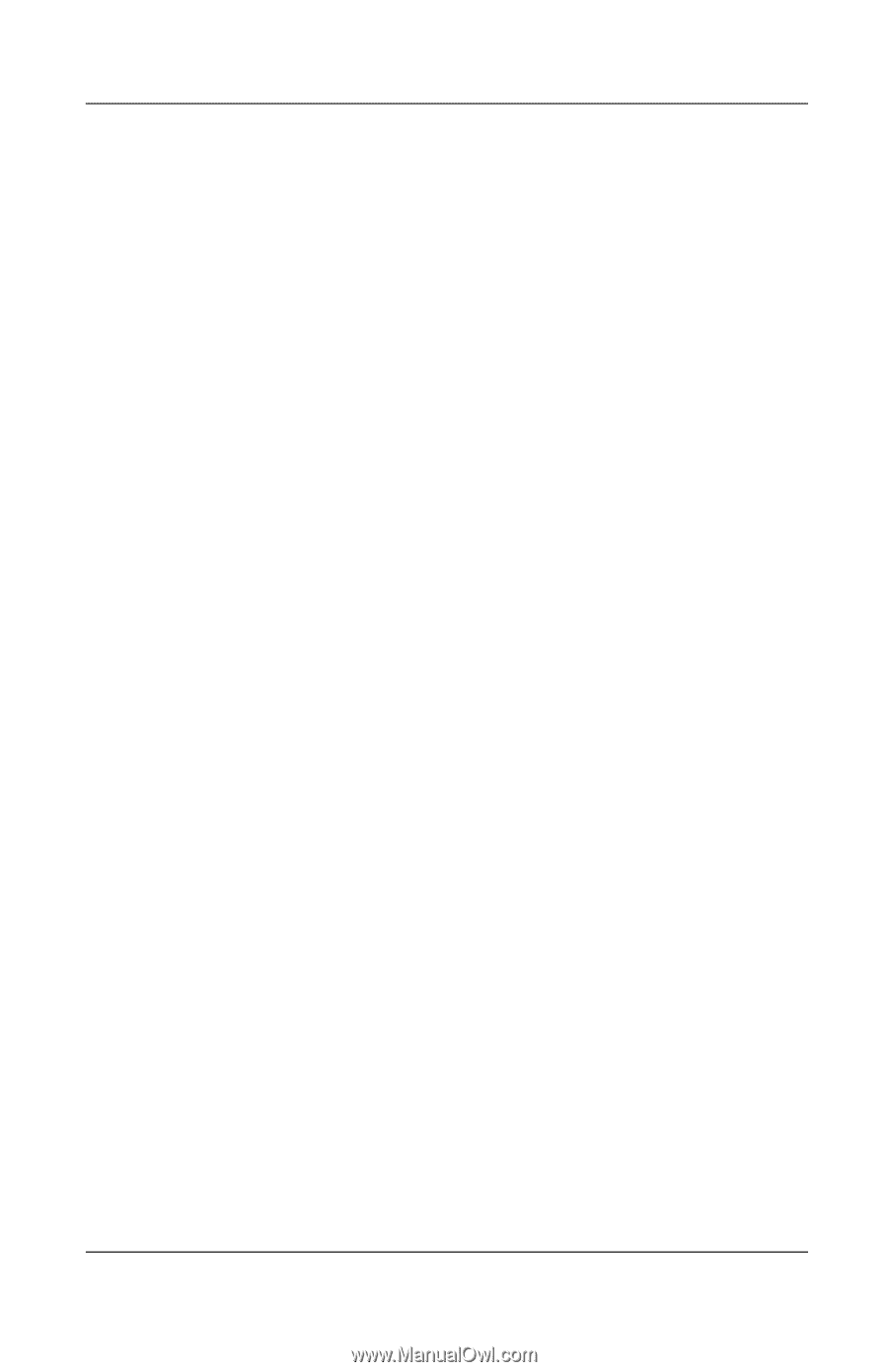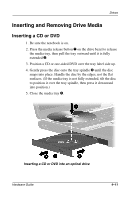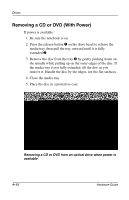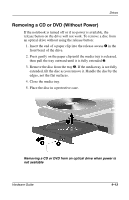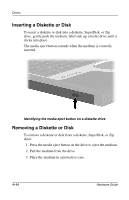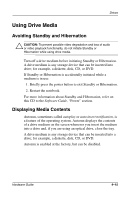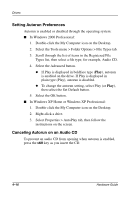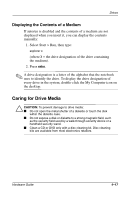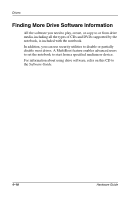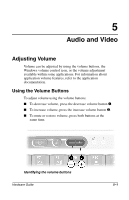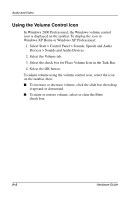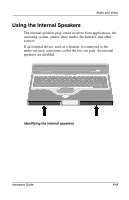Compaq Evo n800c Hardware Guide, Compaq Notebook Series - Page 78
Setting Autorun Preferences, Canceling Autorun on an Audio CD
 |
View all Compaq Evo n800c manuals
Add to My Manuals
Save this manual to your list of manuals |
Page 78 highlights
Drives Setting Autorun Preferences Autorun is enabled or disabled through the operating system: ■ In Windows 2000 Professional: 1. Double-click the My Computer icon on the Desktop. 2. Select the Tools menu > Folder Options > File Types tab. 3. Scroll through the list of items in the Registered File Types list, then select a file type; for example, Audio CD. 4. Select the Advanced button. ◆ If Play is displayed in boldface type (Play), autorun is enabled on the drive. If Play is displayed in plain type (Play), autorun is disabled. ◆ To change the autorun setting, select Play (or Play), then select the Set Default button. 5. Select the OK button. ■ In Windows XP Home or Windows XP Professional: 1. Double-click the My Computer icon on the Desktop. 2. Right-click a drive. 3. Select Properties > AutoPlay tab, then follow the instructions on the screen. Canceling Autorun on an Audio CD To prevent an audio CD from opening when autorun is enabled, press the shift key as you insert the CD. 4-16 Hardware Guide