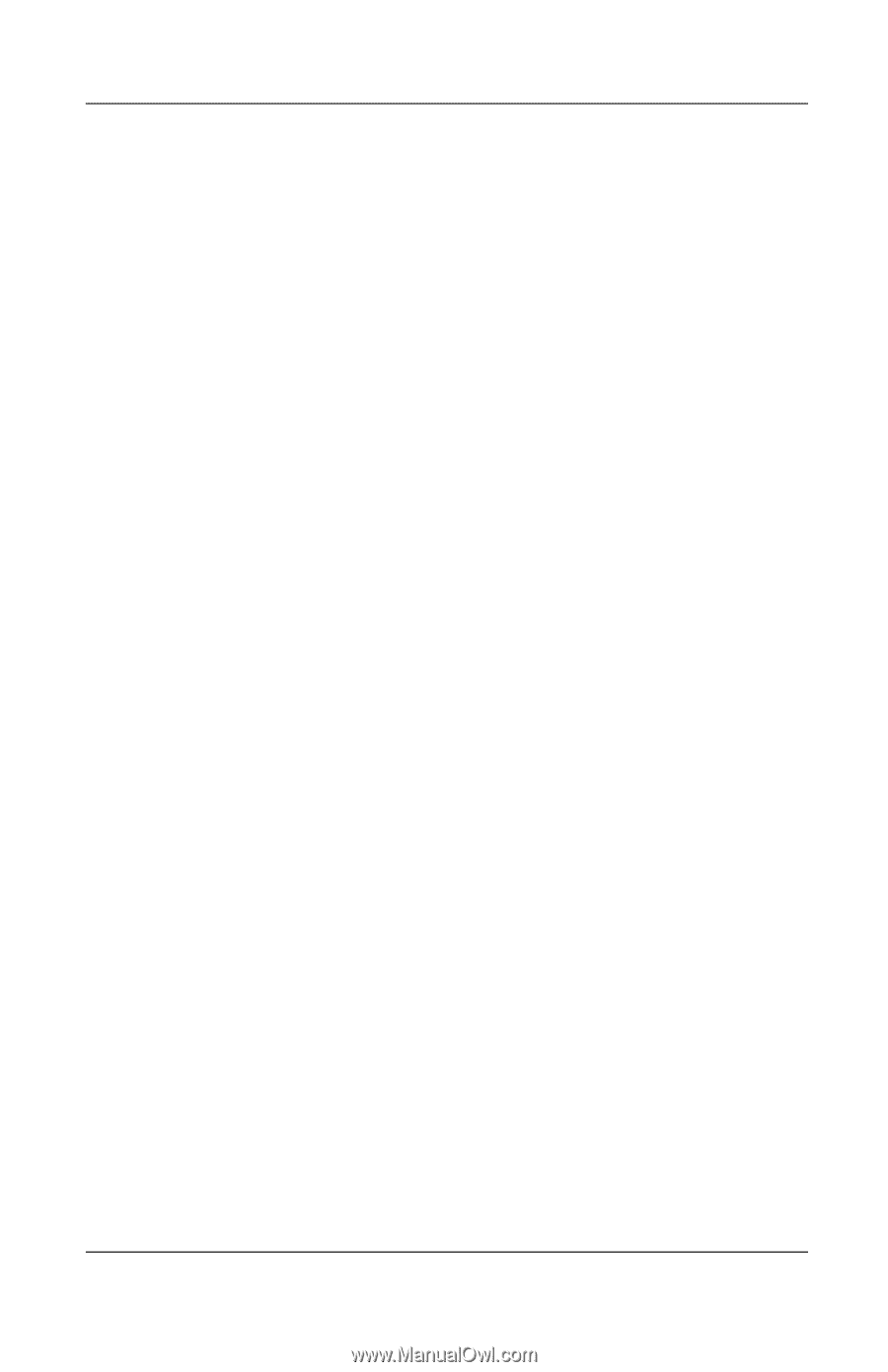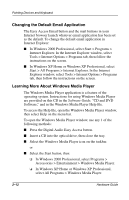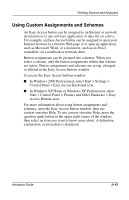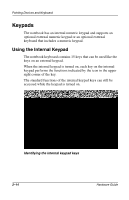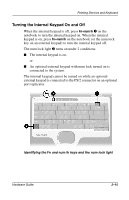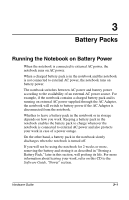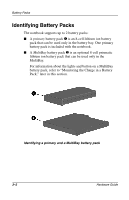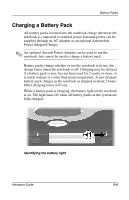Compaq Evo n800c Hardware Guide, Compaq Notebook Series - Page 44
Turning Num Lock Mode On or Off as You Work, Setup and Diagnostic Utilities
 |
View all Compaq Evo n800c manuals
Add to My Manuals
Save this manual to your list of manuals |
Page 44 highlights
Pointing Devices and Keyboard Turning Num Lock Mode On or Off as You Work To turn num lock on or off on an external keypad as you work, press the num lk key on the external keypad (not the internal keypad). Turning Num Lock Mode On or Off at Startup To set the notebook to start up with a connected external keypad in num lock mode, set your preference in Computer Setup. Computer Setup is a non-Windows utility. For more information about using Computer Setup, refer on this CD to the Software Guide, "Setup and Diagnostic Utilities" section. 1. To open Computer Setup, turn on or restart the notebook, then press F10 while the F10 = ROM Based Setup message is displayed in the lower left of the screen. ❏ To change the language, press F2. ❏ For navigation instructions, press F1. 2. Use the arrow keys to select Advanced > Device Options, then press enter. 3. Select or clear the Num Lock State at Boot field. ❏ To start up an external keypad with num lock mode turned on, select the field. ❏ To start up an external keypad with num lock mode turned off, clear the field. 4. Press F10. 5. To save your preference and exit Computer Setup, use the arrow keys to select File > Save Changes and Exit, then follow the instructions on the screen. Your preference is set as you exit Computer Setup and is in effect when the notebook restarts. Hardware Guide 2-17