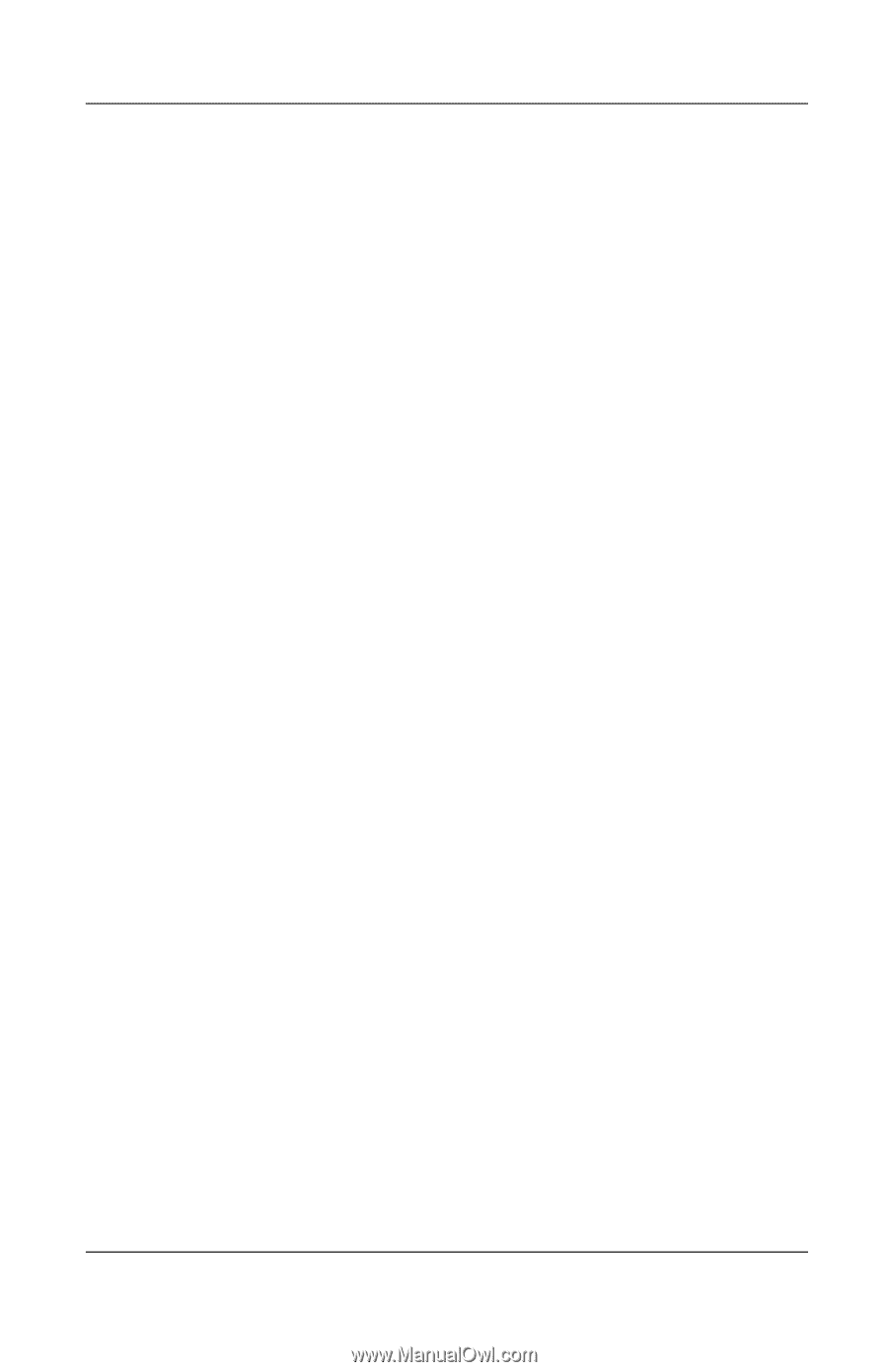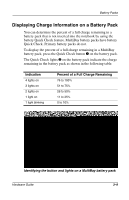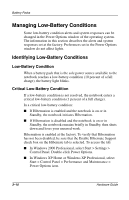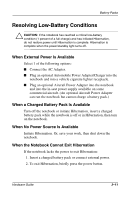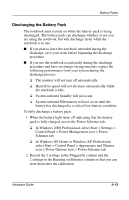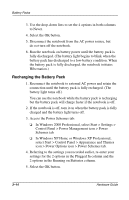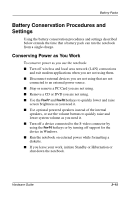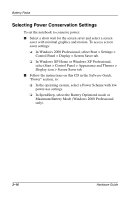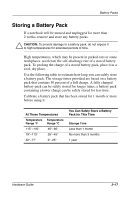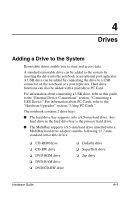Compaq Evo n800c Hardware Guide, Compaq Notebook Series - Page 58
Recharging the Battery Pack
 |
View all Compaq Evo n800c manuals
Add to My Manuals
Save this manual to your list of manuals |
Page 58 highlights
Battery Packs 3. Use the drop-down lists to set the 4 options in both columns to Never. 4. Select the OK button. 5. Disconnect the notebook from the AC power source, but do not turn off the notebook. 6. Run the notebook on battery power until the battery pack is fully discharged. (The battery light begins to blink when the battery pack has discharged to a low-battery condition. When the battery pack is fully discharged, the notebook initiates Hibernation.) Recharging the Battery Pack 1. Reconnect the notebook to external AC power and retain the connection until the battery pack is fully recharged. (The battery light turns off.) You can use the notebook while the battery pack is recharging but the battery pack will charge faster if the notebook is off. 2. If the notebook is off, turn it on when the battery pack is fully charged and the battery light turns off. 3. Access the Power Schemes tab: ❏ In Windows 2000 Professional, select Start > Settings > Control Panel > Power Management icon > Power Schemes tab. ❏ In Windows XP Home or Windows XP Professional, select Start > Control Panel > Appearance and Themes icon > Power Options icon > Power Schemes tab. 4. Referring to the settings you recorded earlier, re-enter your settings for the 2 options in the Plugged In column and the 2 options in the Running on Batteries column. 5. Select the OK button. 3-14 Hardware Guide