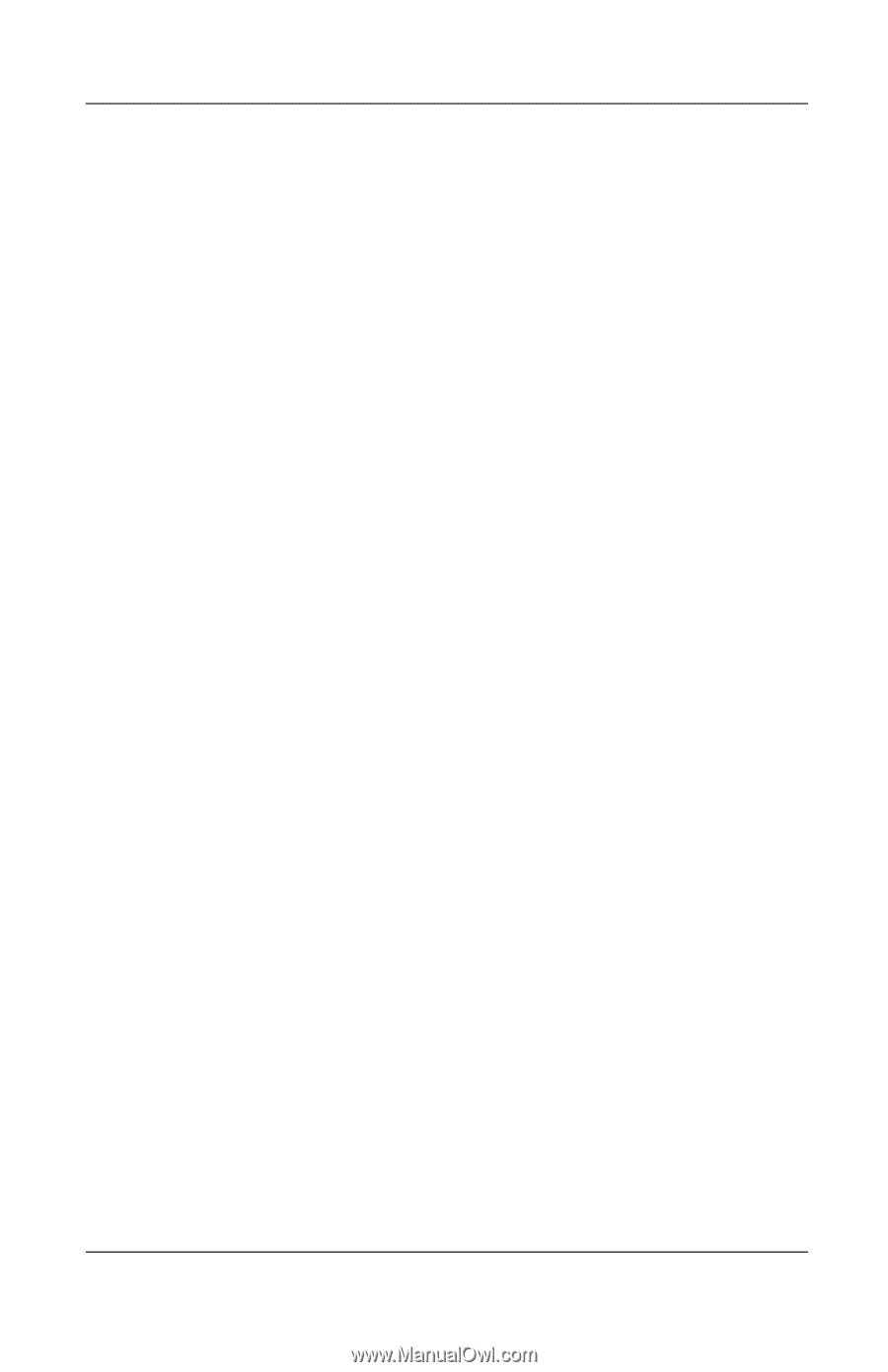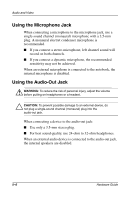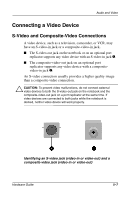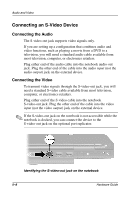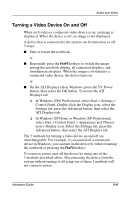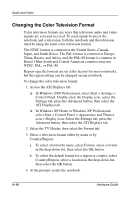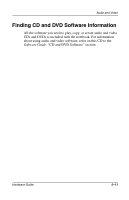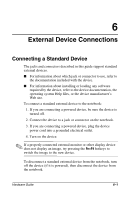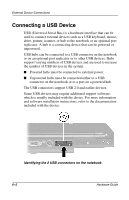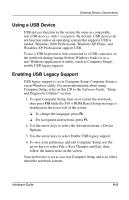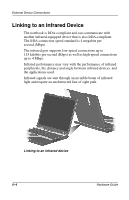Compaq Evo n800c Hardware Guide, Compaq Notebook Series - Page 90
Changing the Color Television Format, Japan, and South Korea. The PAL format is common in Europe
 |
View all Compaq Evo n800c manuals
Add to My Manuals
Save this manual to your list of manuals |
Page 90 highlights
Audio and Video Changing the Color Television Format Color television formats are ways that television audio and video signals are sent and received. To send signals between the notebook and a television, both the notebook and the television must be using the same color television format. The NTSC format is common in the United States, Canada, Japan, and South Korea. The PAL format is common in Europe, China, Russia, and Africa, and the PAL-M format is common in Brazil. Other South and Central American countries may use NTSC, PAL, or PAL-M. Region-specific formats are set at the factory for most notebooks, but the region setting can be changed on any notebook. To change the color television format: 1. Access the ATI Displays tab: ❏ In Windows 2000 Professional, select Start > Settings > Control Panel. Double-click the Display icon, select the Settings tab, press the Advanced button, then select the ATI Displays tab. ❏ In Windows XP Home or Windows XP Professional, select Start > Control Panel > Appearance and Themes icon > Display icon. Select the Settings tab, press the Advanced button, then select the ATI Displays tab. 2. Select the TV Header, then select the Format tab. 3. Select a television format either by name or by Country/Region: a. To select a format by name, select Format, select a format in the drop-down list, then select the OK button. b. To select the default format for a region or country, select Country/Region, select a location in the drop-down list, then select the OK button. 4. At the prompt, restart the notebook. 5-10 Hardware Guide