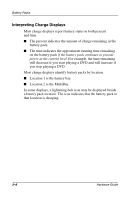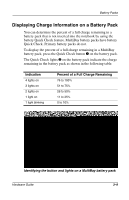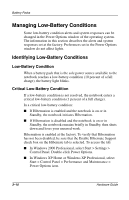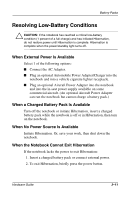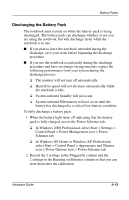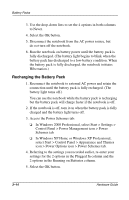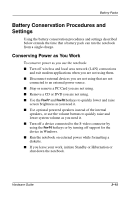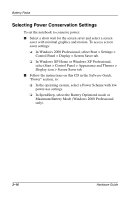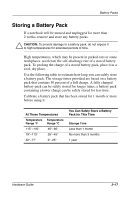Compaq Evo n800c Hardware Guide, Compaq Notebook Series - Page 57
Discharging the Battery Pack, select Start > Control Panel > Appearance and Themes
 |
View all Compaq Evo n800c manuals
Add to My Manuals
Save this manual to your list of manuals |
Page 57 highlights
Battery Packs Discharging the Battery Pack The notebook must remain on while the battery pack is being discharged. The battery pack can discharge whether or not you are using the notebook, but will discharge faster while the notebook is in use. ■ If you plan to leave the notebook untended during the discharge, save your work before beginning the discharge procedure. ■ If you use the notebook occasionally during the discharge procedure and have set energy-saving timeouts, expect the following performance from your system during the discharge process: ❏ The monitor will not turn off automatically. ❏ Hard drive speed will not decrease automatically while the notebook is idle. ❏ System-initiated Standby will not occur. ❏ System-initiated Hibernation will not occur until the battery has discharged to a critical low-battery condition. To fully discharge a battery pack: 1. When the battery light turns off indicating that the battery pack is fully charged, access the Power Schemes tab: ❏ In Windows 2000 Professional, select Start > Settings > Control Panel > Power Management icon > Power Schemes tab. ❏ In Windows XP Home or Windows XP Professional, select Start > Control Panel > Appearance and Themes icon > Power Options icon > Power Schemes tab. 2. Record the 2 settings in the Plugged In column and the 2 settings in the Running on Batteries column so that you can reset them after the calibration. Hardware Guide 3-13