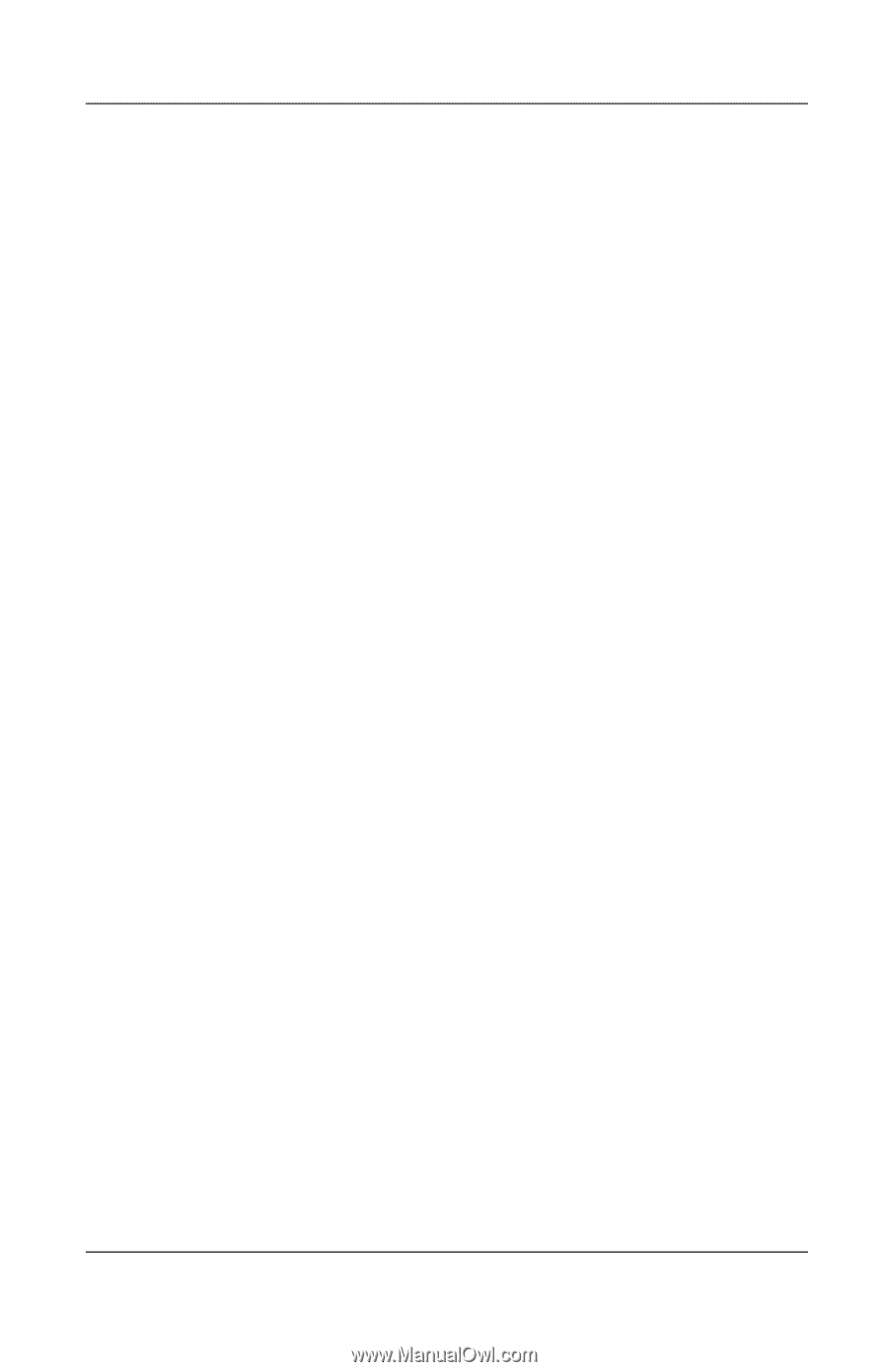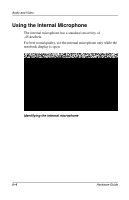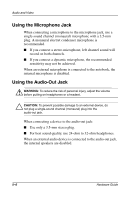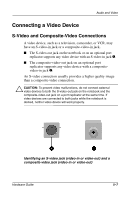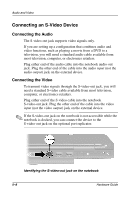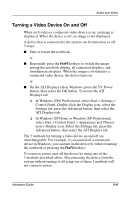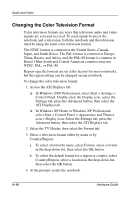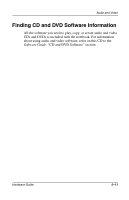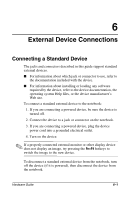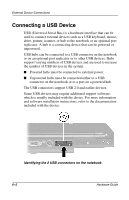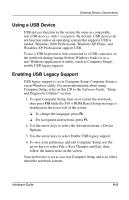Compaq Evo n800c Hardware Guide, Compaq Notebook Series - Page 89
Turning a Video Device On and Off, On the ATI Displays tab in Windows, press the TV Power
 |
View all Compaq Evo n800c manuals
Add to My Manuals
Save this manual to your list of manuals |
Page 89 highlights
Audio and Video Turning a Video Device On and Off When an S-video or composite-video device is on, an image is displayed. When the device is off, an image is not displayed. A device that is connected to the system can be turned on or off 3 ways: ■ Start or restart the notebook. or ■ Repeatedly press the Fn+F4 hotkeys to switch the image among the notebook display, all connected displays, and simultaneous displays. When the image is switched to a connected video device, the device turns on. or ■ On the ATI Displays tab in Windows, press the TV Power button, then select the OK button. To access the ATI Displays tab: ❏ In Windows 2000 Professional, select Start > Settings > Control Panel. Double-click the Display icon, select the Settings tab, press the Advanced button, then select the ATI Displays tab. ❏ In Windows XP Home or Windows XP Professional, select Start > Control Panel > Appearance and Themes icon > Display icon. Select the Settings tab, press the Advanced button, then select the ATI Displays tab. The 3 methods for turning a video device on and off are interchangeable. For example, if you turned off a connected device in Windows, you can turn on the device by either restarting the notebook or pressing the Fn+F4 hotkeys. To conserve power, turn off the device by using one of the 3 methods described above. Disconnecting the device from the system without turning it off using one of these 3 methods will not conserve power. Hardware Guide 5-9