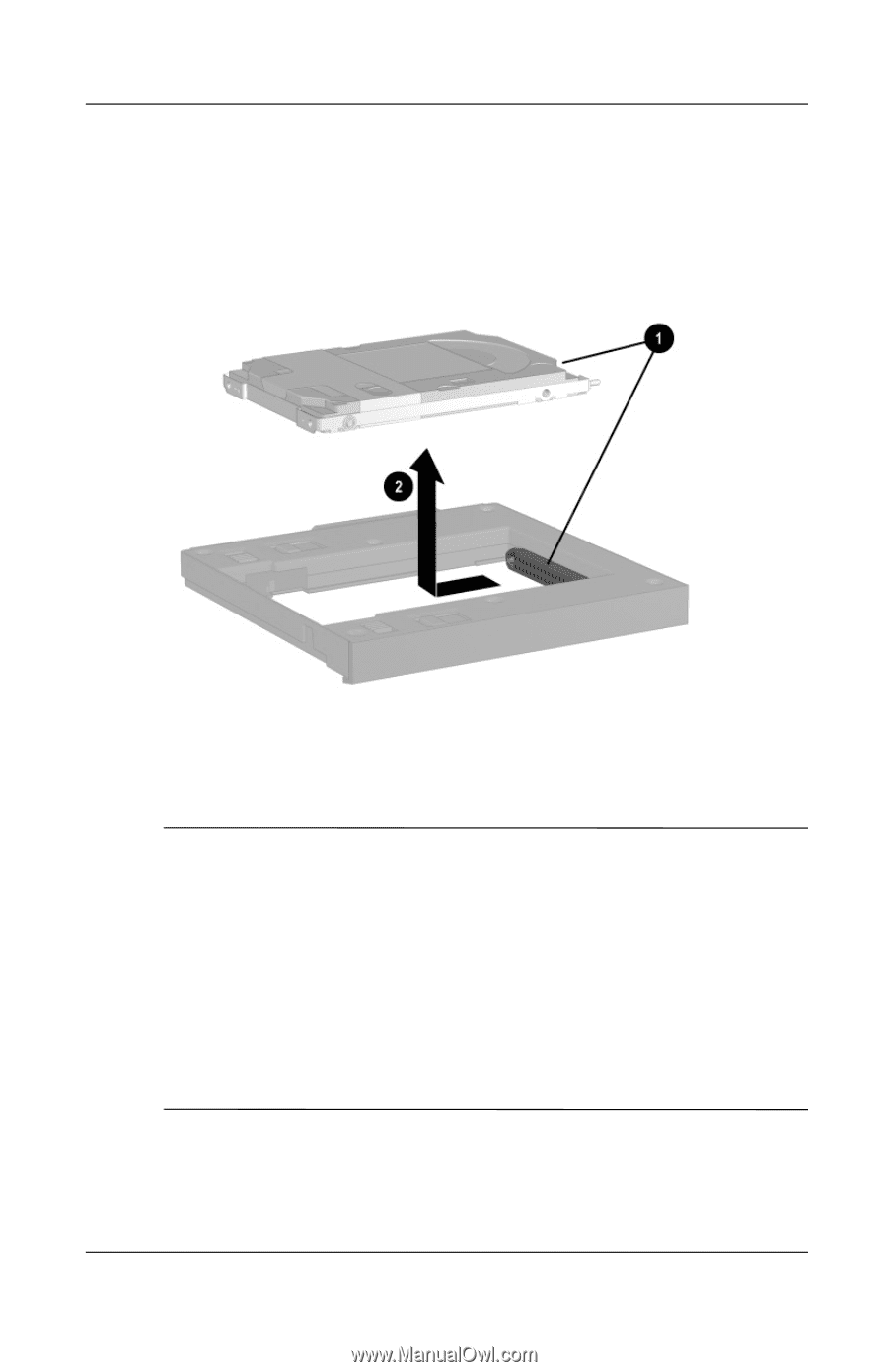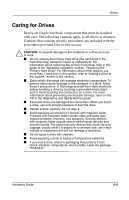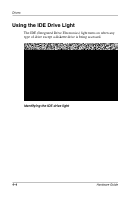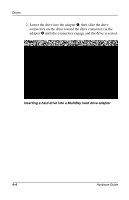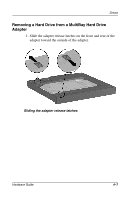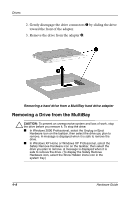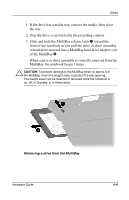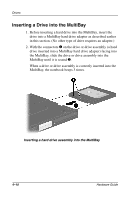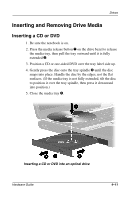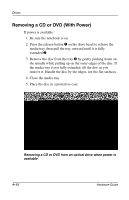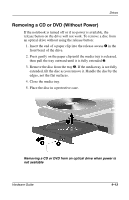Compaq Evo n800c Hardware Guide, Compaq Notebook Series - Page 70
Removing a Drive from the MultiBay, Removing a hard drive from a MultiBay hard drive adapter
 |
View all Compaq Evo n800c manuals
Add to My Manuals
Save this manual to your list of manuals |
Page 70 highlights
Drives 2. Gently disengage the drive connectors 1 by sliding the drive toward the front of the adapter. 3. Remove the drive from the adapter 2. Removing a hard drive from a MultiBay hard drive adapter Removing a Drive from the MultiBay Ä CAUTION: To prevent an unresponsive system and loss of work, stop the drive before you remove it. To stop the drive: ■ In Windows 2000 Professional, select the Unplug or Eject Hardware icon on the taskbar, then select the drive you plan to remove. A message is displayed when it is safe to remove the drive. ■ In Windows XP Home or Windows XP Professional, select the Safely Remove Hardware icon on the taskbar, then select the drive you plan to remove. A message is displayed when it is safe to remove the drive. (To display the Safely Remove Hardware icon, select the Show Hidden Icons icon in the system tray.) 4-8 Hardware Guide