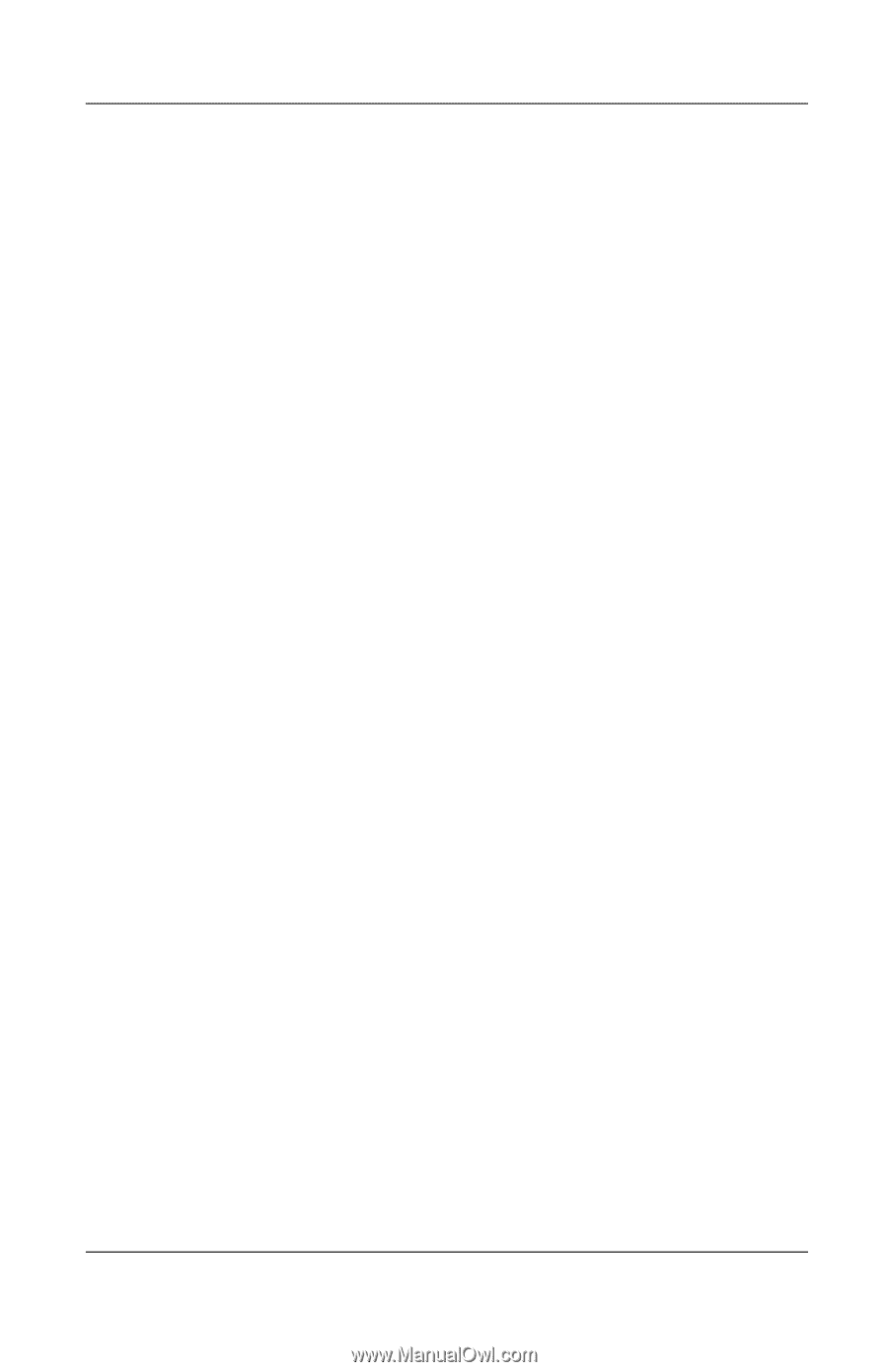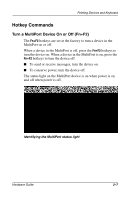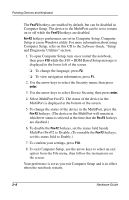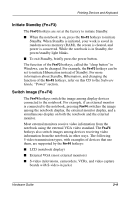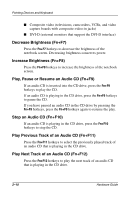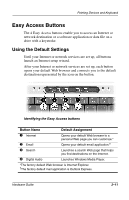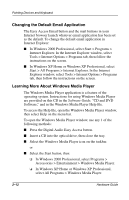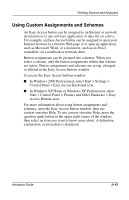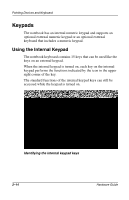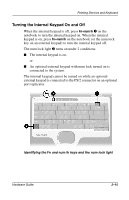Compaq Evo n800c Hardware Guide, Compaq Notebook Series - Page 39
Changing the Default Email Application, Learning More About Windows Media Player
 |
View all Compaq Evo n800c manuals
Add to My Manuals
Save this manual to your list of manuals |
Page 39 highlights
Pointing Devices and Keyboard Changing the Default Email Application The Easy Access Email button and the mail buttons in your Internet browser launch whatever email application has been set as the default. To change the default email application in Internet Explorer: ■ In Windows 2000 Professional, select Start > Programs > Internet Explorer. In the Internet Explorer window, select Tools > Internet Options > Programs tab, then follow the instructions on the screen. ■ In Windows XP Home or Windows XP Professional, select Start > All Programs > Internet Explorer. In the Internet Explorer window, select Tools > Internet Options > Programs tab, then follow the instructions on the screen. Learning More About Windows Media Player The Windows Media Player application is a feature of the operating system. Instructions for using Windows Media Player are provided on this CD in the Software Guide, "CD and DVD Software," and in the Windows Media Player Help file. To access the Help file, open the Windows Media Player window, then select Help on the menu bar. To open the Windows Media Player window, use any 1 of the following methods: ■ Press the Digital Audio Easy Access button. ■ Insert a CD into the optical drive, then close the tray. ■ Select the Windows Media Player icon on the taskbar. or ■ Select the Start button, then: ❏ In Windows 2000 Professional, select Programs > Accessories > Entertainment > Windows Media Player. ❏ In Windows XP Home or Windows XP Professional, select All Programs > Windows Media Player. 2-12 Hardware Guide