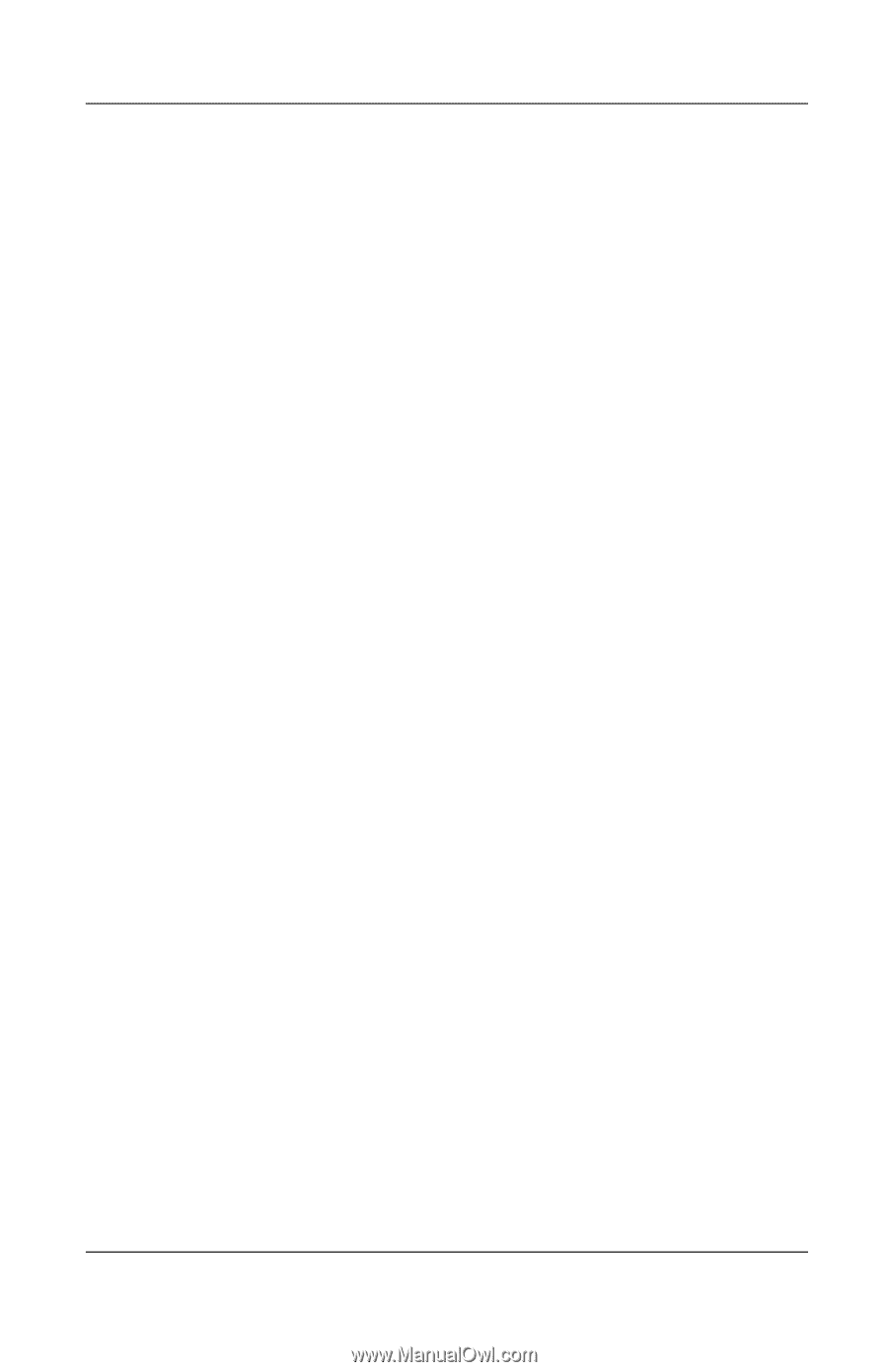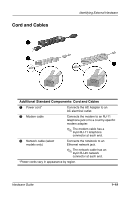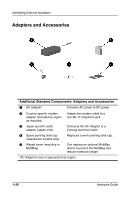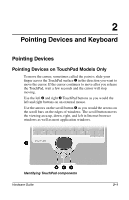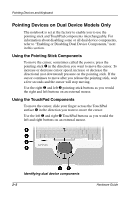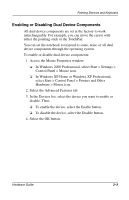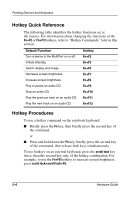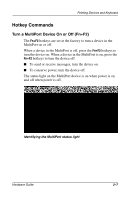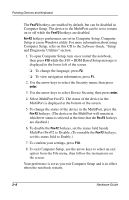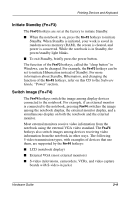Compaq Evo n800c Hardware Guide, Compaq Notebook Series - Page 31
Setting Pointing Device Preferences, Start > Control Panel > Printers and Other Hardware >
 |
View all Compaq Evo n800c manuals
Add to My Manuals
Save this manual to your list of manuals |
Page 31 highlights
Pointing Devices and Keyboard Setting Pointing Device Preferences The TouchPad and the dual pointing device are supported by the mouse software in the operating system. To access the custom mouse settings available through the operating system: ■ In Windows 2000 Professional, select Start > Settings > Control Panel > Mouse. ■ In Windows XP Home or Windows XP Professional, select Start > Control Panel > Printers and Other Hardware > Mouse icon. Among the settings you can select are: ■ TouchPad tapping, which enables you to tap the TouchPad once to select an object or twice to double-click an object. ■ Edge motion, which enables you to continue to scroll even though your finger has reached the edge of the TouchPad. ■ Palm Check, which helps prevent moving the cursor unintentionally if your palms contact the TouchPad as you type. Other features, such as mouse trails and mouse speed preferences, are available. To discover them, look through the tabs in the Mouse Properties window. To learn more about a feature, select the question mark in the upper right corner of the window, then select the feature. To select a setting, follow the instructions on the screen, then select the OK button. 2-4 Hardware Guide