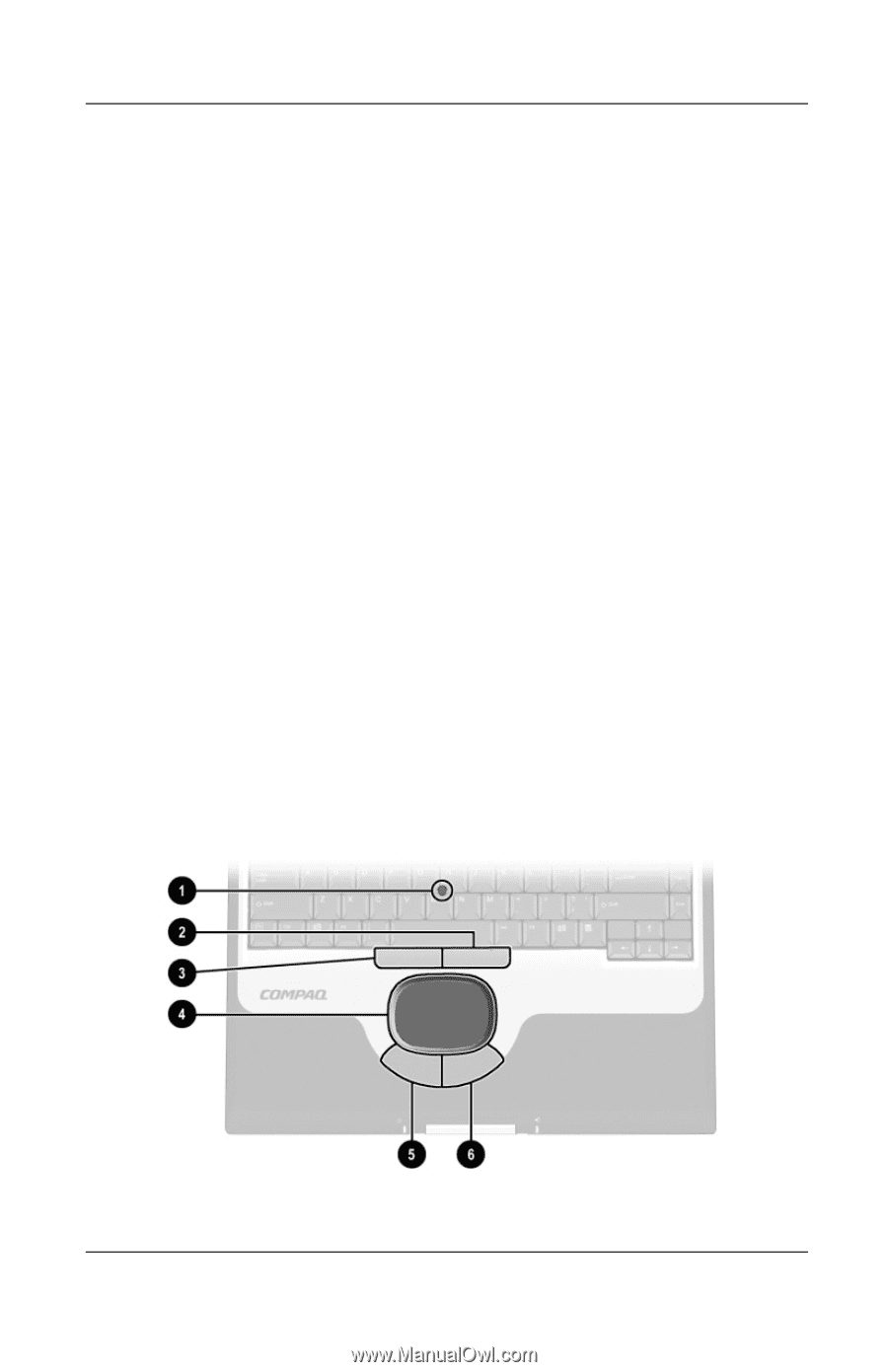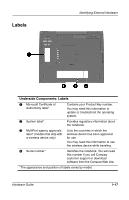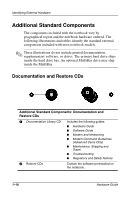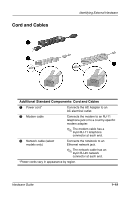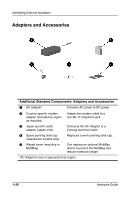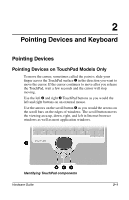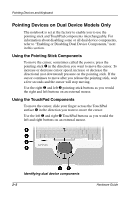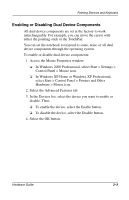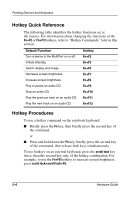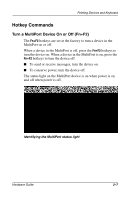Compaq Evo n800c Hardware Guide, Compaq Notebook Series - Page 29
Pointing Devices on Dual Device Models Only, Using the Pointing Stick Components
 |
View all Compaq Evo n800c manuals
Add to My Manuals
Save this manual to your list of manuals |
Page 29 highlights
Pointing Devices and Keyboard Pointing Devices on Dual Device Models Only The notebook is set at the factory to enable you to use the pointing stick and TouchPad components interchangeably. For information about disabling some or all dual device components, refer to "Enabling or Disabling Dual Device Components," next in this section. Using the Pointing Stick Components To move the cursor, sometimes called the pointer, press the pointing stick 1 in the direction you want to move the cursor. To increase or decrease cursor speed, increase or decrease the directional (not downward) pressure on the pointing stick. If the cursor continues to move after you release the pointing stick, wait a few seconds and the cursor will stop moving. Use the right 2 and left 3 pointing-stick buttons as you would the right and left buttons on an external mouse. Using the TouchPad Components To move the cursor, slide your finger across the TouchPad surface 4 in the direction you want to move the cursor. Use the left 5 and right 6 TouchPad buttons as you would the left and right buttons on an external mouse. Identifying dual device components 2-2 Hardware Guide