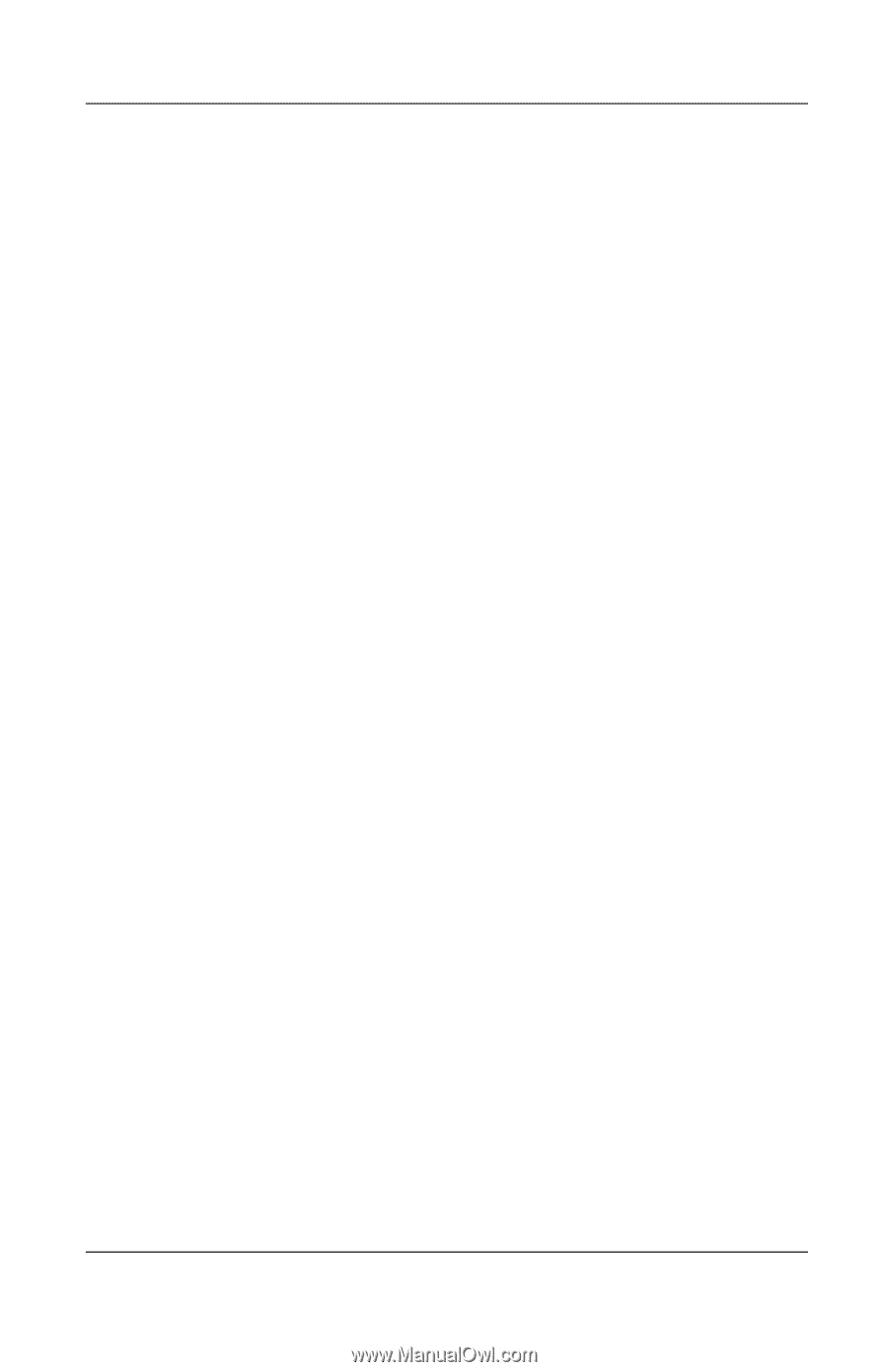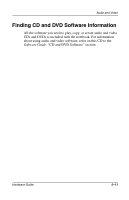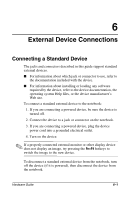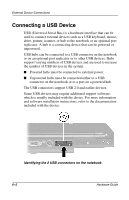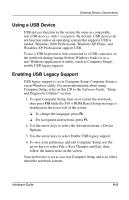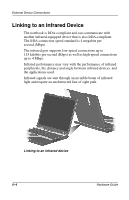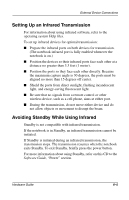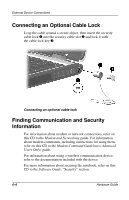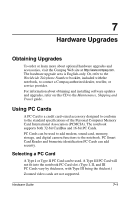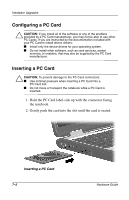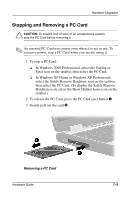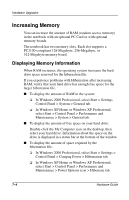Compaq Evo n800c Hardware Guide, Compaq Notebook Series - Page 96
Setting Up an Infrared Transmission, Avoiding Standby While Using Infrared
 |
View all Compaq Evo n800c manuals
Add to My Manuals
Save this manual to your list of manuals |
Page 96 highlights
External Device Connections Setting Up an Infrared Transmission For information about using infrared software, refer to the operating system Help files. To set up infrared devices for optimal transmission: ■ Prepare the infrared ports on both devices for transmission. (The notebook infrared port is fully enabled whenever the notebook is on.) ■ Position the devices so their infrared ports face each other at a distance no greater than 3.3 feet (1 meter). ■ Position the ports so they face each other directly. Because the maximum capture angle is 30 degrees, the ports must be aligned no more than 15 degrees off center. ■ Shield the ports from direct sunlight, flashing incandescent light, and energy-saving fluorescent light. ■ Be sure that no signals from a remote control or other wireless device, such as a cell phone, aims at either port. ■ During the transmission, do not move either device and do not allow objects or movement to disrupt the beam. Avoiding Standby While Using Infrared Standby is not compatible with infrared transmission. If the notebook is in Standby, an infrared transmission cannot be initiated. If Standby is initiated during an infrared transmission, the transmission stops. The transmission resumes when the notebook exits Standby. To exit Standby, briefly press the power button. For more information about using Standby, refer on this CD to the Software Guide, "Power" section. Hardware Guide 6-5