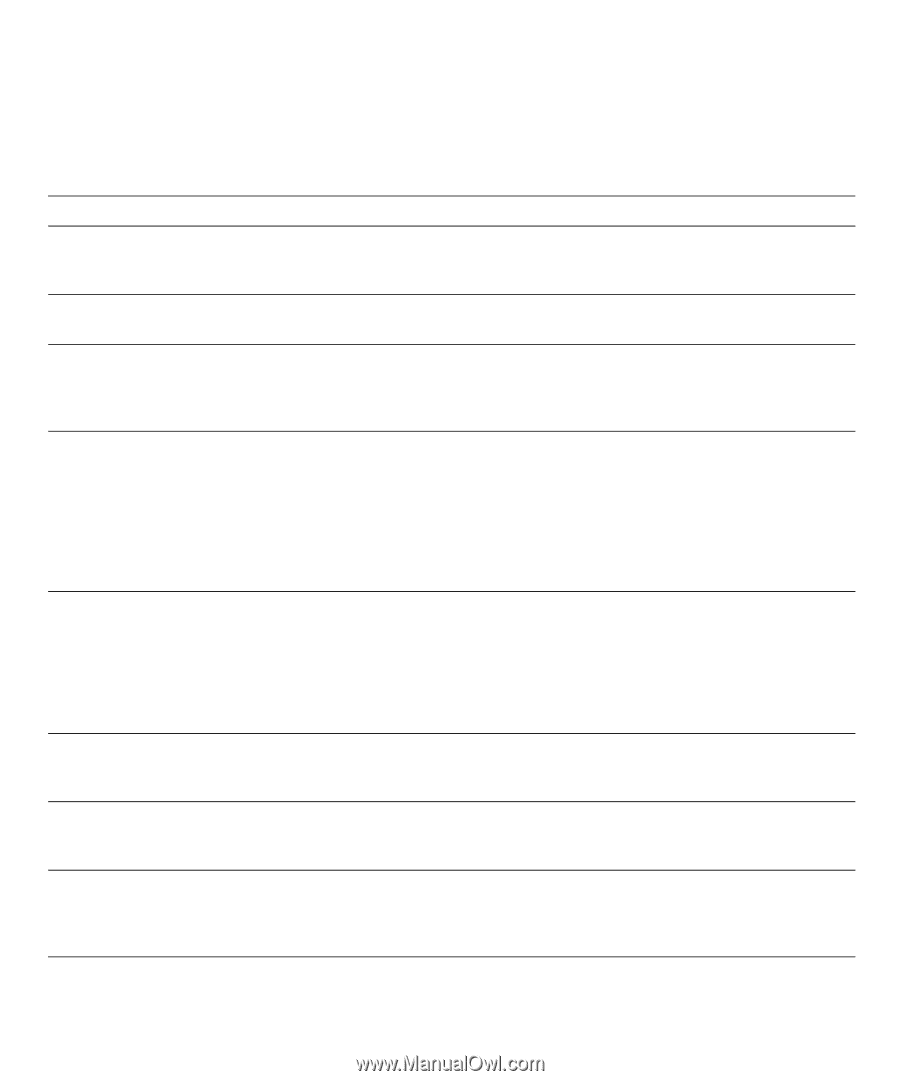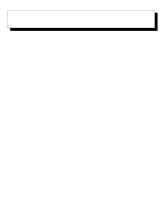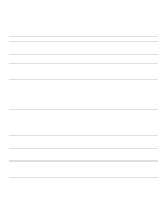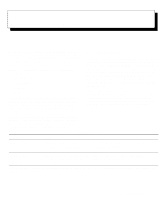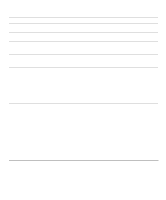Dell OptiPlex Gn Diagnostics and Troubleshooting Guide (.pdf) - Page 23
Look and Listen, Table 1-1., Boot Routine Indications
 |
View all Dell OptiPlex Gn manuals
Add to My Manuals
Save this manual to your list of manuals |
Page 23 highlights
Look and Listen Looking at and listening to your system is important in determining the source of a problem. Look and listen for the indications described in Table 1-1. If after looking and listening to your computer you have not resolved the problem, continue with "The System Setup Program" found next in this chapter. Table 1-1. Boot Routine Indications Look/Listen for: Action An error message If your system documentation contains an appendix titled "Beep Codes and System Messages," see that appendix. Otherwise, see Chapter 2, "Messages and Codes," in this guide. The monitor's power indicator Most monitors have a power indicator (usually on the front bezel). If the monitor's power indicator does not light up, see "Troubleshooting the Monitor" in Chapter 5. The keyboard indicators Most keyboards have one or more indicators (usually in the upper-right corner). Press the key, the key, and the key to toggle the keyboard indicators on and off. If the keyboard indicators do not light up, see "Troubleshooting the Keyboard" in Chapter 5. The diskette-drive access indicator The diskette-drive access indicator should quickly flash on and off when you access data on the diskette drive. On a system running a Microsoft® Windows® operating system, you can test the drive by opening Windows Explorer (in Windows 95 or Windows NT® 4.0) or File Manager (in Windows 3.x or Windows NT 3.51) and clicking on the icon for drive A. On a system running MS-DOS, you can test the drive by inserting a diskette into the drive, typing dir a:, and pressing . If the diskette-drive access indicator does not light up, see "Troubleshooting the Diskette/Tape Drive Subsystem" in Chapter 6. The hard-disk drive access indicator The hard-disk drive access indicator should quickly flash on and off when you access data on the hard-disk drive. On a system running a Windows operating system, you can test the drive by opening Windows Explorer (in Windows 95 or Windows NT 4.0) or File Manager (in Windows 3.x or Windows NT 3.51) and clicking on the icon for drive C. On a system running MS-DOS, you can test the drive by typing dir c: and pressing . If the hard-disk drive access indicator does not light up, see "Troubleshooting Hard-Disk Drives" in Chapter 6. A series of beeps If your system documentation contains an appendix titled "Beep Codes and System Messages," see that appendix. Otherwise, see Chapter 2, "Messages and Codes," in this guide. An unfamiliar constant scrap- Make sure the sound is not caused by the application program you are running. The ing or grinding sound when sound could be caused by a hardware malfunction. See Chapter 7, "Getting Help," you access a drive for instructions on getting technical assistance from Dell. The absence of a familiar sound When you turn on your system, you can hear the hard-disk drive spin up, and the system tries to access the boot files from the hard-disk drive or the diskette drive. If your system boots, see Chapter 4, "Running the Dell Diagnostics." If your system does not boot, see Chapter 7, "Getting Help." Checking the Basics 1-3