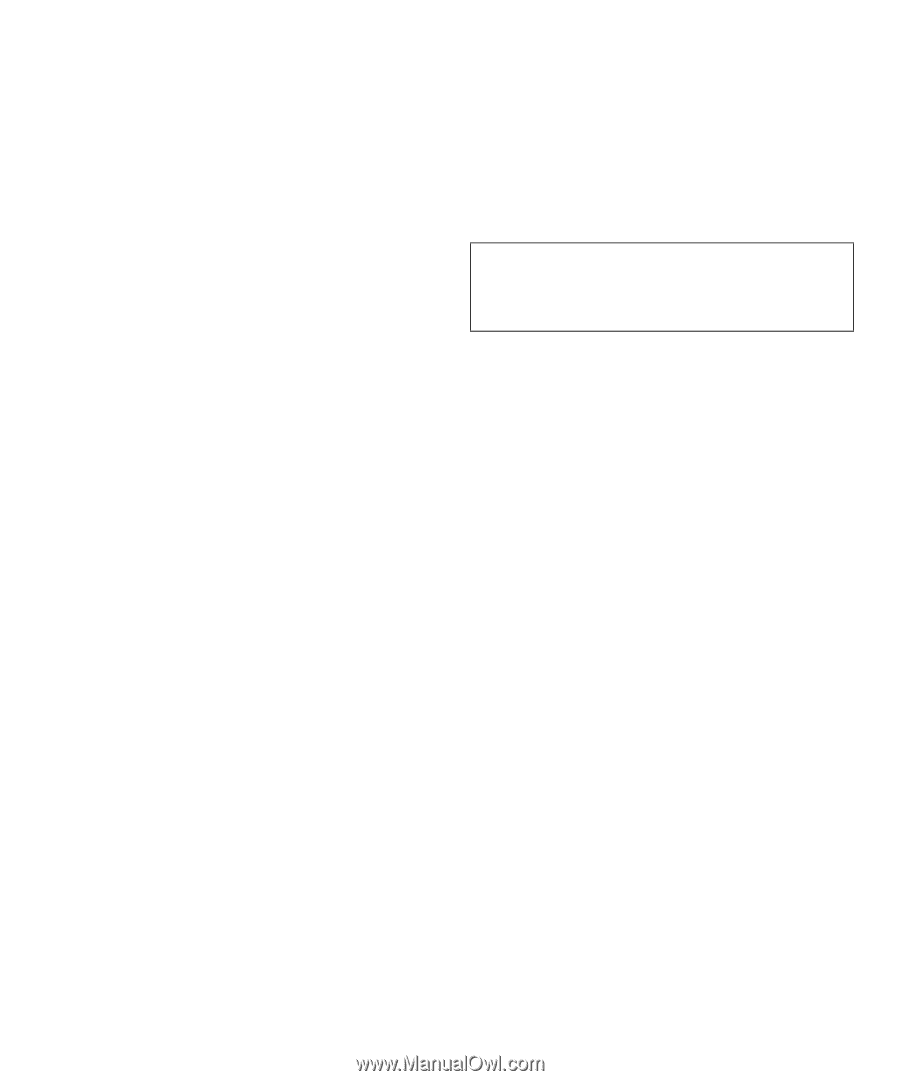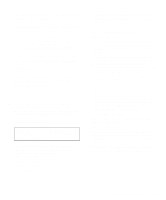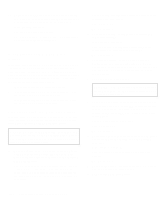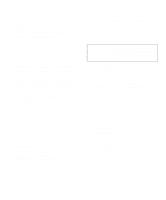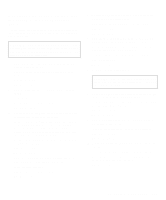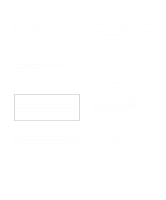Dell OptiPlex Gn Diagnostics and Troubleshooting Guide (.pdf) - Page 83
Troubleshooting SCSI Hard-Disk Drives in a System
 |
View all Dell OptiPlex Gn manuals
Add to My Manuals
Save this manual to your list of manuals |
Page 83 highlights
9. Check the hard-disk drive's jumpers and the controller card's jumpers (if a controller card is installed). (For an Industry-Standard Architecture [ISA] card, check the settings on the card itself; for an Extended Industry-Standard Architecture [EISA] card, check the settings through the EISA Configuration Utility.) For a description of the jumper settings for the drive or controller card, see the documentation for the drive or controller card. Are the jumpers positioned correctly? Yes. Go to step 11. No. Go to step 10. 10. Correct the jumper settings for the drive and/or controller card as instructed by the documentation for the drive and reinstall the hard-disk drive. 11. Replace the computer cover, reconnect the system to AC power, reconnect any telephone or telecommunication lines to the computer, and turn on the computer. 12. Listen for the drive spinning up after the power supply turns on. Can you hear the drive spinning up? Yes. Go to step 13. No. Go to step 14. 13. Partition and logically format the hard-disk drive. If possible, restore the files to the drive. To partition and logically format the drive, see the documentation for the computer's operating system. Is the problem resolved? Yes. The hard-disk drive's file structure was probably corrupt. You have fixed the problem. No. Go to step 14. 14. See Chapter 7, "Getting Help," for instructions on obtaining technical assistance. Troubleshooting SCSI Hard-Disk Drives in a System Without a SCSI Backplane Board Use the following procedure to troubleshoot a hard-disk drive problem if your system includes one or more SCSI hard-disk drives and does not contain a SCSI backplane board. CAUTION: This troubleshooting procedure can destroy data stored on the hard-disk drive. Before you proceed, make sure you have backed up all the files on your hard-disk drive. 1. Boot the system from a diskette, and enter the System Setup program. Are both of the hard-disk drive categories set to None? Refer to your system documentation for more information about the hard-disk drive categories. Yes. Go to step 3. No. Go to step 2. 2. Change both categories to None, and reboot the system. Is the problem resolved? Yes. The system configuration settings were set incorrectly. You have fixed the problem. No. Go to step 3. 3. Verify that any required SCSI device drivers are installed and configured correctly. If the system is using the built-in SCSI host adapter or the DASH Bus Adapter card, see the SCSI Device Driver Installation and Configuration Guide to determine which drivers are required and how they should be installed and configured. Are the required SCSI device drivers installed and configured correctly? Yes. Go to step 5. No. Go to step 4. Checking Inside Your Computer 6-15