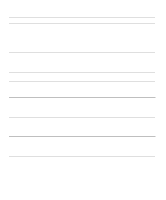Dell OptiPlex Gn Diagnostics and Troubleshooting Guide (.pdf) - Page 57
Keyboard Test Group, Subtests, Why Run a Keyboard Test?, Mouse Test
 |
View all Dell OptiPlex Gn manuals
Add to My Manuals
Save this manual to your list of manuals |
Page 57 highlights
If the following symptoms still occur, run the appropriate test(s) as follows: • Ιf your monitor shows a partially formed or distorted image, run all of the subtests in the Video Test Group. • If the alignment of text or images is off, regardless of the program you are running, run the Text Mode Character Test, Text Mode Pages Test, and Graphics Mode Test. • If you have a color monitor or a program that runs in color, but the color is intermittent or not displayed at all, run the Text Mode Color Test, Color Palettes Test, and Solid Color Test. • If your monitor malfunctions in one mode but works fine in another (for example, text is displayed correctly, but graphics are not), run the Text Mode Character Test, Text Mode Color Test, Text Mode Pages Test, and Graphics Mode Test. Keyboard Test Group The subtests in the Keyboard Test Group verify the correct operation of your keyboard and the keyboard controller chip. Subtests The five keyboard subtests confirm the following keyboard functions: • Keyboard Controller Test Confirms the ability of the keyboard controller chip to communicate with the keyboard and the programming of the controller chip • Keyboard Key Sequence Test Verifies that the keys on the keyboard function correctly when you press the keys in a predefined order • Keyboard Interactive Test Checks the internal microcode of the keyboard and the external interface of the keyboard controller chip for a malfunctioning key • Stuck Key Test Checks the internal microcode of the keyboard and the external interface of the keyboard controller chip for a repeating key signal • External Key Pad Test Checks the contact beneath the key for an electrical impulse to ensure that the key is working properly Why Run a Keyboard Test? Keyboard problems are not always caused by the keyboard. For example, a complete lockup of the computer system, rendering the keyboard inoperable, is more likely caused elsewhere. There are three symptoms that are likely to be keyboard-related. Sometimes, the configuration of a program changes the function of a key or key combination. Likewise, key configuration programs such as ProKey can change a key's function. Because these programs are memory resident, you should be sure to clear them out of your computer's memory before running a subtest in the Keyboard Test Group. (Clear them from memory by booting your computer from the diagnostics diskette.) When these possibilities have been eliminated, and if the following symptoms occur, you should run one or more of the subtests in the Keyboard Test Group: • When you press a key, the character represented by that key appears repeatedly; the key seems to be stuck. Run the Stuck Key Test. • When you press a key and the response is different from the usual response or the response you anticipated, the key contact may be damaged. Run the Keyboard Interactive Test. • When a key does not work at all, run all of the sub- tests in the Keyboard Test Group. Mouse Test The Mouse Test checks the functionality of the mouse controller (which coordinates cursor movement on the screen with corresponding movement of your mouse or touch pad) and the operation of the mouse keys/touch pad. Running the Dell Diagnostics 4-15