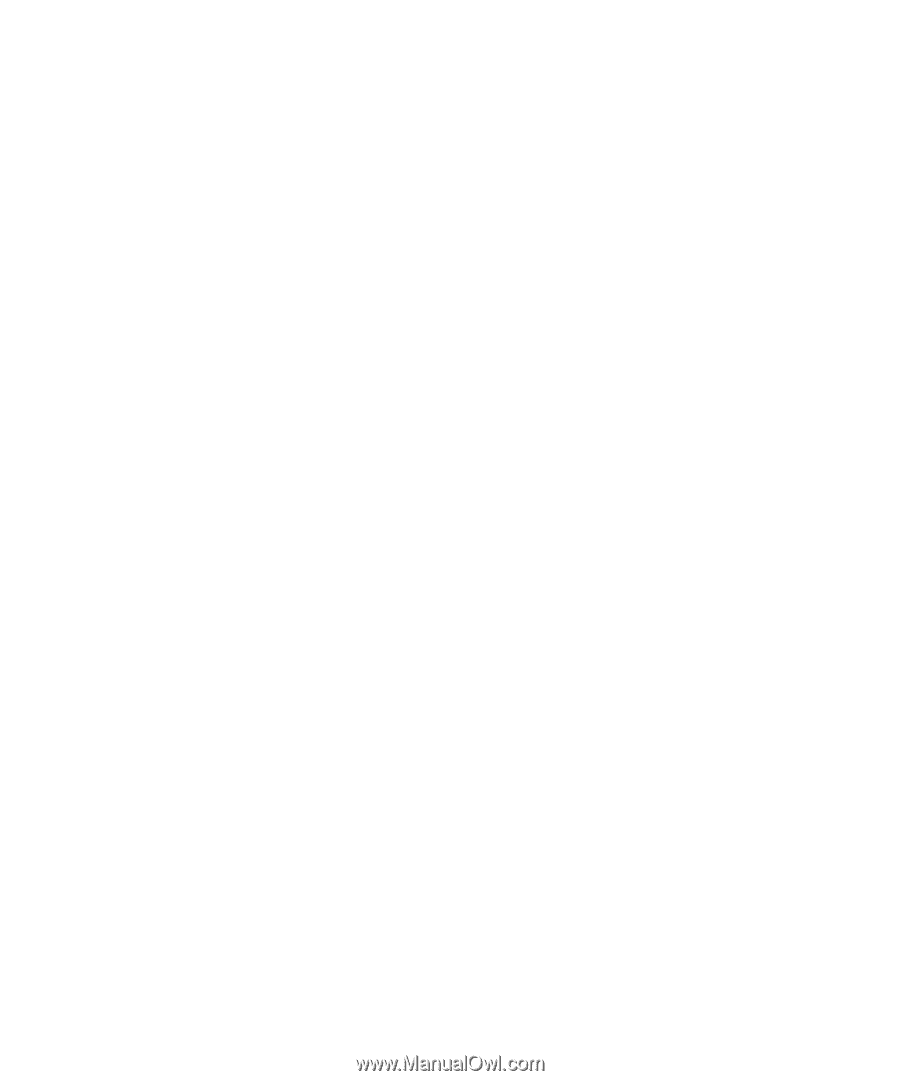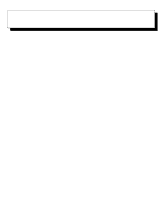Dell OptiPlex Gn Diagnostics and Troubleshooting Guide (.pdf) - Page 61
Parallel Ports Test Group, Subtests, Why Run a Parallel Ports Test?
 |
View all Dell OptiPlex Gn manuals
Add to My Manuals
Save this manual to your list of manuals |
Page 61 highlights
Another possible cause for errors is the external device. Use the documentation that came with the peripheral to troubleshoot it and confirm that it is working properly. (Most printers have a self-test.) After you eliminate incorrect system configuration information settings, peripheral malfunctions, and software errors as potential causes of port problems, you can run the subtests in the Serial/Infrared Ports Test Group to check your hardware. Although the following symptoms can be caused by faulty peripherals or software errors, they might also suggest a port problem: • If a peripheral works intermittently or produces intermittent errors, the port may be faulty. • If the computer displays an error message that is related to the external device connected to a port, but corrections to the device do not resolve the error, run the appropriate subtest in the Serial/Infrared Ports Test Group. • If your software and the diagnostics do not recognize that you have a serial or infrared port, you should check the Serial/Infrared Port category in the System Setup program, and if necessary, run the appropriate subtest in the Serial/Infrared Ports Test Group. Parallel Ports Test Group The subtests in the Parallel Ports Test Group check the computer's interface with external devices, such as a printer, that are connected to the computer through a parallel port. The subtests in this test group are not intended as a diagnostic test for the actual peripheral attached to each port. (The only exception is a printer, as described in the Parallel Internal Test.) NOTE: If an external loopback connector is not attached to the parallel port, the Parallel External Loopback Test will fail for that port and the results of this test should therefore be ignored. Subtests The four subtests in the Parallel Ports Test Group confirm the following port functions: • Parallel Internal Test Checks several internal functions of the parallel port • Parallel External Loopback Test Tests the functionality of the control lines through an external loopback connector, if an external loopback connector is available • Parallel External Interrupt Test Tests the parallel port's ability to generate interrupts from all possible sources, if an external loopback connector or printer is available • Parallel Printer Pattern Test Tests a printer and tests the parallel port's ability to send a pattern to the printer, if connected Why Run a Parallel Ports Test? If the Dell Diagnostics does not recognize your computer's parallel port, enter the System Setup program and check the Parallel Port category to see if the port has been disabled. The subtests in the Parallel Ports Test Group cannot test a port unless it is enabled. When a port is faulty, it may not be immediately evident that the port, and not the device connected to the port, is faulty. Instead, the peripheral (such as a printer) might behave erratically or not operate at all. If the external device is not properly installed through your software, it also may not function properly. Try operating the peripheral from different programs or through the operating system. If it still does not work, you can eliminate the software setup as the cause of the problem. Another possible cause for errors is the external device. Use the documentation that came with the peripheral to troubleshoot it and confirm that it is working properly. (Most printers have a self-test.) After you eliminate incorrect system configuration information settings, peripheral malfunctions, and software errors as potential causes of port problems, you can run the subtests in the Parallel Ports Test Group to check your hardware. Although the following symptoms can be caused by faulty peripherals or software errors, they might also suggest a port problem: • If a peripheral works intermittently or produces intermittent errors, the port may be faulty. • If the computer displays an error message that is related to the external device connected to a port, but corrections to the device do not resolve the error, run Running the Dell Diagnostics 4-19