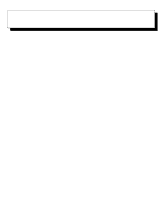Dell OptiPlex Gn Diagnostics and Troubleshooting Guide (.pdf) - Page 62
SCSI Devices Test Group, Subtests, Why Run a SCSI Devices Test?
 |
View all Dell OptiPlex Gn manuals
Add to My Manuals
Save this manual to your list of manuals |
Page 62 highlights
the appropriate subtest in the Parallel Ports Test Group. • If your software and the Dell Diagnostics do not rec- ognize that you have a parallel port, you should check the Parallel Port category in the System Setup program, and if necessary, run the appropriate subtest in the Parallel Ports Test Group. SCSI Devices Test Group The subtests in the SCSI Devices Test Group check the functionality of up to four SCSI host adapters and all the SCSI devices attached to them. NOTES: Before conducting these subtests on CD-ROM drives, insert a CD with audio and data tracks (such as a multimedia CD) into each CD-ROM drive. All of the subtests, except for the Audio Output Test, require a CD with data tracks. The Audio Output Test requires a CD with audio tracks. If a CD-ROM drive is empty or if it contains a CD that does not have the required data or audio tracks (depending on the subtest[s] being conducted), the subtest(s) will fail. Subtests The seven subtests in the SCSI Devices Test Group confirm the following drive functions: • Internal Diagnostic Causes the device to run its internal self-test. • Seek Test Checks the device's ability to search for a specified track on the device and to position its read/write heads to all tracks. • Read Test Positions the read/write heads at each block of the device for reading data and verifies that all tracks on the device can be read correctly. • Write Test Positions the read/write heads at each block of the device and verifies that all tracks on the device can be written to correctly. • Audio Output Test Causes the CD-ROM drive to begin playing the first audio track on an audio CD. To determine whether the test passed, listen to the audio output of the drive. NOTE: To conduct the Audio Output Test, you must select it individually. It will not run as part of the test group. • Eject Removable Media Causes a CD-ROM drive to eject its CD or a SCSI tape drive to eject its tape cartridge. • Display Information Displays a screen of information about each SCSI host adapter in the computer, the resources allocated to each SCSI host adapter, and a list of target devices attached to the SCSI host adapter. Why Run a SCSI Devices Test? If you check your SCSI hard-disk drive to determine the amount of available space, your operating system will probably report problem areas. Problem areas on harddisk drives are common, because most hard-disk drives have a small amount of space that is not usable. The harddisk drive keeps a record of this space so that your computer will not attempt to use it. Identification of unusable disk space, unless it is an unusually large amount (over five percent of the possible total), should not be regarded as a cause for testing the hard-disk drive. These are the most common symptoms that might prompt you to test a SCSI device: • A SCSI hard-disk drive fails during the boot routine. • Seek errors are reported by the operating system or application programs. • An error message appears on the screen stating that the computer cannot read from or write to a SCSI device. • Data on a SCSI device is corrupted or lost; this prob- lem may be intermittent. Once saved by a program, files cannot be properly recalled. 4-20 Diagnostics and Troubleshooting Guide