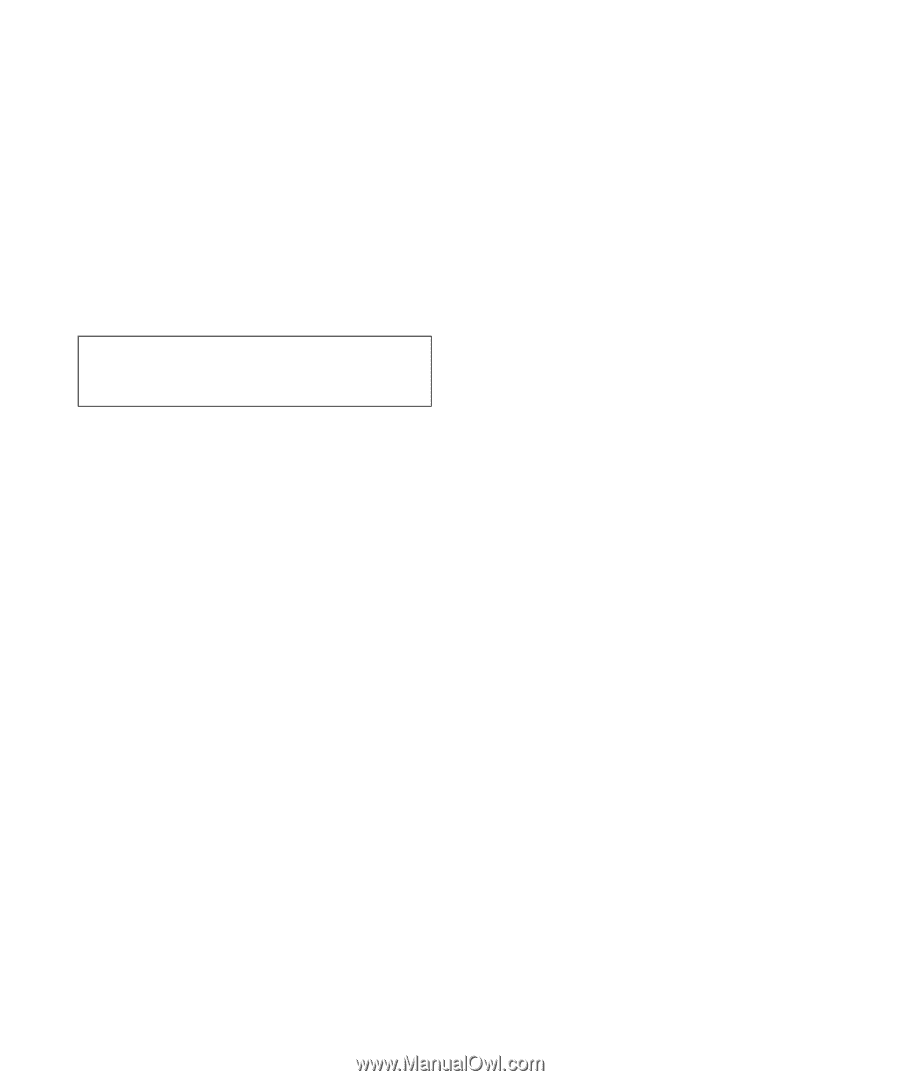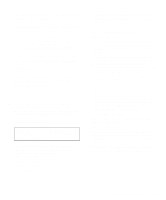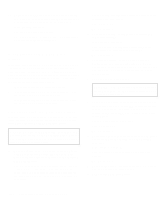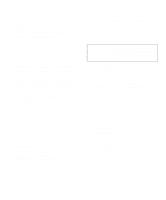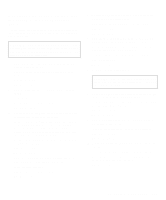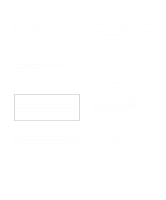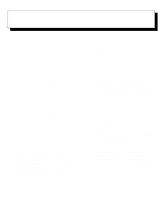Dell OptiPlex Gn Diagnostics and Troubleshooting Guide (.pdf) - Page 84
See Getting Help, for instructions
 |
View all Dell OptiPlex Gn manuals
Add to My Manuals
Save this manual to your list of manuals |
Page 84 highlights
4. Reinstall and/or reconfigure the required SCSI device drivers. Then reboot the system. Is the problem resolved? Yes. You have fixed the problem. No. Go to step 5. 5. Turn off the system, including any attached peripherals, and disconnect all the AC power cables from their power sources. Also, disconnect any telephone or telecommunication lines from the computer. 6. Remove the computer cover. CAUTION: See "Protecting Against Electrostatic Discharge" in the safety instructions at the front of this guide. 7. Check the SCSI cable connection to the drive and to the SCSI host adapter. Check the DC power cable connection to the drive. Are the cables firmly connected? Yes. Go to step 9. No. Go to step 8. 8. Reseat the cable connectors, replace the computer cover, reconnect the system to AC power, reconnect any telephone or telecommunication lines to the computer, and turn it on. Is the problem resolved? Yes. The cables were loose. You have fixed the problem. No. Go to step 9. 9. Turn off the system, disconnect it from AC power, disconnect any telephone or telecommunication lines from the computer, and remove the computer cover. 10. Remove the hard-disk drive. 11. Verify that the hard-disk drive is configured for a unique SCSI ID and that termination is enabled or disabled as appropriate. See the documentation for the hard-disk drive for instructions on selecting the SCSI ID and enabling or disabling termination. Is the hard-disk drive configured correctly? Yes. Go to step 13. No. Go to step 12. 12. Reconfigure the hard-disk drive's SCSI ID and termination settings as appropriate. Reinstall the hard-disk drive. Replace the computer cover, reconnect the system to AC power, and turn it on. Is the problem resolved? Yes. The hard-disk drive was configured incorrectly. You have fixed the problem. No. Go to step 13. 13. Replace the SCSI cable connecting the drive to the SCSI host adapter. Replace the computer cover, reconnect the system to AC power, reconnect any telephone or telecommunication lines to the computer.and turn it on. Is the problem resolved? Yes. The SCSI cable was faulty. You have fixed the problem. No. Go to step 14. 14. Partition and logically format the hard-disk drive. If possible, restore the files to the drive. To partition and logically format the drive, see the documentation for the computer's operating system. Is the problem resolved? Yes. The hard-disk drive's file structure was probably corrupt. You have fixed the problem. No. Go to step 15. 15. See Chapter 7, "Getting Help," for instructions on obtaining technical assistance. 6-16 Diagnostics and Troubleshooting Guide