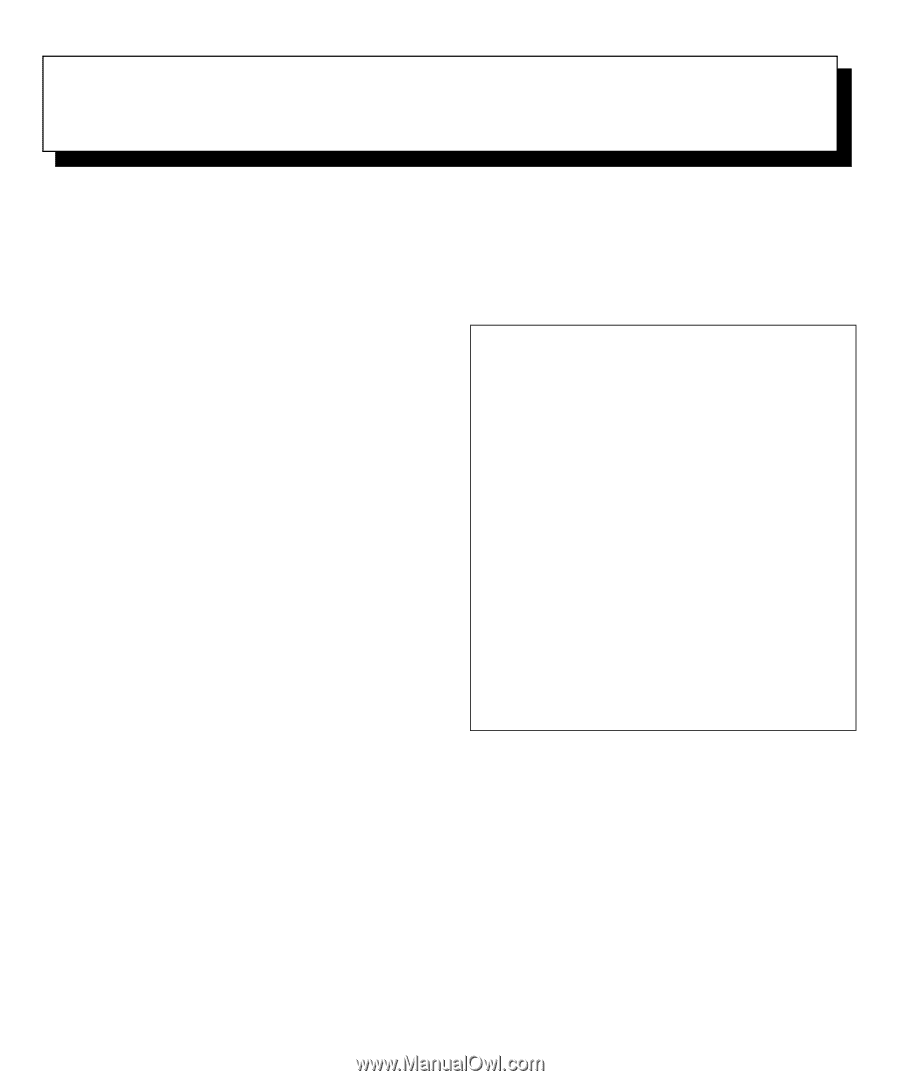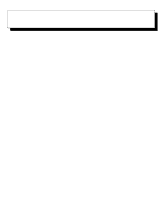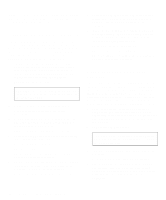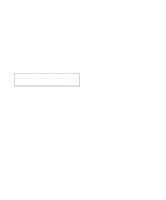Dell OptiPlex Gn Diagnostics and Troubleshooting Guide (.pdf) - Page 69
Checking Inside Your Computer, Safety First—For You and Your Computer
 |
View all Dell OptiPlex Gn manuals
Add to My Manuals
Save this manual to your list of manuals |
Page 69 highlights
Chapter 6 Checking Inside Your Computer This chapter provides troubleshooting procedures for components inside your computer. Before you start any of the procedures in this chapter, do the following: • Perform the procedures described in "Checking Con- nections and Switches" and "The System Setup Program" in Chapter 1. • Read the safety instructions in "Safety First-For You and Your Computer" found next in this chapter. You need the following items to perform the procedures in this chapter: • A copy of the Dell Diagnostics Diskette • Your system documentation • A small flat-blade screwdriver and a #1 Phillips- head screwdriver (or quarter-inch hex-nut driver) NOTE: When you see the question, "Is the problem resolved?" in a troubleshooting procedure, perform the operation that caused the problem. Safety First-For You and Your Computer The procedures in this chapter require that you remove the cover and work inside your computer. While working inside your computer, do not attempt to service the computer except as explained in this guide and elsewhere in Dell documentation. Always follow the instructions closely. Working inside your computer is safe-if you observe the following precautions. WARNING FOR YOUR PERSONAL SAFETY AND PROTECTION OF YOUR EQUIPMENT Before starting to work on your computer, perform the following steps in the sequence indicated: 1. Turn off your computer and all peripherals. 2. Disconnect your computer and peripherals from their power sources. Doing so reduces the potential for personal injury or shock. Also disconnect any telephone or telecommunication lines from the computer. 3. Touch an unpainted metal surface on the computer chassis, such as the metal around the card-slot openings at the back of your computer, before touching anything inside your computer. While you work, periodically touch an unpainted metal surface on the computer chassis to dissipate any static electricity that might harm internal components. In addition, Dell recommends that you periodically review the safety instructions at the front of this guide. Removing and Replacing the Computer Cover To troubleshoot problems inside your computer, you need to remove the computer cover. Instructions for removing the computer cover are in your system documentation. Checking Inside Your Computer 6-1