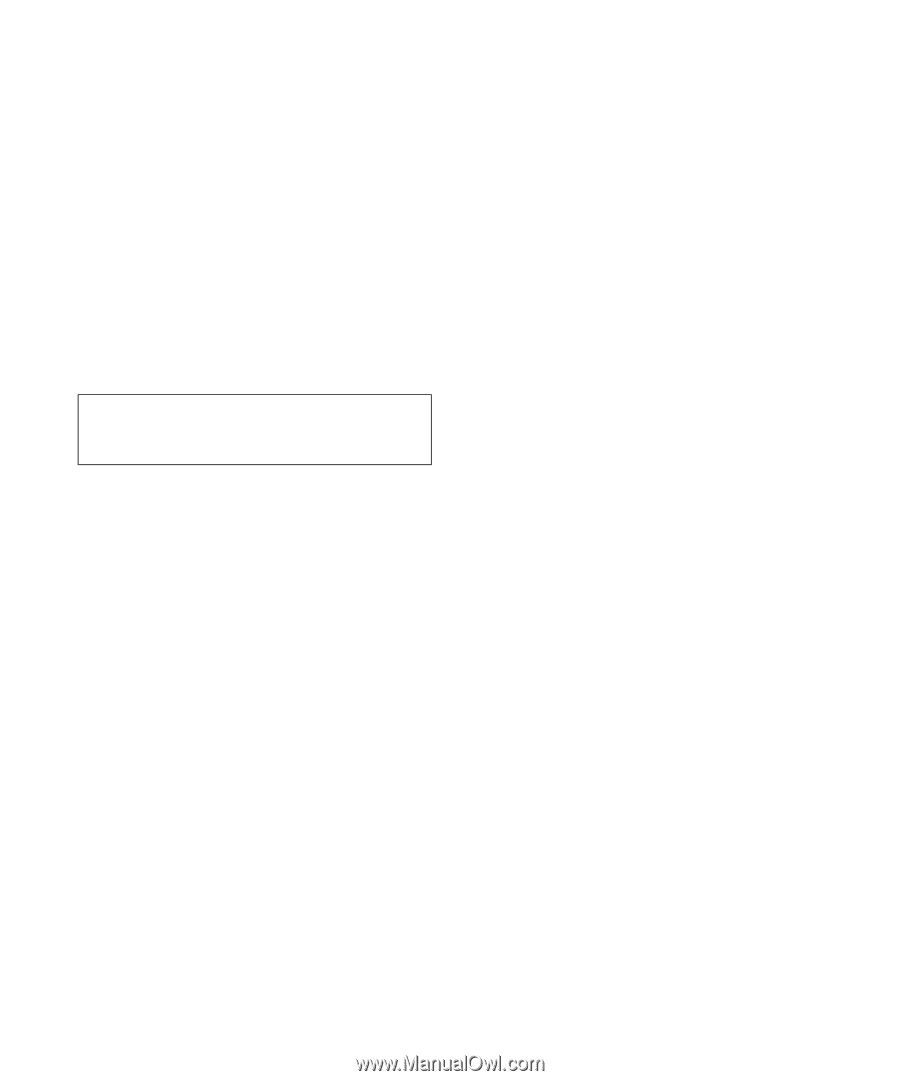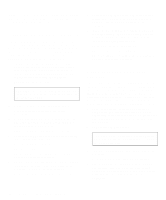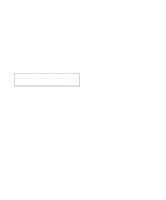Dell OptiPlex Gn Diagnostics and Troubleshooting Guide (.pdf) - Page 72
Troubleshooting Expansion Cards, Most Industry-Standard Architecture ISA
 |
View all Dell OptiPlex Gn manuals
Add to My Manuals
Save this manual to your list of manuals |
Page 72 highlights
Troubleshooting Expansion Cards If an error message indicates an expansion-card problem or if an expansion card seems to perform incorrectly or not at all, the problem could be a faulty connection, a conflict with software or other hardware, or a faulty expansion card. Follow these steps to troubleshoot expansion cards: 1. Turn off the system, including any attached peripherals, and disconnect all the AC power cables from their power sources. Also, disconnect any telephone or telecommunication lines from the computer. 2. Remove the computer cover. CAUTION: See "Protecting Against Electrostatic Discharge" in the safety instructions at the front of this guide. 3. Verify that each expansion card is firmly seated in its connector. Are the expansion cards properly seated in their connectors? Yes. Go to step 5. No. Go to step 4. 4. Reseat the expansion cards in their connectors. See your system documentation for instructions. Is the problem resolved? Yes. The connection was loose. You have fixed the problem. No. Go to step 5. 5. Verify that the appropriate cables are firmly connected to their corresponding connectors on the expansion cards. For instructions on which cables should be attached to specific connectors on an expansion card, see the expansion card's documentation. Are the appropriate cables firmly attached to their connectors? Yes. Go to step 7. No. Go to step 6. 6. Reconnect the cable connectors to the appropriate connectors on the expansion cards. Is the problem resolved? Yes. The cable connections were loose. You have fixed the problem. No. Go to step 7. 7. Inspect all jumpers and configuration switches on each expansion card. Most Industry-Standard Architecture (ISA) expansion cards have configuration settings for an interrupt request (IRQ) line, a direct memory access (DMA) channel, and a base-memory or basic input/ output system (BIOS) address. To keep expansion cards from conflicting with each other, you need to know both the starting memory address and the amount of memory required by each card. For instructions on jumpers and configuration settings, see the expansion card's documentation. Is each expansion card configured correctly? Yes. Go to step 9. No. Go to step 8. 8. Reconfigure the card according to the instructions in the card's documentation. Is the problem resolved? Yes. The memory configuration of the card was incorrect. You have fixed the problem. No. Go to step 9. 9. Inspect all configuration jumpers on the system board to ensure that they are configured correctly for any installed expansion cards. For information on the configuration jumpers and their settings, see your system documentation. Are the system board's configuration jumpers set correctly? Yes. Go to step 11. No. Go to step 10. 6-4 Diagnostics and Troubleshooting Guide