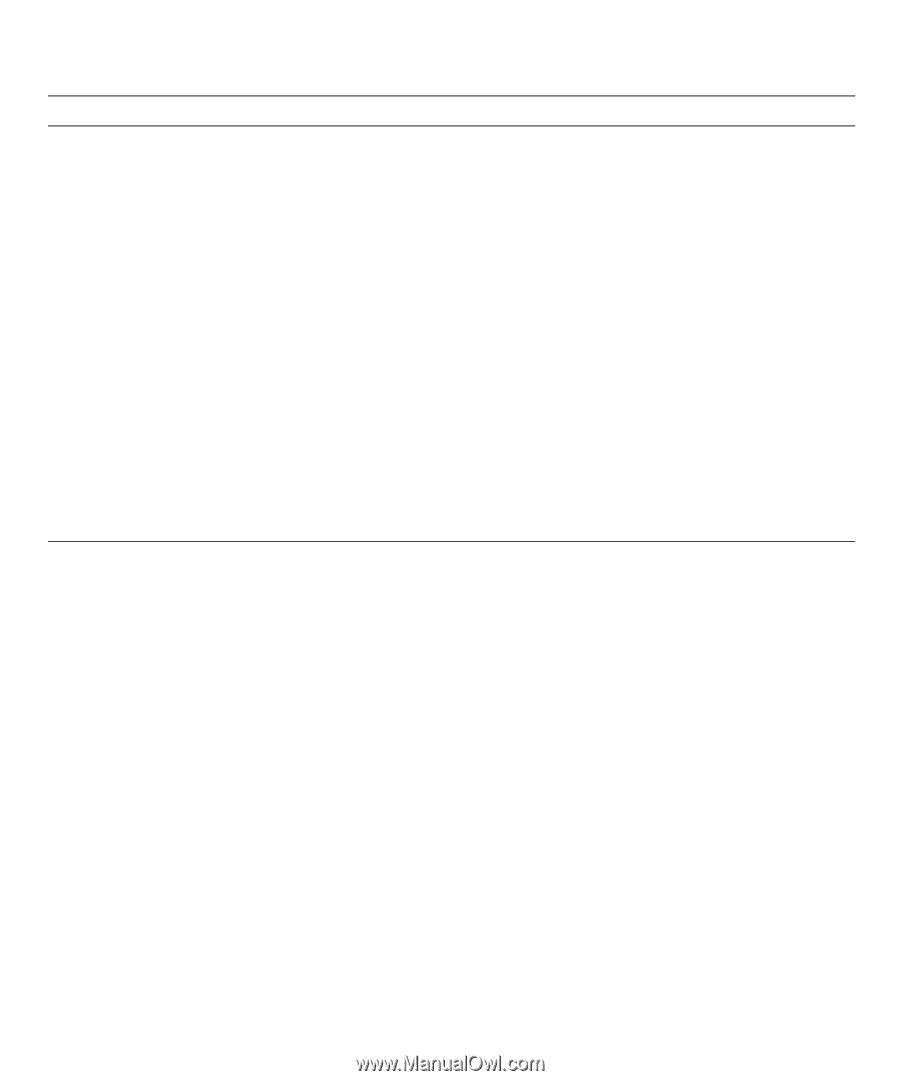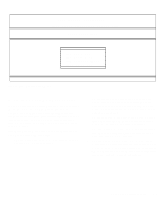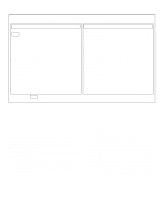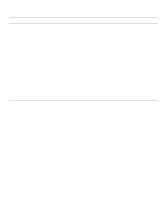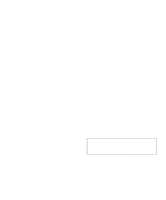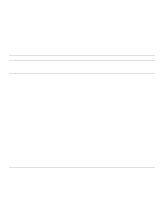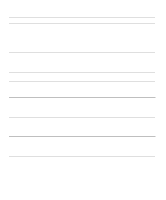Dell OptiPlex Gn Diagnostics and Troubleshooting Guide (.pdf) - Page 49
Pause for User Response, Output Device for Status Messages, Table 4-1., Option Parameters
 |
View all Dell OptiPlex Gn manuals
Add to My Manuals
Save this manual to your list of manuals |
Page 49 highlights
Option Limit Number of Times to Repeat Test(s) Maximum Errors Allowed Pause For User Response Output Device for Status Messages Output Device for Error Messages Table 4-1. Option Parameters Possible Values 0001 through 9999, or 0000, which loops indefinitely until you press the and keys. The default is 1. 0000 through 9999, where 0000 means that there is no error limit. The default is 1. Yes, No Allows you to decide whether tests will wait for user input. The default is Yes to wait for user input. Display, Printer, File If you have a printer attached to your computer, you can use it to print the status messages, if any, that are generated when a test runs. (The printer must be turned on and in the online mode to print.) If you select File, the messages are printed to a file named result on a diskette that you insert into drive A when prompted. If you are running the diagnostics from a utility partition on your hard-disk drive, the result file is created on the hard-disk drive. The default is Display. Display, Printer, File This parameter has the same effect as the Output Device for Status Messages parameter, except that it pertains only to error messages. The default is Display. Pause for User Response If this parameter value is set to Yes, the diagnostics pauses when one of the following occurs: • Your interaction is needed to verify the Video Test Group screens or the Keyboard Test Group key functions or other types of interaction such as inserting a diskette. • The maximum error limit is reached. If the Pause parameter is set to No, the diagnostics ignores some subtests that require your interaction; certain subtests can run only if this option is set to Yes because they require user interaction. Use the Pause parameter in situations where you may want to prevent subtests that require user interaction from running-such as when you run the diagnostics overnight. Output Device for Status Messages Ordinarily, all status messages appear only on the screen. This parameter allows you to direct status messages to either a printer or a file, in addition to the screen. If you choose the File option, status messages are written to a file named result. This file is automatically created on a diskette that you insert into drive A when prompted. If you are running the diagnostics from a utility partition on your hard-disk drive, the result file is created on the hard-disk drive. If the result file already exists, new status messages are added to it. The result file is an ordinary American Standard Code for Information Interchange (ASCII) text file that you can open in any text viewer or word processor. You can also access the result file with the MS-DOS type command as follows: 1. Select Quit to exit the diagnostics and return to the operating system prompt. 2. At the operating system prompt, type the appropriate command and press : type result The contents of the file appear on the screen. Running the Dell Diagnostics 4-7