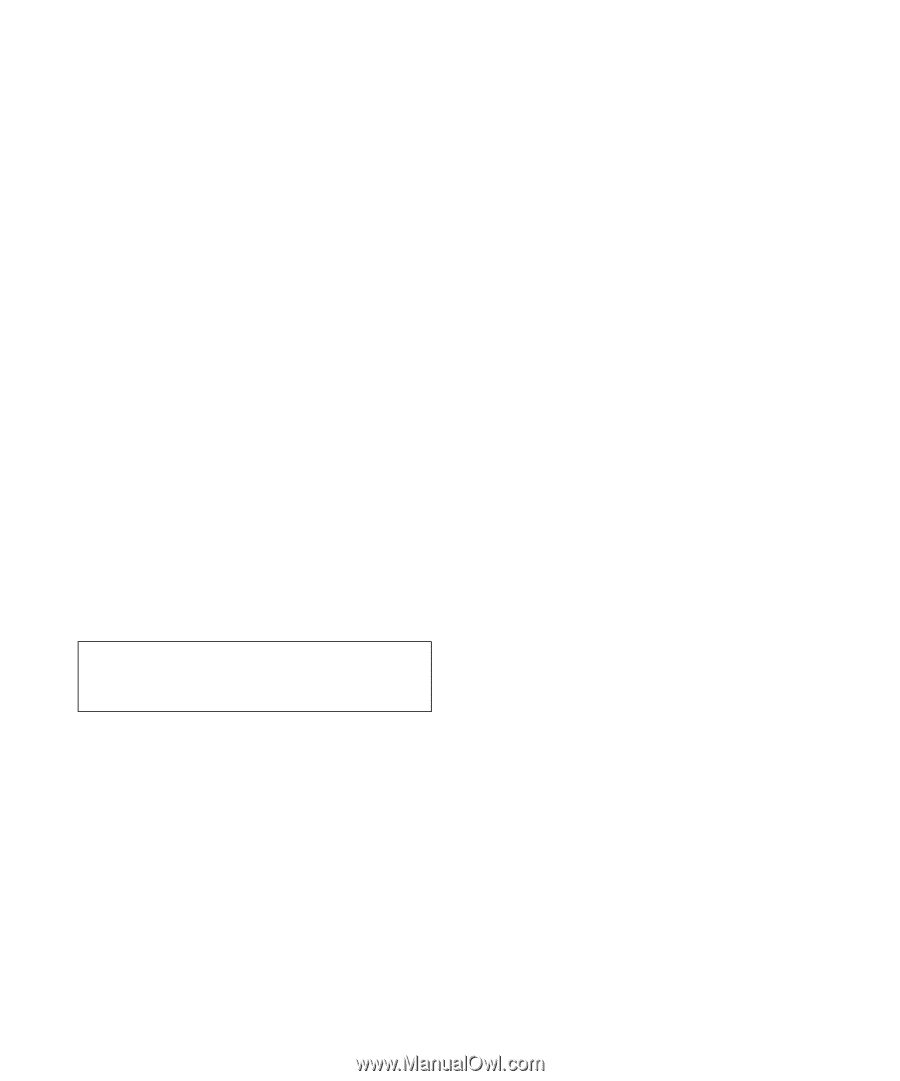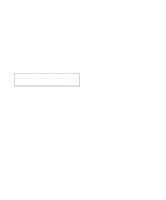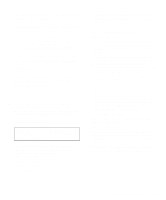Dell OptiPlex Gn Diagnostics and Troubleshooting Guide (.pdf) - Page 76
Troubleshooting the System Board
 |
View all Dell OptiPlex Gn manuals
Add to My Manuals
Save this manual to your list of manuals |
Page 76 highlights
No. See Chapter 7, "Getting Help," for instructions on obtaining technical assistance. 15. Remove the video expansion card, and repeat steps 11 and 12. Do the tests complete successfully? Yes. The video expansion card is faulty. See Chapter 7, "Getting Help," for instructions on obtaining technical assistance. No. See Chapter 7, "Getting Help," for instructions on obtaining technical assistance. Troubleshooting the System Board A system board problem can result from a defective system board component, a faulty power supply, or a defective component connected to the system board. If an error message indicates a system board problem, follow these steps to find the problem: 1. Turn off the system, including any attached peripherals, and disconnect all the AC power cables from their power sources. Also, disconnect any telephone or telecommunication lines from the computer. 2. Remove the computer cover. CAUTION: See "Protecting Against Electrostatic Discharge" in the safety instructions at the front of this guide. 3. Remove all expansion cards except the hard-disk drive controller card and the video expansion card (if they are installed). 4. Replace the computer cover, reconnect the system to AC power, and turn it on. 5. Enter the System Setup program, and update the system configuration information. 6. Insert the Dell Diagnostics Diskette into drive A, and reboot the system. Run the System Set Test Group in the Dell Diagnostics. (See Chapter 4, "Running the Dell Diagnostics.") Do the tests complete successfully? Yes. Go to step 7. No. Go to step 12. 7. Remove the Dell Diagnostics Diskette from drive A , turn off the system, disconnect it from AC power, and remove the computer cover. 8. Reinstall one of the expansion cards you removed in step 3, and repeat steps 4 and 5. See your system documentation for instructions. 9. Insert the Dell Diagnostics Diskette into drive A, and reboot the system. Run the System Set Test Group again. Do the tests complete successfully? Yes. Go to step 10. No. Go to step 12. 10. Turn off the system, disconnect it from AC power, and remove the computer cover. 11. Repeat steps 7, 8, and 9 for each of the remaining expansion cards you removed in step 3. Have you reinstalled all of the expansion cards without encountering a test failure? Yes. Go to step 12. No. Your expansion card is faulty. See Chapter 7, "Getting Help," for instructions on obtaining technical assistance. 12. Disconnect the keyboard and reboot the system. Does the system boot successfully? Yes. Go to step 13. No. Go to step 14. 6-8 Diagnostics and Troubleshooting Guide